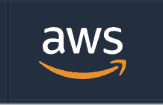Synology network-attached storage (NAS) is an excellent device that stores and manages your data. These NAS devices are often employed for both personal and business use as they are reliable and user-friendly. However, like any device, NAS can sometimes fail. That’s why it’s important to choose a Synology cloud backup.
If your data is crucial enough to store on a Synology NAS, it’s also worth backing it up to the cloud. You can pick a good option from one of the best online backup services, or you can read on to see which cloud backup providers work best with Synology.
-
07/31/2024
Updated to reflect a changes in IDrive’s pricing structure and new, larger free plan.
-
05/23/2024
Updated to remove IDrive’s discontinued free plan.
-
09/18/2024 Facts checked
We have rewritten our best cloud backup for Synology guide to include a revised list of cloud backup service providers in an easier-to-read format.
How to Choose the Best Synology Cloud Backup Options
Before deciding on a cloud backup service to back up the data stored on your Synology NAS, you must consider a few critical elements. Among them are capacity and cost, as both are significant when choosing a provider. To help you find the right cloud backup solution, take the following criteria into account:
- Capacity: Ensuring that you’ll have enough cloud storage space to back up the contents of your Synology NAS is the most important consideration.
- Security: Storage space, pricing and features are crucial factors, but they should not come at the cost of data security.
- Compatibility: Choosing a cloud backup provider that doesn’t work with your Synology NAS would be pointless. Make sure that the service is compatible with Synology NAS.
- Cost: The pricing of an online backup is always an important consideration. Choose a service that fits your budget.
- Features: Before you commit to a subscription, find out what kind of features are offered and ensure that the ones you need are included.
The 6 Best Cloud Backup for Synology
Choosing one of the following six providers will ensure that you get the best service that works with your Synology NAS. The first cloud backup solution on the list is IDrive, which has the best overall combination of features, security and backup with dedicated support for Synology. You can find all of our recommendations below.
1. IDrive — Best Overall Backup for Synology
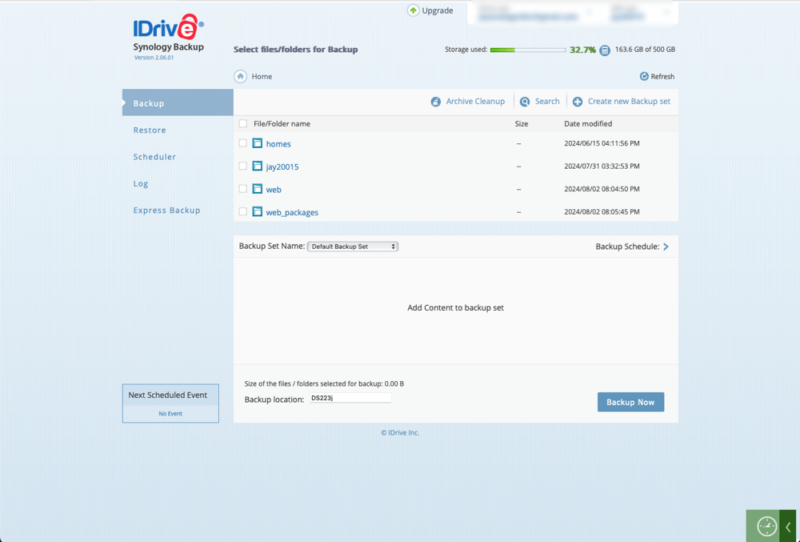
IDrive is a feature-rich service that includes many features in a dedicated cloud storage solution. Its robust scheduling lets you completely control the frequency and timing of your data backups. You can back up multiple devices, and there’s no limit to the amount you can add. Restoring data is a breeze, and several options are available.
What sets IDrive apart from many competitors is its dedicated Synology app that is specific to the device’s model number. You can find the IDrive app in the Synology package center. The Synology app allows you to set up automatic backups or restore your data if needed. Our IDrive review has more information.
- No credit card required.
- 10GB
- One user.
- 100GB
- One user, multiple computers. Plans starting from 5TB up to 100TB. Big discount for first-time signup.
- 5TB
More plans
- 5 computers, 5 users. Starting at 5TB up to 500TB. Big discount for first-time signup.
- 5TB
- Monthly Plan storage starts at 1.25TB up to 50TB Unlimited users, multiple computers and servers. NAS devices. 250GB storage. Starting at 250GB up to 50TB. Large discount for first-time signup.
- 250GB
2. Synology C2 — Best Dedicated App for Synology NAS
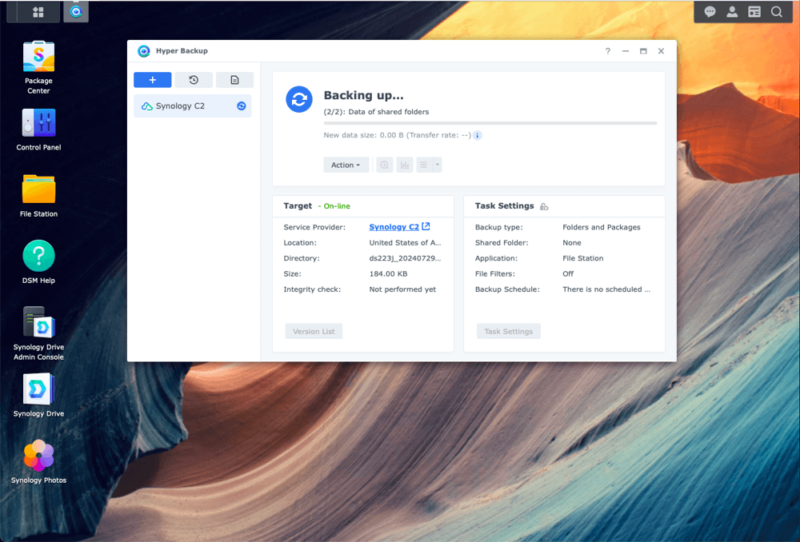
found in the package center on your disk station.
Synology has many devices and tools to help manage your data, including a dedicated app for Synology NAS. Synology C2 storage connects directly with your NAS to store your data in the cloud. If you like working with Synology systems, then the Synology C2 storage is a great option.
Once you set up the Synology C2 system configurations — you may need the Hyper Backup app for this — you can schedule and manage your cloud backups from a web browser. If you’ve installed the Synology desktop or mobile client, you can use them to manage your account as well. When creating a backup, it’s possible to enable client-side encryption for better security.
| Plan: | Storage | Price |
|---|---|---|
| Basic 100GB | 100GB | $9.99 per year |
| Basic 300GB | 300GB | $24.99 per year |
| Basic 1TB | 1TB | $59.99 per year or $5.99 per month |
| Advanced | Scalable, starts at 1TB | From $69.99 per year or $6.99 per month |
3. Backblaze B2 — Best Synology Backup on a Budget
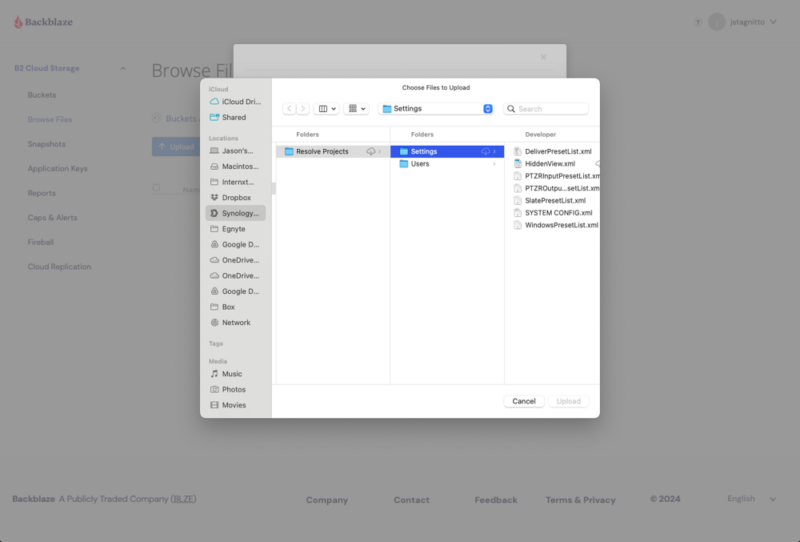
into your B2 cloud storage account.
Backblaze lets you back up the data stored on a Synology device using its B2 cloud storage service. This service differs from Backblaze computer backup, which won’t work with Synology. The main way to back up your data is to use the Synology Hyper Backup tool, which lets you connect to external destinations.
With Synology and B2, you can also use Cloud Sync to replicate your data to your Backblaze account. Backblaze provides options for backing up or syncing your data, giving you flexibility to choose how you protect your data on a Synology device. You can read more in our Backblaze B2 review.
4. Amazon S3 — Best Synology Cloud Backup for Businesses
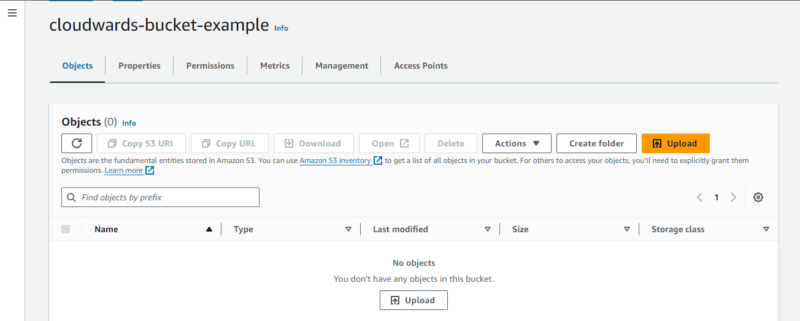
to upload your data from a Synology NAS device.
Amazon S3 — which stands for Simple Storage Service — provides a scalable and reliable option for backing up data on a Synology NAS device. You can use Amazon S3 to adhere to the 3-2-1 backup rule by storing your data in buckets. Since Amazon uses a pay-as-you-go pricing model, it can be both cost-effective and cost-prohibitive, depending on your data size.
There are two ways to connect your Synology NAS to your Amazon S3 account. You can use an add-on called Amazon S3 Glacier to back up your data, or you can use the native Synology Hyper Backup tool to connect your accounts directly. Either method allows you to use Amazon S3 according to your needs. Our Amazon S3 review has more details.
| Storage Class | Rate |
|---|---|
| S3 Standard | $0.023 per GB for the first 50TB per month
$0.022 per GB for the next 450TB per month $0.021 per GB for more than 500TB per month |
| S3 Standard-Infrequent Access | $0.0125 per GB |
5. Acronis Cyber Protect — Best Synology Cloud Backup Security Suite
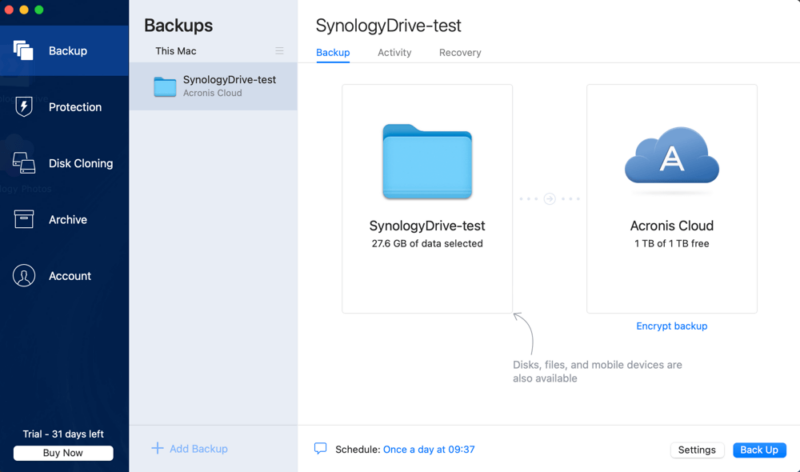
Acronis offers several ways to back up data stored on a Synology NAS device to the cloud. The simplest and most cost-effective way is to use Acronis True Image, as you can use your Synology file location and back it up to the Acronis cloud. This option is a straightforward method to protect against hardware failure.
Acronis also has options for businesses, such as Acronis Cyber Protect and Acronis Cyber Protect Cloud. These offer a dedicated Synology backup agent and provide more features to manage your data. Some of these options include preserving NAS-specific share permissions and using off-host data processing. We cover more in our Acronis Cyber Protect review.
- For 3 computers No-limit hard drive backup No cloud storage
- For 3 computers No-limit hard drive backup
- 50GB
- For 3 computers No-limit hard drive backup
- 1TB
More plans
- No-limit hard drive backup
- 50GB
- No-limit hard drive backup
- 50GB
- No-limit hard drive backup
- 50GB
- No-limit hard drive backup
- 250GB
- No-limit hard drive backup
- 250GB
- No-limit hard drive backup
- 250GB
6. MSP360 Backup — Best Synology Cloud Backup for Advanced Users
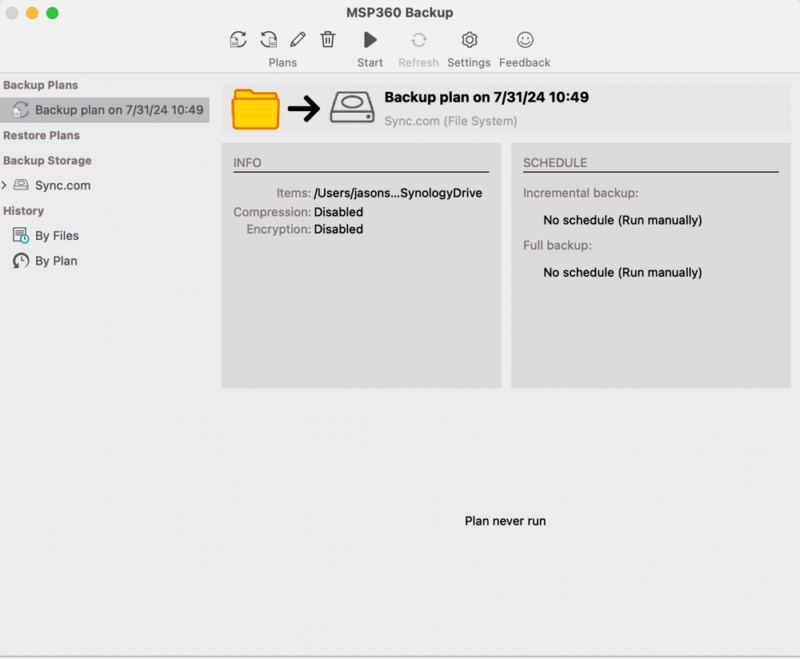
using automatic backups to help prevent data loss.
MSP360 backup — formerly known as CloudBerry — provides plenty of options to back up your data from a Synology NAS device. There are three choices: Free Backup, Standalone Backup or Managed Backup. Any of them will work to back up your data — it all depends on what you need. If you’ve already chosen a cloud storage service, then the free backup will suffice.
MSP360 gives you many tools and features to set up and manage your backup. This includes the option to encrypt it with client-side encryption, which will create something of a private cloud. If you use the Managed Backup solution, then the dedicated Synology backup package will help protect and manage your data. For more information, check out our MSP360 review.
- 200GB
- 5TB
- $6 annual maintenance fee
- 5TB
More plans
- $6 annual maintenance fee
- Unlimited GB
- 1TB
- $16 annual maintenance fee
- 5TB
- 1TB
- Unlimited GB
- $30 annual maintenance fee
- Unlimited GB
- 2 sockets included ($89.99 per socket)
- Unlimited GB
Why You Need a Cloud Backup for Synology NAS
The main reason you need an online backup for your Synology NAS device is that, like all hardware, it can — and probably will — fail eventually. If you store a lot of data on your NAS, losing it in a worst-case scenario would be devastating. Using cloud backups will at least offer you peace of mind, as you know your data won’t be lost.
- Data safety: Storing your data on a NAS is a great way to back up your data locally and free up space on your hard drive. Connecting to an online backup provides another layer of protection and redundancy for the data on your NAS.
- Accessibility: Backing up your Synology NAS data to the cloud allows you to access your data from anywhere, even when you’re away from your primary device. This added flexibility means you won’t be restricted to using your data in one location.
- Security: Cloud backups have strong security encryptions to protect your data both at rest and in transit.
- Data redundancy: Storing your data locally and in the cloud adds a layer of data redundancy, which means you won’t lose all your data even if you can’t access one storage location.
- Restoration: If you need to restore your data to your Synology NAS, you can do so if there is a copy stored with a cloud backup provider.
How to Back Up Synology NAS to the Cloud
How you will back up your Synology NAS device to the cloud depends on which service you choose. The options in this article either have dedicated apps that work with Synology, or they rely on Synology’s Hyper Backup app. No matter your choice, the following steps will generally outline the backup process.
- Choose your cloud backup provider.
- Download and install the Synology app (if available). If not, use Synology’s Hyper Backup app if it is supported.
- Conduct an initial backup with the data on your Synology NAS, which is saved to your cloud backup account.
- Set up a recurring schedule to keep your data backed up and current.
Final Thoughts
Using a Synology NAS is a great way to create a local backup and free up disk space on your device. However, it’s not immune to issues, such as hardware failure. Choosing one of the cloud providers on this list is a great way to protect the data stored on your Synology NAS. After all, no one wants to lose their irreplaceable data.
Do you back up your NAS data using cloud services? Are you using one of the online backup providers included in this list? Did we miss a great online backup that works with Synology? Let us know in the comments section below. Thanks for reading.
FAQ: Synology Cloud Backup Solutions
-
Yes. Many cloud backup providers offer support for Synology NAS devices, meaning you can easily back up your data to the cloud.
-
No, Synology C2 is not free, although it does have a 30-day free trial.
-
Yes, Synology C2 storage is a cloud service that you can use to back up your NAS data.
-
The 3-2-1 backup rule for Synology recommends that you keep three copies of your data on two different disks — like Synology’s NAS devices — and one copy off-site, like with a cloud backup provider.
{“@context”:”https:\/\/schema.org”,”@type”:”FAQPage”,”mainEntity”:[{“@type”:”Question”,”name”:”Can I Back Up My Synology NAS to the Cloud?”,”acceptedAnswer”:{“@type”:”Answer”,”text”:”
Yes. Many cloud backup providers offer support for Synology NAS devices, meaning you can easily back up your data to the cloud.\n”}},{“@type”:”Question”,”name”:”Is Synology Cloud Backup Free?”,”acceptedAnswer”:{“@type”:”Answer”,”text”:”
No, Synology C2 is not free, although it does have a 30-day free trial.\n”}},{“@type”:”Question”,”name”:”Does Synology Have a Cloud Service?”,”acceptedAnswer”:{“@type”:”Answer”,”text”:”
Yes, Synology C2 storage is a cloud service that you can use to back up your NAS data.\n”}},{“@type”:”Question”,”name”:”What Is the 3-2-1 Backup Rule for Synology?”,”acceptedAnswer”:{“@type”:”Answer”,”text”:”
The 3-2-1 backup rule for Synology recommends that you keep three copies of your data on two different disks — like Synology\u2019s NAS devices — and one copy off-site, like with a cloud backup provider.\n”}}]}
Sources:
The post Best Cloud Backup for Synology 2024 [SFR NAS Alternatives] appeared first on Cloudwards.