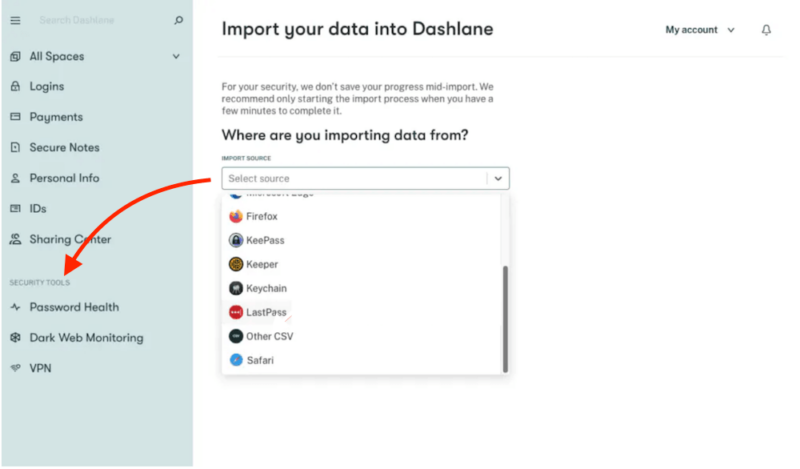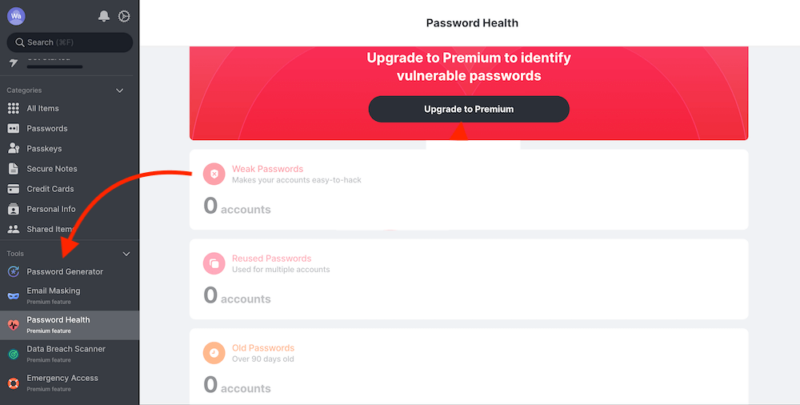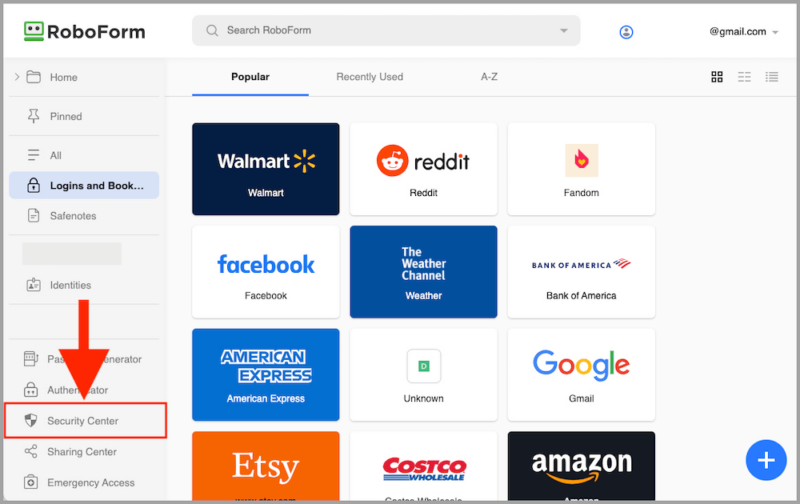A password manager helps you generate, securely store and share passwords with friends and colleagues. A dedicated Chrome password manager is more effective than a browser-based option because it has more specialized features. The best password manager extension should offer top security and provide all the features that are available on its desktop and mobile apps.
We tested five password managers to compile this list of the best password manager extensions. We’ll take you through each tool’s features, pricing and general user experience. Notably, all of these services made it to our list of the best password managers, and some are included in our roundup of the best free password managers.
-
07/26/2024 Facts checked
Article rewritten to include current information about features, pricing and company news.
How We Chose the Best Password Manager Browser Extensions
The best password manager browser extension should offer most of the features present on its respective desktop and mobile apps. The interface should also resemble the one on its apps to make it easier to find what you need. Here are a few more things we looked for when considering the best password manager extension.
- Security features: The ideal browser extension should secure your password vault data using AES-256 encryption while applying zero-knowledge architecture.
- Autofill: The browser extension should fill in online forms automatically to help users save time.
- Password generator: The browser extension should enable users to create strong and secure passwords while automatically saving them for future use.
- Secure password sharing: The best password manager extensions will allow users to share passwords and other sensitive data with loved ones and colleagues through secure channels.
- Password imports: The ideal browser extension should let you import your passwords from existing password managers without much struggle.
- Multi-factor authentication: Password manager browser extensions should offer two-factor authentication via multiple avenues, including biometric login options.
- Storage capacity: The ideal browser extension should let you save many passwords without hitting a storage limit.
- Cross-platform compatibility: The browser extension should be available on multiple browsers, devices and operating systems.
- Emergency access: The ideal password manager extension should allow users in dire situations to access their accounts with ease.
- Price: The ideal tool will be affordable and won’t make you break the bank to get stellar services.
The 5 Best Chrome Password Manager Extensions Compared
We ranked the password managers on this list according to feature sets like two-factor authentication, password sharing, password generation, form filling in Chrome, browser compatibility and the presence of a free plan or trial. The table below highlights each extension’s key features.
1. 1Password — The Best Chrome Password Manager
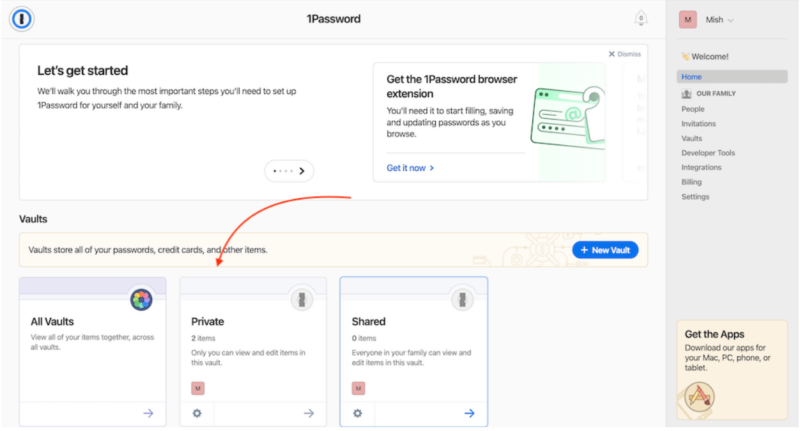
you can view at a glance on your vault homepage.
1Password offers the best password manager extension because of its robust security features and easy-to-use interface. It applies zero-knowledge architecture, AES 256-bit encryption and two-factor authentication. We loved that the travel mode and email-masking functionalities are still accessible to browser extension users.
1Password Hands-On Testing
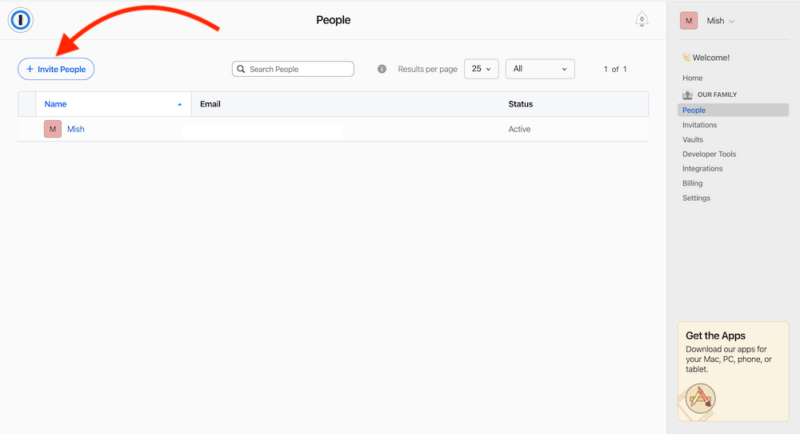
your account for secure password sharing.
1Password’s user interface is airy and simple to navigate. Instead of having a left-hand side menu like most password managers, 1Password has its menu on the right. You can invite people to your 1Password account to share passwords and login credentials with them. You can also grant trusted friends and family members with emergency access rights to your password vaults.
1Password Hands-On Testing
1Password Pricing & Value
1Password doesn’t offer a free version or a money-back guarantee. However, its paid plans are affordable and loaded with features. The Teams Starter Pack is the most popular option, which goes for $19.95 per month and protects up to 10 team members. You can take advantage of the 14-day free trial that comes with each plan. Our 1Password review has more details.
- Unlimited storage, 1GB document storage
- Up to five users, Up to 5 additional guests
- 1GB of document storage per user, up to 10 people
- 5GB of document storage per users, Free family accounts for members, Up to 20 guest accounts
2. LastPass — The Best Password Manager for Free Users
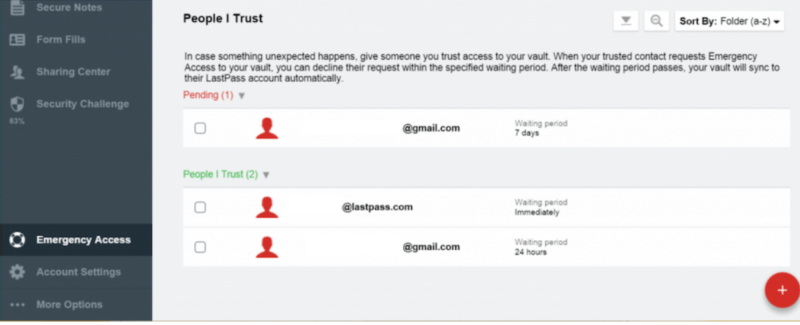
and you can set wait times to give them access to your vault.
LastPass has a robust free version, making it the ideal platform for those on a budget. It’s one of the best Chrome password managers because the extension offers all of the features that are available in its app. These include password importing, generation, sharing and autofill. You also get dark web monitoring, password health scoring and passwordless login options.
LastPass Hands-On Testing
LastPass is simple to navigate and has a user-friendly interface. The left-hand side menu makes every feature accessible and easy to find. We liked how diverse the folders are, allowing you to save payment cards, bank accounts, licensing details and more.
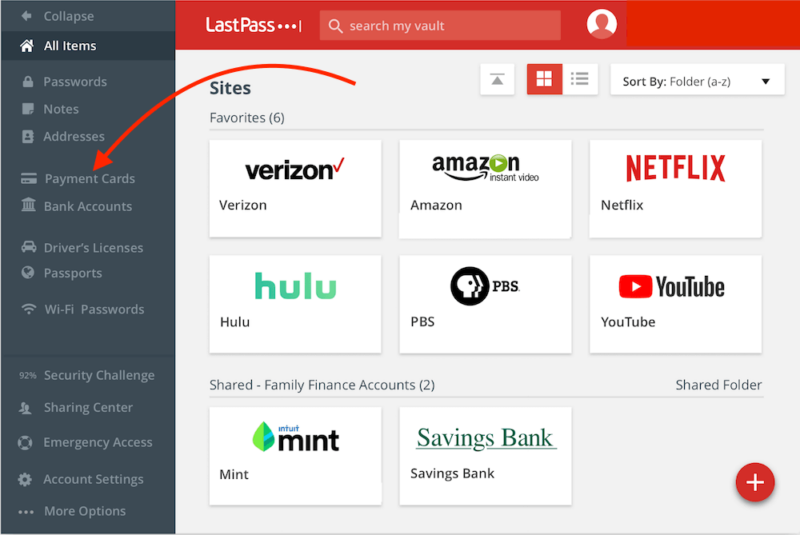
to LastPass vaults for safekeeping.
LastPass Pricing & Value
LastPass’s free version lets you save unlimited passwords, but it’s limited to one user account and a single device at a time. At $4 monthly, the Families tier provides the best value. There’s a 30-day free trial for the Premium and Families plans, and a 14-day free trial for the Business and Teams plans. Our LastPass review goes into more detail about its pricing and features.
- Unlimited storage
- Priority support One-to-many sharing Application autofill Multi-device sync
- Protection for six users Family dashboard Unlimited shared folders Multi-device sync
More plans
- Price per user Admin dashboard 5-50 users Standard reporting Private vault for every user Multi-device sync
- Price per user Includes all Teams features Unlimited users 3 SSO apps with MFA LastPass Families for employees
3. Dashlane — The Best Password Manager Extension for Larger Businesses
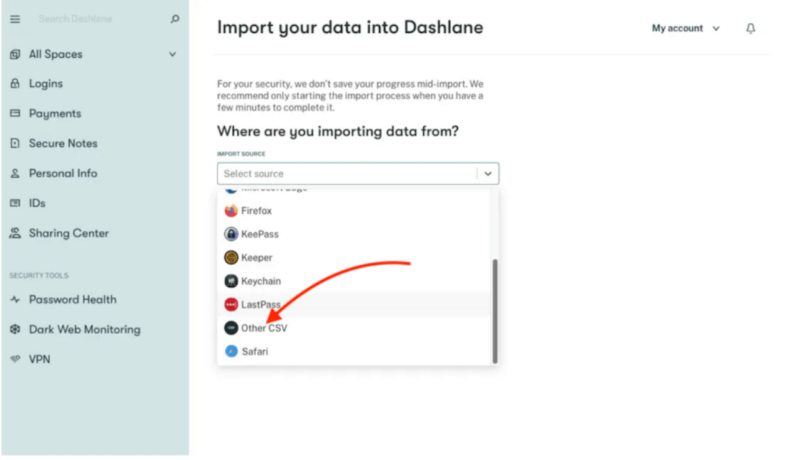
Dashlane is the only password manager offering a free VPN that allows users to surf the internet without being tracked. You can read more about it in our Dashlane VPN review. It also provides phishing alerts, unlimited password storage, secure password sharing, dark web monitoring and a data breach scanner.
Dashlane Hands-On Testing
Dashlane has a left-hand side menu with all the features necessary to navigate your password vault. Its airy interface makes it a user-friendly password manager. You can share all your passwords and secure notes through encrypted channels with just a few clicks.
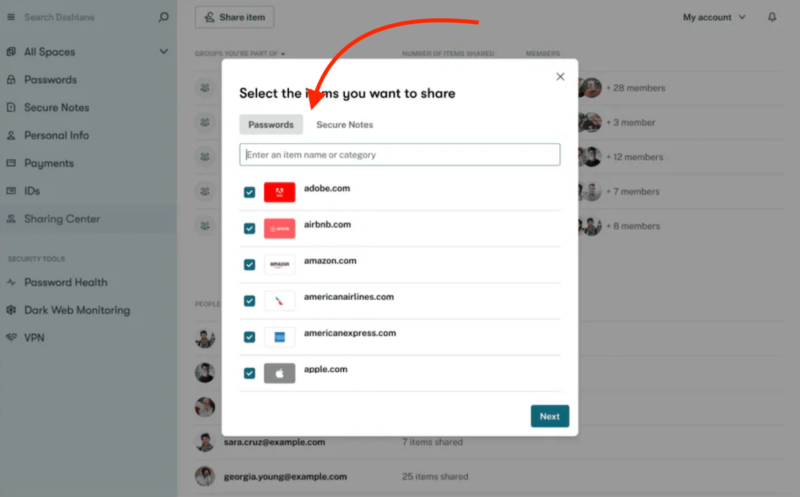
Dashlane Pricing & Value
Dashlane is pricier than most other password managers, but it offers a slew of features for business use. At $4.99 monthly, the Premium version is the best-value plan. Dashlane has a limited free plan and provides a 30-day free trial of the Premium plan. Paid plan users can take advantage of the 30-day money-back guarantee. Read our Dashlane review for more details.
- One device at a time, 25 passwords and login details, Autofill fields, Password Generator, Set up account without a master password
- Billed annually, Unlimited devices, Unlimited passwords & passkeys , Secure sharing, Dark Web Monitoring, VPN for WiFi protection, Real-time phishing alerts, Passwordless login (currently new mobile users only)
- Billed annually, 10 accounts, 1 subscription, Everything in Premium
More plans
- Price per seat per month / Billed annually, Unlimited seats, Unlimited group & Collection sharing, Single sign-on (SSO) integration, SCIM provisioning, SIEM Integration, Activity Logs & advanced policies, Enterprise deployment, Free Friends & Family plan for all Business users, On-demand phone support, VPN for WiFi protection, and more
- Price per seat per month / Billed annually, Everything in Business, plus One-Click deployment across the entire org, Protection for every employee access point Enterprise-grade security to protect critical data Integration into your security stack Designated onboarding, Dedicated customer success managers
- Everything in Business Plus, plus Customized credential management solutions, Robust scalability for large enterprises
4. NordPass — An Ideal Password Manager Extension for Beginners
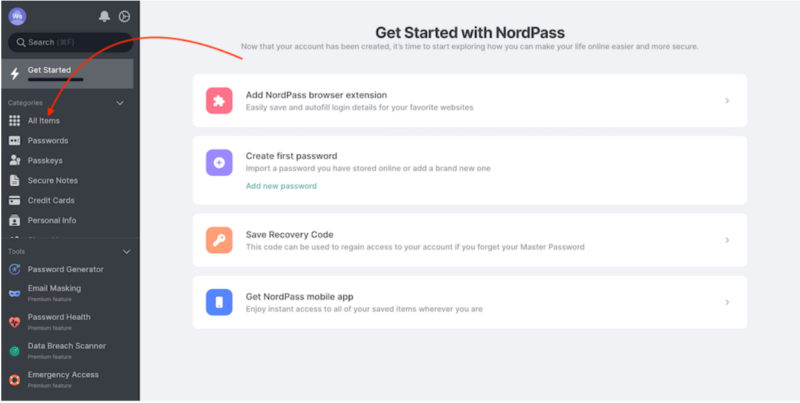
NordPass is a feature-rich password manager that’s simple enough for beginners to use. Its free browser extension offers unlimited password storage, a password generator, password importing, biometric vault login, multi-factor authentication and automatic sync across devices.
NordPass Hands-On Testing
NordPass is almost unrivaled when it comes to ease of use. We liked that you can add multiple devices and sync them with each other. The password checker works well to reveal how strong your credentials are and whether you need to strengthen them further.
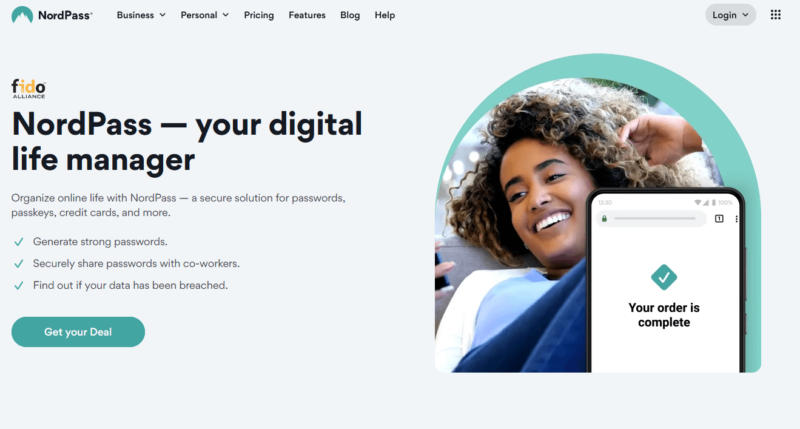
for its affordable plans and friendly interface.
NordPass Pricing & Value
NordPass has a free version that’s limited to one account user. The Premium version, which costs $1.49 monthly, offers the best value. There’s a 30-day free trial for the Premium plan and a 30-day money-back guarantee for the Premium and Family plans. Business plans offer users a 14-day trial. For more information, check out our NordPass review.
- *Renewal price for the 1-year plan is $35.88; and $71.76 for the 2-year plan.
- *Renewal price for the 1-year plan is $71.88; and $143.76 for the 2-year plan.
More plans
- *10 user pack
- *5-500 user pack
5. RoboForm — The Best Form-Filling Password Manager Extension
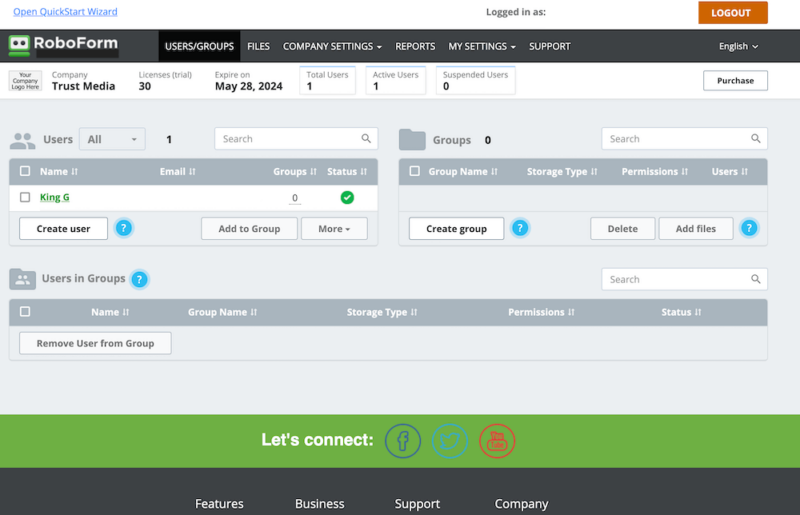
than other Chrome password managers.
RoboForm has solid form-filling capabilities and offers secure password management. You can save unlimited passwords, generate complex ones and monitor password breaches. You also get 24/7 priority email support, live chat and phone support during business hours.
RoboForm Hands-On Testing
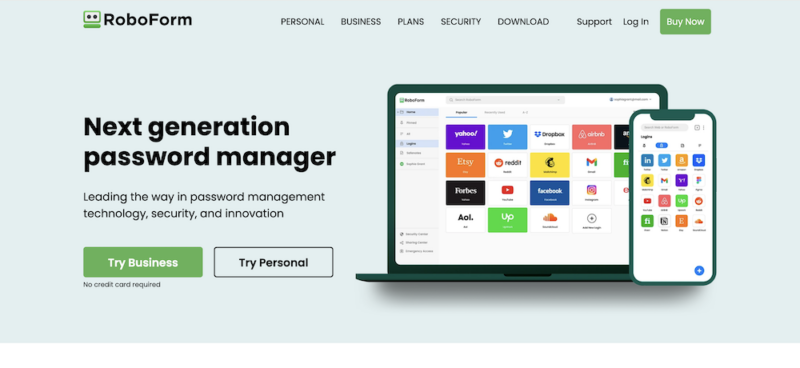
We found RoboForm’s user interface to be less intuitive than that of other password managers. It’s also cluttered and full of options, which makes it complex to navigate. The interface colors are unappealing compared to most Chrome password managers.
RoboForm Pricing & Value
There’s a free version of RoboForm that allows one user to save unlimited passwords. The Premium version, which costs just $2.49 per month, offers the best value. The Business tier offers a 14-day free trial. There’s also a 30-day money-back guarantee for all paid plans except for the Team & Business tier. You can learn more in our RoboForm review.
- Free forever
- Five users
The Best Free Password Manager for Chrome: LastPass
LastPass is our favorite free password manager for Chrome. Its extension interface is simple to use and offers multiple capabilities to Chrome users, such as a password generator, autofill feature, secure sharing, dark web monitoring, passwordless login options and unlimited password storage.
How to Use a Password Manager for Chrome
The best Chrome password managers have a simple setup process that gets you started in minutes. We’ll use 1Password as an example to walk you through the procedure step by step.
- Choose the Account Type and Select “Add Extension”
Navigate to 1Password’s official website and choose your preferred plan. Then, click “add extension” in the new window.
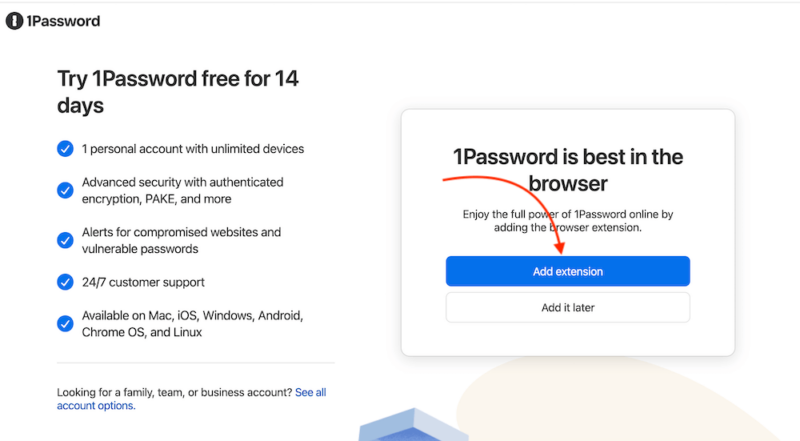
- Download the Extension on the Chrome Web Store
You’ll be redirected to the Chrome Web Store, where you can download the 1Password extension. Click on “add to Chrome.”
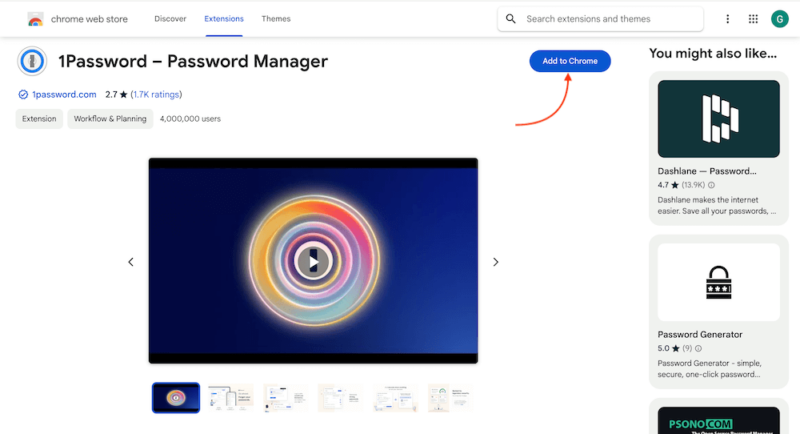
- Confirm the Permissions Request
You’ll see a pop-up window highlighting all the permissions you’re giving to 1Password by using the extension. If you agree with the requirements, click “add extension.”

- Create an Account
Enter your email address and a master password of your choice to create a 1Password account.
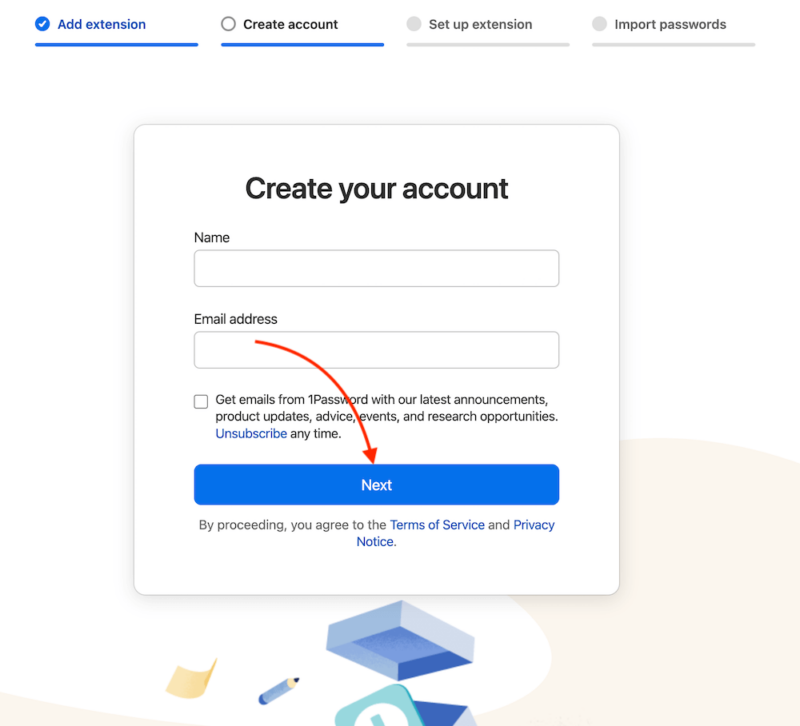
- Verify Your Email Address
A code will be sent to your email address. Enter the code in the space provided and click “next.”
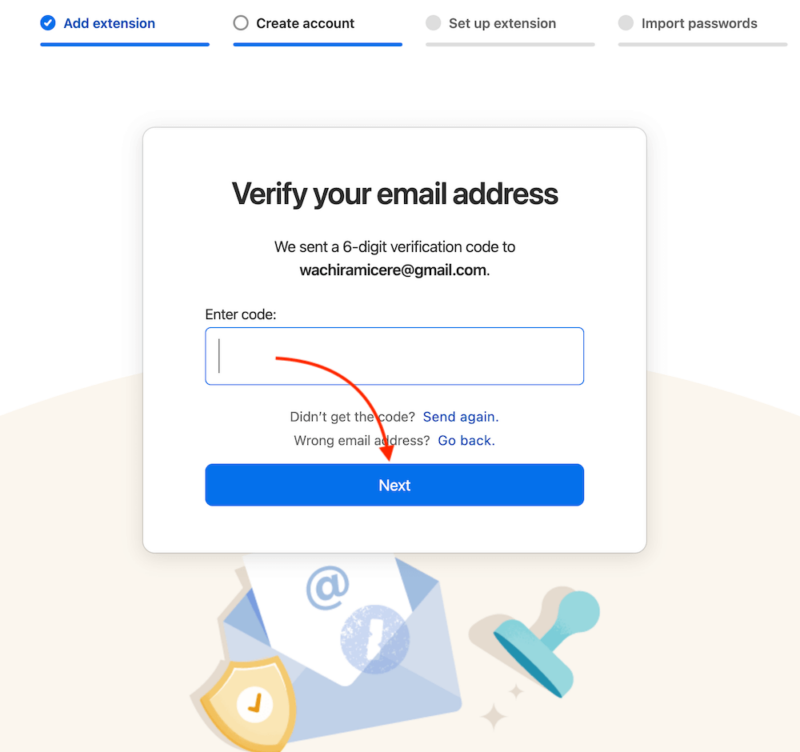
- Add a Payment Method
Choose whether to add your payment details now or later.
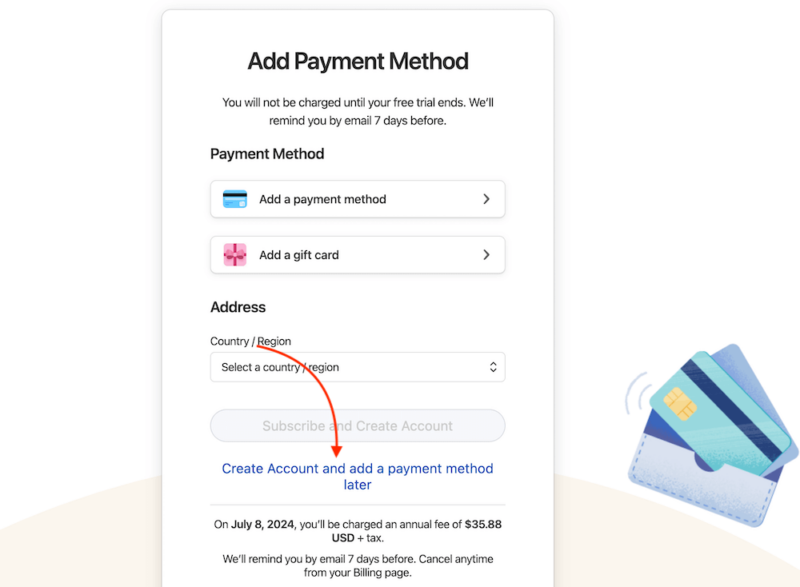
- Create a Secret Key
You can now set up your secret key to work with your password whenever you log in using a new device. This is also an effective 2FA method.
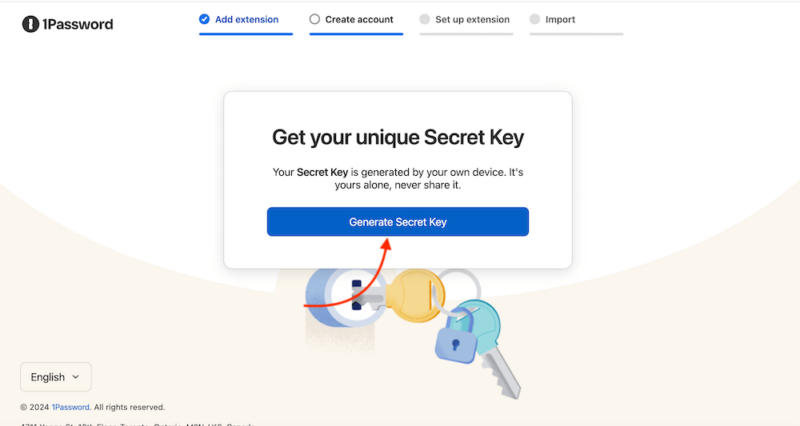
- Save the Secret Key
Save your secret key as a PDF file on your device for safekeeping. It will also be saved to your Emergency Kit automatically.
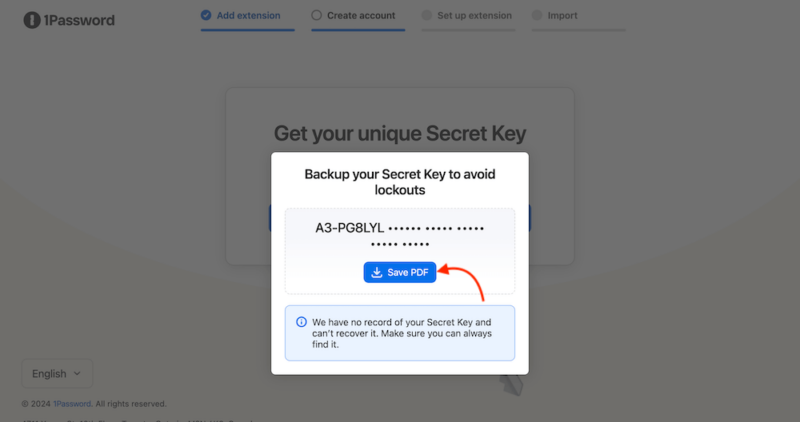
- Proceed Past the “Saved Secret Key” Prompt
1Password will confirm that your secret key has been saved. Click “next.”
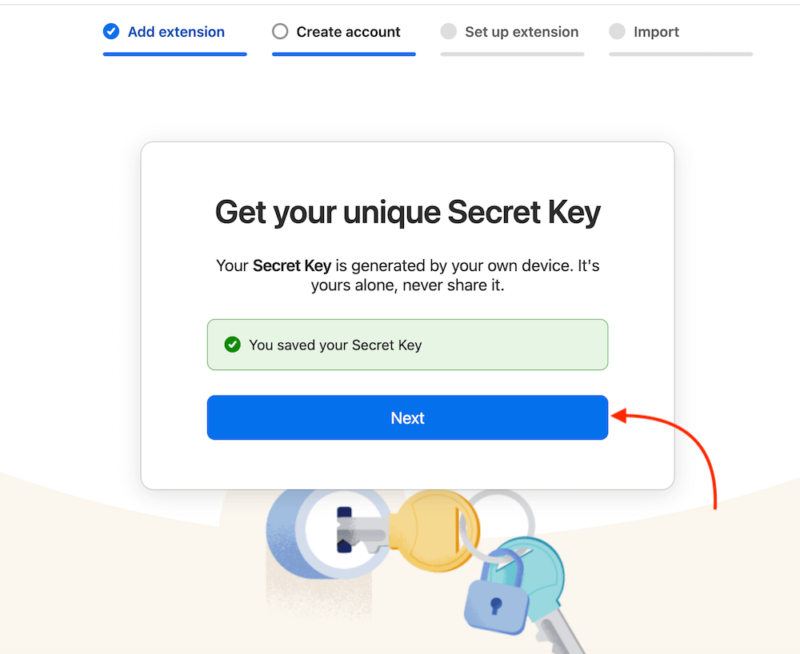
- Choose Whether to Pin the 1Password Extension
You can choose to pin your 1Password extension on your browser to make it more easily accessible. Click “done” to move on to the next step.

- Import Your Passwords to 1Password
Choose whether to import your passwords from other password managers or browsers. If you want to skip this step or do it later, click on “I’m all set.”
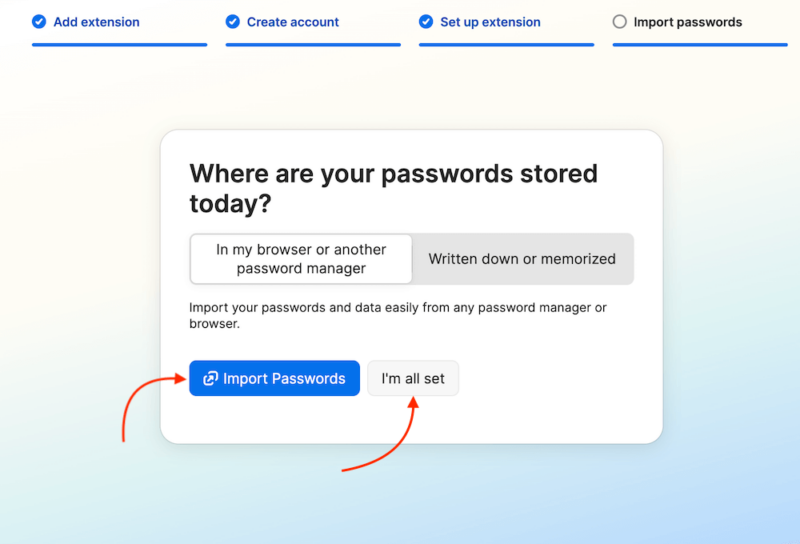
- You’re All Set!
You’ll get a prompt saying that your 1Password browser extension is set and ready for use.
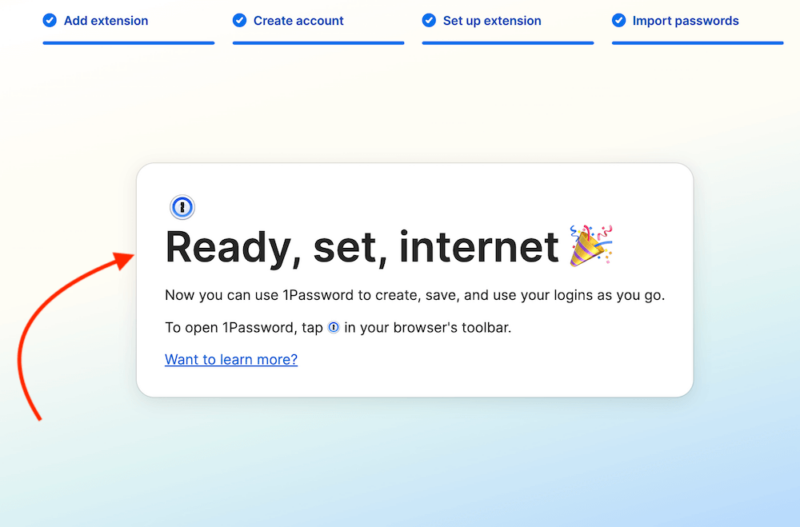
{“@context”:”https:\/\/schema.org”,”@type”:”HowTo”,”name”:”How to Use a Password Manager for Chrome”,”description”:”These steps show how to use a password manager extension for Chrome.”,”totalTime”:”P00D05M00S”,”supply”:0,”tool”:0,”url”:”https:\/\/www.cloudwards.net\/best-password-manager-extensions\/#how-to-use-a-password-manager-for-chrome”,”image”:{“@type”:”ImageObject”,”inLanguage”:”en-US”,”url”:”https:\/\/www.cloudwards.net\/wp-content\/uploads\/2024\/07\/Best-Password-Manager-Extensions.png”},”step”:[{“@type”:”HowToStep”,”name”:”Choose the Account Type and Select \u201cAdd Extension\u201d”,”position”:1,”url”:”https:\/\/www.cloudwards.net\/best-password-manager-extensions\/#choose-the-account-type-and-select-add-extension”,”itemListElement”:{“@type”:”HowToDirection”,”text”:”Navigate to 1Password\u2019s official website and choose your preferred plan. Then, click \u201cadd extension\u201d in the new window.\n”},”image”:{“@type”:”ImageObject”,”inLanguage”:”en-US”,”url”:”https:\/\/www.cloudwards.net\/wp-content\/uploads\/2024\/07\/1password-add-extension-window.png”}},{“@type”:”HowToStep”,”name”:”Download the Extension on the Chrome Web Store”,”position”:2,”url”:”https:\/\/www.cloudwards.net\/best-password-manager-extensions\/#download-the-extension-on-the-chrome-web-store”,”itemListElement”:{“@type”:”HowToDirection”,”text”:”You\u2019ll be redirected to the Chrome Web Store, where you can download the 1Password extension. Click on \u201cadd to Chrome.\u201d\n”},”image”:{“@type”:”ImageObject”,”inLanguage”:”en-US”,”url”:”https:\/\/www.cloudwards.net\/wp-content\/uploads\/2024\/07\/1password-chrome-web-store.png”}},{“@type”:”HowToStep”,”name”:”Confirm the Permissions Request”,”position”:3,”url”:”https:\/\/www.cloudwards.net\/best-password-manager-extensions\/#confirm-the-permissions-request”,”itemListElement”:{“@type”:”HowToDirection”,”text”:”You\u2019ll see a pop-up window highlighting all the permissions you\u2019re giving to 1Password by using the extension. If you agree with the requirements, click \u201cadd extension.\u201d\n”},”image”:{“@type”:”ImageObject”,”inLanguage”:”en-US”,”url”:”https:\/\/www.cloudwards.net\/wp-content\/uploads\/2024\/07\/1password-confirm-request.png”}},{“@type”:”HowToStep”,”name”:”Create an Account”,”position”:4,”url”:”https:\/\/www.cloudwards.net\/best-password-manager-extensions\/#create-an-account”,”itemListElement”:{“@type”:”HowToDirection”,”text”:”Enter your email address and a master password of your choice to create a 1Password account.\n”},”image”:{“@type”:”ImageObject”,”inLanguage”:”en-US”,”url”:”https:\/\/www.cloudwards.net\/wp-content\/uploads\/2024\/07\/1password-create-an-account.png”}},{“@type”:”HowToStep”,”name”:”Verify Your Email Address”,”position”:5,”url”:”https:\/\/www.cloudwards.net\/best-password-manager-extensions\/#verify-your-email-address”,”itemListElement”:{“@type”:”HowToDirection”,”text”:”A code will be sent to your email address. Enter the code in the space provided and click \u201cnext.\u201d\n”},”image”:{“@type”:”ImageObject”,”inLanguage”:”en-US”,”url”:”https:\/\/www.cloudwards.net\/wp-content\/uploads\/2024\/07\/1password-email-verification.png”}},{“@type”:”HowToStep”,”name”:”Add a Payment Method”,”position”:6,”url”:”https:\/\/www.cloudwards.net\/best-password-manager-extensions\/#add-a-payment-method”,”itemListElement”:{“@type”:”HowToDirection”,”text”:”Choose whether to add your payment details now or later.\n”},”image”:{“@type”:”ImageObject”,”inLanguage”:”en-US”,”url”:”https:\/\/www.cloudwards.net\/wp-content\/uploads\/2024\/07\/1password-add-payment-method.png”}},{“@type”:”HowToStep”,”name”:”Create a Secret Key”,”position”:7,”url”:”https:\/\/www.cloudwards.net\/best-password-manager-extensions\/#create-a-secret-key”,”itemListElement”:{“@type”:”HowToDirection”,”text”:”You can now set up your secret key to work with your password whenever you log in using a new device. This is also an effective 2FA method.\n”},”image”:{“@type”:”ImageObject”,”inLanguage”:”en-US”,”url”:”https:\/\/www.cloudwards.net\/wp-content\/uploads\/2024\/07\/1password-secret-key-prompt.png”}},{“@type”:”HowToStep”,”name”:”Save the Secret Key”,”position”:8,”url”:”https:\/\/www.cloudwards.net\/best-password-manager-extensions\/#save-the-secret-key”,”itemListElement”:{“@type”:”HowToDirection”,”text”:”Save your secret key as a PDF file on your device for safekeeping. It will also be saved to your Emergency Kit automatically.\n”},”image”:{“@type”:”ImageObject”,”inLanguage”:”en-US”,”url”:”https:\/\/www.cloudwards.net\/wp-content\/uploads\/2024\/07\/1password-save-secret-key.png”}},{“@type”:”HowToStep”,”name”:”Proceed Past the \u201cSaved Secret Key\u201d Prompt”,”position”:9,”url”:”https:\/\/www.cloudwards.net\/best-password-manager-extensions\/#proceed-past-the-saved-secret-key-prompt”,”itemListElement”:{“@type”:”HowToDirection”,”text”:”1Password will confirm that your secret key has been saved. Click \u201cnext.\u201d\n”},”image”:{“@type”:”ImageObject”,”inLanguage”:”en-US”,”url”:”https:\/\/www.cloudwards.net\/wp-content\/uploads\/2024\/07\/1password-saved-key.png”}},{“@type”:”HowToStep”,”name”:”Choose Whether to Pin the 1Password Extension”,”position”:10,”url”:”https:\/\/www.cloudwards.net\/best-password-manager-extensions\/#choose-whether-to-pin-the-1password-extension”,”itemListElement”:{“@type”:”HowToDirection”,”text”:”You can choose to pin your 1Password extension on your browser to make it more easily accessible. Click \u201cdone\u201d to move on to the next step.\n”},”image”:{“@type”:”ImageObject”,”inLanguage”:”en-US”,”url”:”https:\/\/www.cloudwards.net\/wp-content\/uploads\/2024\/07\/1password-pin.png”}},{“@type”:”HowToStep”,”name”:”Import Your Passwords to 1Password”,”position”:11,”url”:”https:\/\/www.cloudwards.net\/best-password-manager-extensions\/#import-your-passwords-to-1password”,”itemListElement”:{“@type”:”HowToDirection”,”text”:”Choose whether to import your passwords from other password managers or browsers. If you want to skip this step or do it later, click on \u201cI\u2019m all set.\u201d\n”},”image”:{“@type”:”ImageObject”,”inLanguage”:”en-US”,”url”:”https:\/\/www.cloudwards.net\/wp-content\/uploads\/2024\/07\/1password-import-passwords.png”}},{“@type”:”HowToStep”,”name”:”You\u2019re All Set!”,”position”:12,”url”:”https:\/\/www.cloudwards.net\/best-password-manager-extensions\/#youre-all-set”,”itemListElement”:{“@type”:”HowToDirection”,”text”:”You\u2019ll get a prompt saying that your 1Password browser extension is set and ready for use.\n”},”image”:{“@type”:”ImageObject”,”inLanguage”:”en-US”,”url”:”https:\/\/www.cloudwards.net\/wp-content\/uploads\/2024\/07\/1password-all-set.png”}}]}
Final Thoughts
The best password manager extension is secure and easy to use, has an intuitive interface and is accessible on multiple browsers. 1Password is the best Google Chrome password manager because it’s highly secure and loaded with handy features. Although it doesn’t have a free 34version, it does offer affordable paid plans for personal, family and business use.
Do you have a password manager subscription, or do you store passwords on a browser password manager? Which one do you prefer and why? Will you try any of the password managers we have listed? Let us know in the comments, and thank you for reading.
FAQ: The Best Secure Password Manager With Chrome Extension
-
Yes, using a password manager extension is as safe as using the password manager’s app.
-
The best password saver extension is 1Password because it’s secure and offers a slew of features for password management.
-
The absolute best password manager is 1Password because of its high-security architecture, advanced feature set, well-tiered plans and easy-to-use interface.
-
1Password, Dashlane, Keeper and Bitwarden have never been hacked.
{“@context”:”https:\/\/schema.org”,”@type”:”FAQPage”,”mainEntity”:[{“@type”:”Question”,”name”:”Is It Safe to Use a Password Manager Extension?”,”acceptedAnswer”:{“@type”:”Answer”,”text”:”
Yes, using a password manager extension is as safe as using the password manager\u2019s app.\n”}},{“@type”:”Question”,”name”:”What Is the Best Password Saver Extension?”,”acceptedAnswer”:{“@type”:”Answer”,”text”:”
The best password saver extension is 1Password because it\u2019s secure and offers a slew of features for password management.\n”}},{“@type”:”Question”,”name”:”What Is the Absolute Best Password Manager?”,”acceptedAnswer”:{“@type”:”Answer”,”text”:”
The absolute best password manager is 1Password because of its high-security architecture, advanced feature set, well-tiered plans and easy-to-use interface.\n”}},{“@type”:”Question”,”name”:”Which Password Manager Has Never Been Hacked?”,”acceptedAnswer”:{“@type”:”Answer”,”text”:”
1Password, Dashlane, Keeper and Bitwarden have never been hacked.\n”}}]}
Sources:
- Top Password Strengths and Vulnerabilities – GoodFirms
- 2024 Data Breach Investigations Report – Verizon
The post The Best Password Manager Extension for Chrome in 2024 appeared first on Cloudwards.