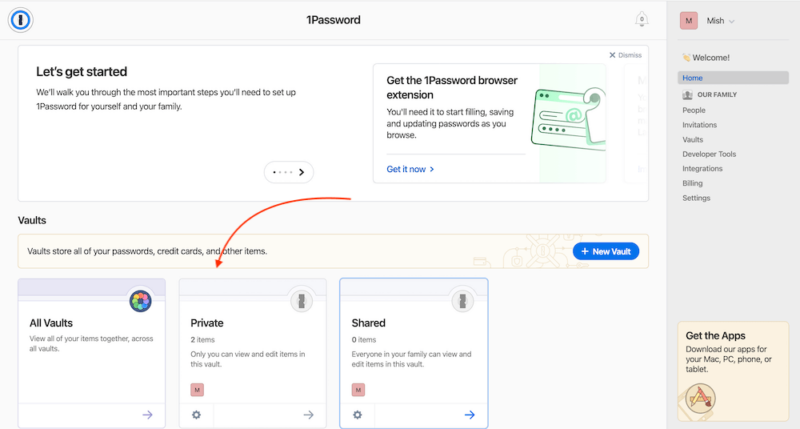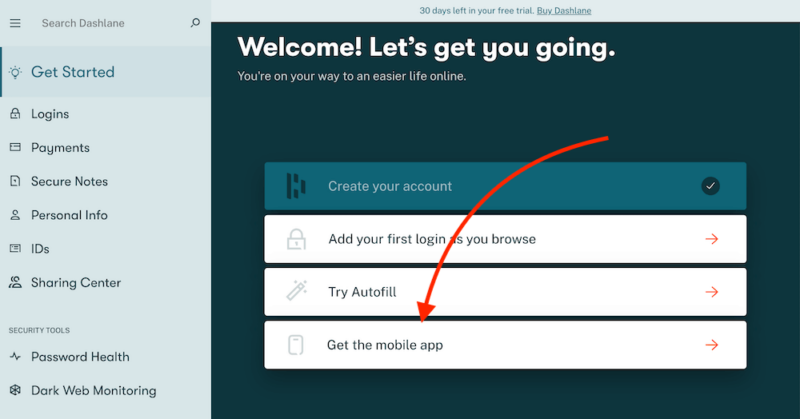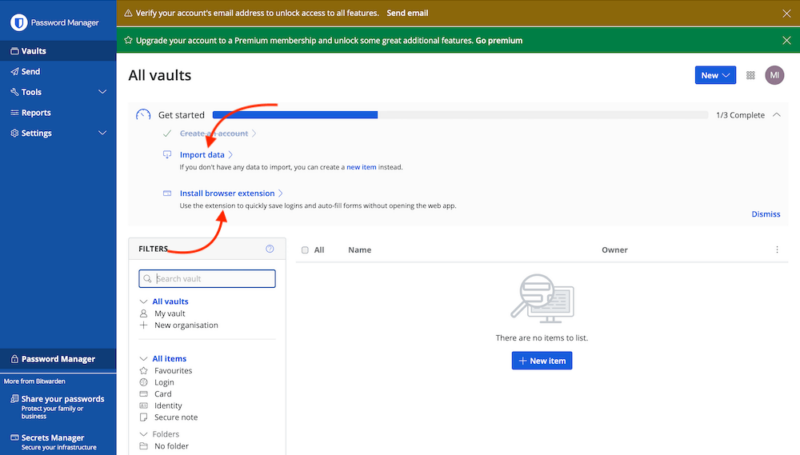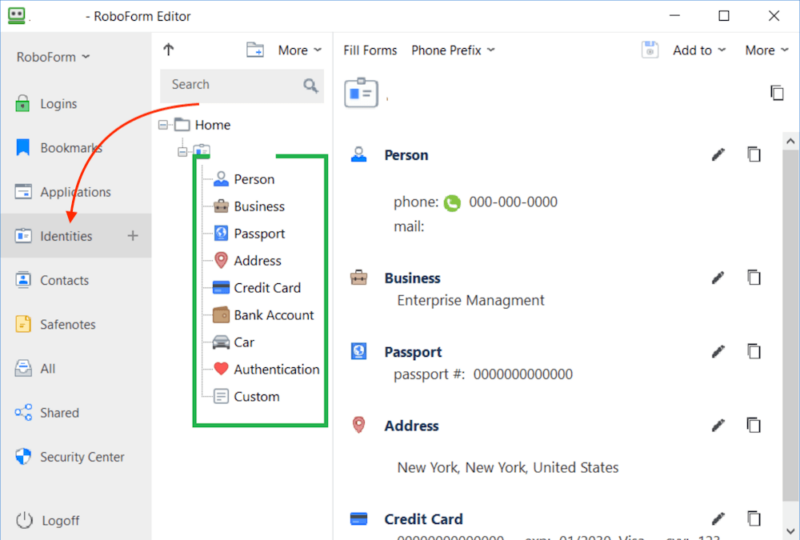Password managers are tools for creating strong passwords, safely storing login credentials and securely sharing them with loved ones and colleagues. The best password managers offer more robust security and password management features than iCloud Keychain. In this guide, we’ll discover which third-party platform is the best Mac password manager.
We tested multiple password managers and narrowed it down to this list of the five best password managers for Mac users. They’re simple to set up and use on Mac, and they integrate seamlessly with Apple devices. We know you’re eager to learn more, so let’s jump in.
-
07/24/2024 Facts checked
We have rewritten our guide to the best Mac password manager to include current information about features and pricing.
Why Use a Mac Password Manager vs iCloud Keychain?
Using a dedicated password manager is better than using iCloud Keychain because you get a dedicated dashboard for managing all your credentials. You can save your personal data separately from your business data with a password manager. Additionally, dedicated password managers have secure password-sharing options.
At a Glance: Comparing the Best Mac Password Managers
The 5 Best Password Managers for Mac
The five best password managers for Mac are user-friendly, secure and loaded with advanced security features that safeguard your data. They are compatible with macOS and other Apple devices, making them ideal for Apple product users. Let’s take a closer look at each of our recommendations.
-
1$2.99 / month(All Plans)
-
2$3 / month(All Plans)
-
3$0.83 / month(All Plans)
-
4$2.49 / month(All Plans)
-
5
1. 1Password — Best Mac Password Manager Overall
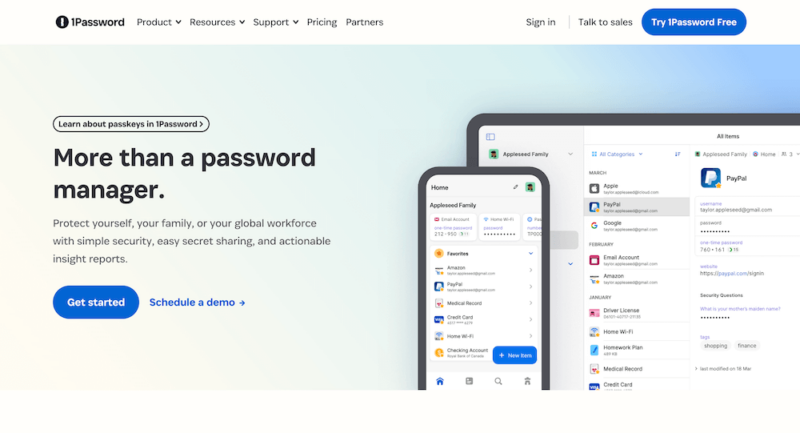
it’s affordable, user-friendly, secure and loaded with features.
1Password came out on top as the best password manager for Mac users. It uses end-to-end encryption, zero-knowledge architecture, AES 256-bit encryption and two-factor authentication to protect all your passwords and login details. You can import passwords from other browsers and password managers, generate strong passwords and share them securely with family.
When activated, the travel mode feature protects your passwords in hidden vaults as you cross borders. Email masking protects your email address as you browse online and sign up for services. 1Password is easy to use, affordable, secure and well tiered to cater to individuals, families and businesses of all sizes.
2. Dashlane — Best Enterprise Password Manager for Mac
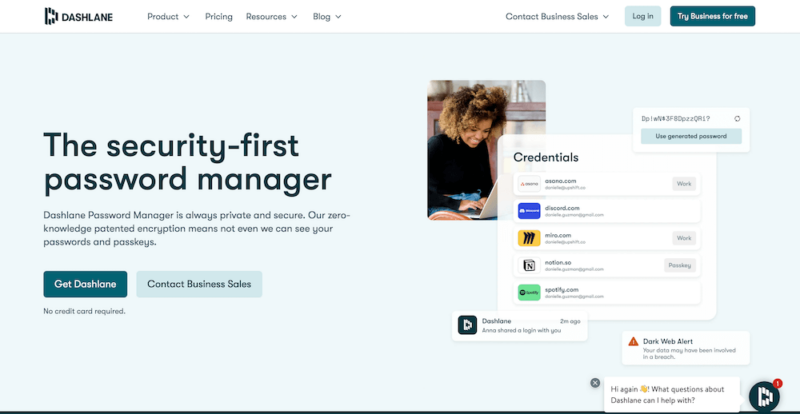
but it is user-friendly, secure and packed with features.
Dashlane lets you save unlimited passwords and add unlimited devices. You can share unlimited passwords, two-factor authentication tokens and secure notes with loved ones who have Dashlane accounts. Dashlane helps you create secure passwords and identify weak or duplicate passwords that need replacing.
A free VPN is available to all Dashlane users except those on the Premium plan. Phishing alerts and dark web monitoring help you quickly identify compromised credentials. However, the emergency access procedure is awkward and inconvenient, as it requires you to have the account holder’s password and a file with their credentials. Still, it’s a good feature to have.
3. Bitwarden — Most Secure Password Manager for Mac
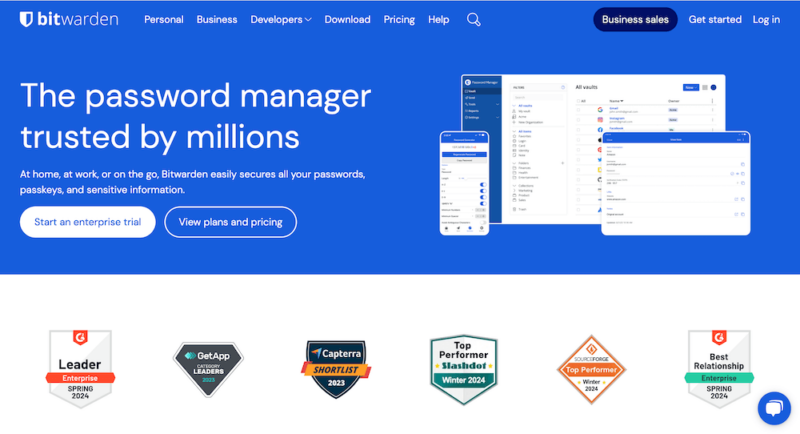
We consider Bitwarden to be one of the most secure password managers because it uses open-source technology. That means it receives multiple updates from independent developers, which can help prevent data breaches. You get a password generator and can add email aliases to your Bitwarden account, share encrypted files and store notes, identities or credit cards.
Bitwarden offers biometric support to access vaults. It also offers customer support options such as a help center, a knowledgebase, forums and email support. Bitwarden’s interface is not as intuitive as other password managers, making it better for more experienced users, but you’ll learn how to navigate efficiently after a while.
4. RoboForm — Best Form-Filling Password Manager for Mac
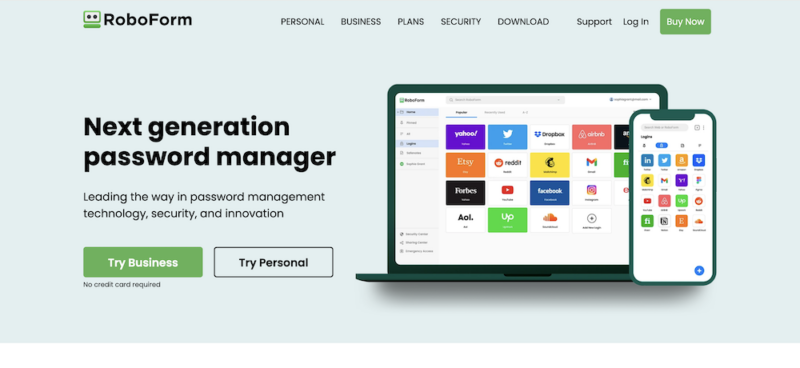
RoboForm is best known for its extensive form-filling capabilities, which automatically fill out online forms so you don’t have to. It offers secure password sharing, robust password generation and passkey support. It also identifies weak passwords and alerts you if it finds your credentials in a data breach.
Additionally, RoboForm backs up your account data in the cloud so you can restore it from any device. It has a zero-knowledge policy, so your master password is not stored anywhere on its servers. You can access RoboForm from all your devices, but only with paid plans. You can learn more in our RoboForm review.
5. NordPass — Best Free Password Manager for Mac
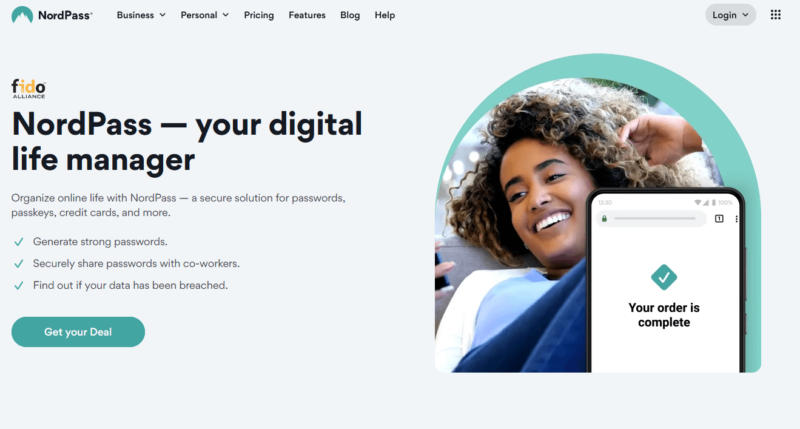
NordPass is one of the easiest password managers to use. It offers robust security features, allowing you to secure your password vault using biometric authentication and your master password.
The free tier offers unlimited password and passkey storage, a password generator, autofill, biometric vault access, secure notes and automatic sync across devices. NordPass’ multi-factor authentication (MFA) options include security keys and backup codes, and it works with authenticator apps like Google Authenticator, Authy, Microsoft Authenticator and others.
Can You Use a Free Password Manager for Mac?
You can use a free password manager for Mac if you only need basic password management features. However, if you need more advanced features and robust security for personal or business use, you’ll have to upgrade to a paid plan, as a free Mac password manager won’t offer enough power user tools.
What Are the Best Free Password Managers for macOS?
The best free password managers for macOS are secure and offer a slew of features to help you take charge of your credential storage, sharing and usage.
- Bitwarden: Bitwarden Free gives you two user accounts, two collections, password storage and multiple device capabilities.
- NordPass: NordPass has a free version that offers one user account with unlimited password storage, biometric vault access, MFA and automatic sync across devices.
- RoboForm: RoboForm’s free version grants access to one user account, with which you can save unlimited passwords on a single device.
- Dashlane: Dashlane Free offers one user account accessible on one device at a time. You can save up to 25 passwords.
- Keeper: Keeper’s free version lets you save up to 10 passwords on one user account. You can learn more in our full Keeper review.
- 1Password: 1Password doesn’t have a free plan but does offer a 14-day free trial for all its plans.
How to Use a Password Manager for Mac
Using a password manager for Mac helps secure your online credentials and autofill online forms when necessary. Below are the steps you’ll follow to set up and use a password manager for Mac.
- Choose a password manager for Mac and download it from the Apple app store.
- Install the app on your Mac and click to open it.
- Sign up for the service by entering your email address and password. Some platforms also let you use your Apple ID to sign up.
- Confirm your email address and sign in to the service.
- Customize your password vault by importing passwords and saving new ones over time.
How to Choose the Best Mac Password Manager App
When choosing the best Mac password manager, consider the security features the app offers. Look into how compatible the tool is with macOS as well to determine whether it will work well with the apps you use daily. Below are some additional criteria to consider when choosing the best password manager service.
- Security: Look for encryption, zero-knowledge architecture, frequent security audits, passkeys, prompt data breach notifications and biometric login options.
- Compatibility: Choose a password manager that’s compatible with most of the apps you use on your Mac and integrates with other Apple devices.
- User-friendliness: Choose a tool with an easy-to-use interface that has little to no learning curve for both its desktop and mobile apps.
- Multi-factor authentication options: To further protect your password vaults from unauthorized access, choose a service with robust two-factor authentication.
- Password generator: Pick a password manager that automatically creates complex and strong passwords each time you sign up for an online service.
- Password sharing: Look for a platform with secure password and credential-sharing features, which will allow you to share that data with friends and family.
- Encrypted file storage: Choose a tool that provides encrypted storage spaces and lets you save notes and other sensitive data.
- Password autofill: Pick a service that automatically fills in your details each time you need to complete an online form.
- Customer support: Look for a tool that offers 24/7 support with prompt responses via live chat, email, phone, text and/or ticketing systems.
- Emergency access: Choose a service that allows trusted individuals to access your vaults in case you cannot do so yourself.
- Price: Choose a tool that’s affordable and fits your password management budget.
Final Thoughts
Password managers work by saving your passwords and sensitive data in encrypted vaults for safekeeping. The best Mac password manager is secure, easy to use and accessible on all your Apple devices while offering a slew of features.
1Password topped the list because it ticks all the boxes. Not only does it offer AES-256 encryption and zero-knowledge architecture, but it is also affordable, loaded with features and simple to use. Though it has no free tier, you can try 1Password with the 14-day free trial.
Do you use a Mac password manager, or is iCloud Keychain enough for you? Have you considered using a dedicated service? If so, which one are you eyeing? Let us know in the comments, and thank you for reading.
FAQ: Mac OS Password Manager Options
-
Yes, your Mac comes with iCloud Keychain preinstalled for basic personal password management.
-
You can see your passwords on your Mac by navigating to “system settings” and clicking on “passwords.” You’ll then use touch ID or face ID to gain access to the vault.
-
Apple Keychain is a good password manager for basic or personal password management. If you need advanced features, you’ll have to get a dedicated password manager.
-
You can access Apple’s password manager by navigating to “settings” and clicking on “passwords.” You’ll then use touch ID or face ID to gain access to the saved passwords.
{“@context”:”https:\/\/schema.org”,”@type”:”FAQPage”,”mainEntity”:[{“@type”:”Question”,”name”:”Does My Mac Have a Password Manager?”,”acceptedAnswer”:{“@type”:”Answer”,”text”:”
Yes, your Mac comes with iCloud Keychain preinstalled for basic personal password management.\n”}},{“@type”:”Question”,”name”:”How Do I See My Passwords on My Mac?”,”acceptedAnswer”:{“@type”:”Answer”,”text”:”
You can see your passwords on your Mac by navigating to \u201csystem settings\u201d and clicking on \u201cpasswords.\u201d You\u2019ll then use touch ID or face ID to gain access to the vault.\n”}},{“@type”:”Question”,”name”:”Is Apple Keychain a Good Password Manager?”,”acceptedAnswer”:{“@type”:”Answer”,”text”:”
Apple Keychain is a good password manager for basic or personal password management. If you need advanced features, you\u2019ll have to get a dedicated password manager.\n”}},{“@type”:”Question”,”name”:”How Do I Access Apple Password Manager?”,”acceptedAnswer”:{“@type”:”Answer”,”text”:”
You can access Apple\u2019s password manager by navigating to \u201csettings\u201d and clicking on \u201cpasswords.\u201d You\u2019ll then use touch ID or face ID to gain access to the saved passwords.\n”}}]}
Sources:
- Bitwarden — World Password Day Global Survey Report
- Apple Newsroom — Apple extends its privacy leadership with new updates across its platforms
- Bitwarden Blog — A Closer Look at Password Statistics
The post Best Mac Password Manager in 2024: Manage Passwords with Ease appeared first on Cloudwards.