If you need to send large files over the internet for personal or professional reasons, you might need something other than email since most email services limit attachment file size. WeTransfer is a well-known file transfer service, but it isn’t the only option. Read on as we highlight the best WeTransfer alternatives to send large files.
Files come in various sizes, and the longtime standard was to send files by attaching them to an email. However, most email services prevent you from attaching anything larger than a few megabytes. Using a dedicated large file transfer service or cloud storage is the best way to send larger files.
-
03/19/2024 Facts checked
This article was rewritten to include updated providers, features and pricing.
The 7 Best Alternatives to WeTransfer
If you don’t want to use WeTransfer, the following options are the seven best alternatives. pCloud Transfer tops the list, as it is easy to use, free for everyone, doesn’t require an account and allows you to encrypt the file transfer. Read on to learn about all of the alternatives.
| App: | File Limit | Required Account | Encrypted Sharing | Free to Use |
|---|---|---|---|---|
| pCloud Transfer | 200MB individual, 5GB total | |||
| OneDrive | 250GB | 1 | * | |
| Google Drive | 750GB | * | ||
| Dropbox | 100GB | 2 | * | |
| Send Anywhere | 10GB free, up to 30GB with a paid plan | |||
| Smash | Unlimited (sent to a queue after 2GB on free plan) | |||
| TransferNow | 5GB free, up to 250GB with a paid plan (unlimited with the Enterprise plan) |
2. With Dropbox Professional
*With an account
1. pCloud Transfer — Best Overall WeTransfer Alternative
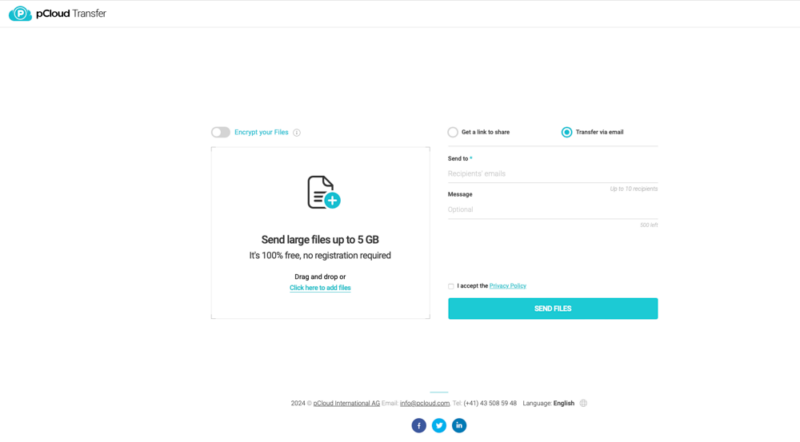
files and add password protection to secure your transfer.
Pros:
- Free to use
- Up to 5GB file size
- Can add encryption
Cons:
- Not great for very large files
pCloud Transfer is a standalone product not connected to pCloud’s cloud storage service. It lets you send files up to a combined 5GB without an account. The maximum individual file size is 200MB, though our internal testing went well beyond this limit. Additionally, there’s no limit to the number of times you can use the service.
WeTransfer also has a free version, but the file size cap is 2GB. pCloud Transfer’s restrictions are more generous, and it gives you the option to encrypt your transfer. Enabling encryption lets you add a password to the file or files you upload.
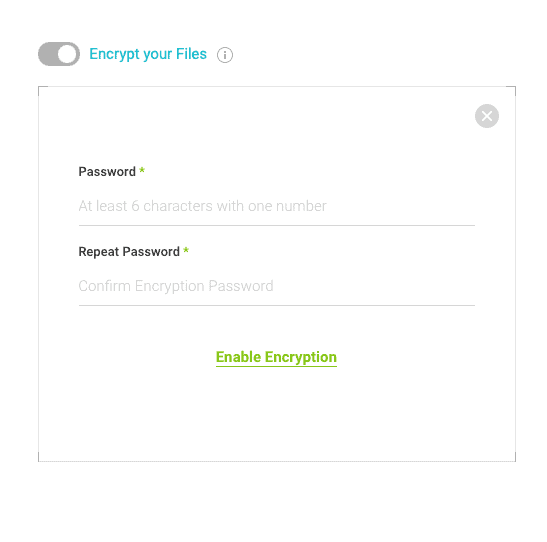
pCloud Transfer by enabling encryption.
You can create a link to share or directly transfer your file to up to 10 email addresses. If you create a sharable link, the link is sent to your email address and you can then share it with anyone. If you like pCloud Transfer, you can also get 10GB of free cloud storage from pCloud itself, or upgrade to a paid plan for even more storage. You can read more in our pCloud Transfer guide.
- 10GB
- 500GB
- 2TB
More plans
- 10TB
- 2TB
- 10TB
- Price per user (minimum 3)
- 1TB
- Price per user (minimum 3)
- 2TB
2. Microsoft OneDrive — Best for Microsoft Users
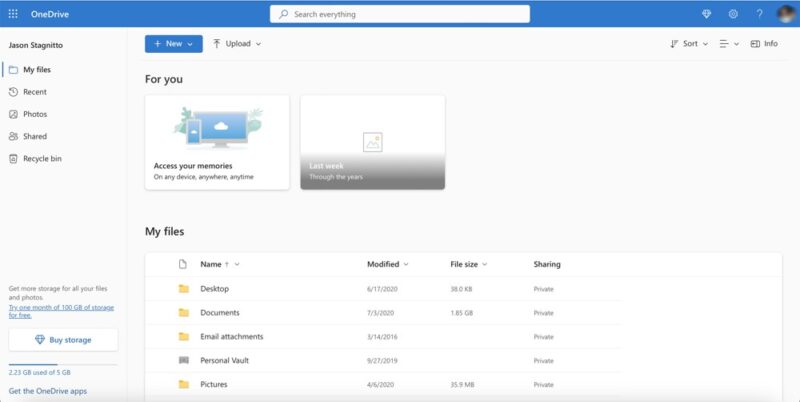
you share files up to 250GB with anyone.
Pros:
- Great for large files
- Email or link sharing
- Downloadable apps
Cons:
- Requires an account
- Limited sizes on free account
Microsoft OneDrive supports file transfers for uploads and downloads of up to 250GB. However, to transfer files, you will need a OneDrive account. The file size transfer limit is more than WeTransfer’s paid Pro plan but not its Premium one, which offers transfers for unlimited file sizes.
With OneDrive, you may run into issues depending on how much storage space you have on your account. You can sign up for a free 5GB OneDrive account, though you can’t upload anything larger than what your storage capacity allows. Read our OneDrive review for more information.
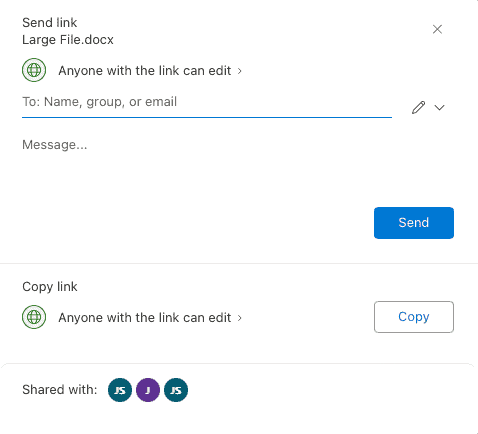
The best way to transfer large files with OneDrive is to download the respective desktop app for Windows or Mac. If you want to send a large file, you can share it with others from within the document or create a link to share. Additionally, you can embed the link in an email and share large files that way.
- 5GB
- 100GB
- Comes with Office 365 Personal
- 1TB
More plans
- 1TB
- Comes with Office 365 Home
- 6TB
- Price per user
- 1TB
- Price per user
- Unlimited GB
3. Google Drive — Best for Google Users
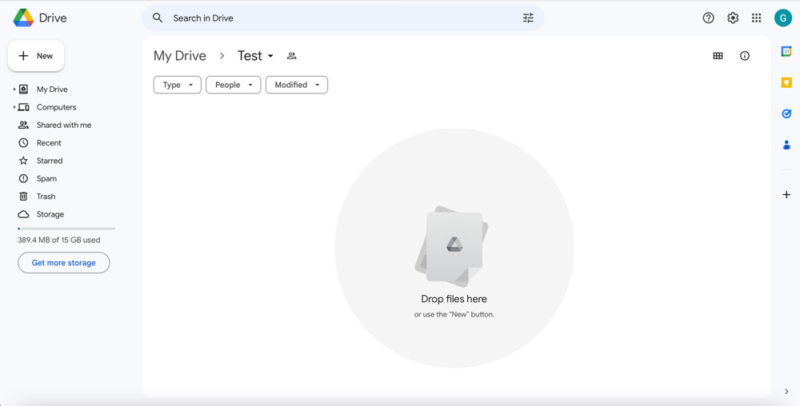
collaboration easy, especially with other Google users.
Pros:
- Google Workspace
- 750GB daily limit
- 5TB file upload
Cons:
- Requires an account
Google Drive has a generous 750GB file size transfer limit for a single file or a combination of files within a 24-hour period. Additionally, you can upload and sync files up to 5TB in size, though the 750GB daily limit still applies.
A free account with Google Drive comes with 15GB of storage space. The most you can get with a personal plan is 2TB. You’ll probably need the larger plan to take advantage of Google Drive’s file size transfer limits. We cover file size and more in our Google Drive review.
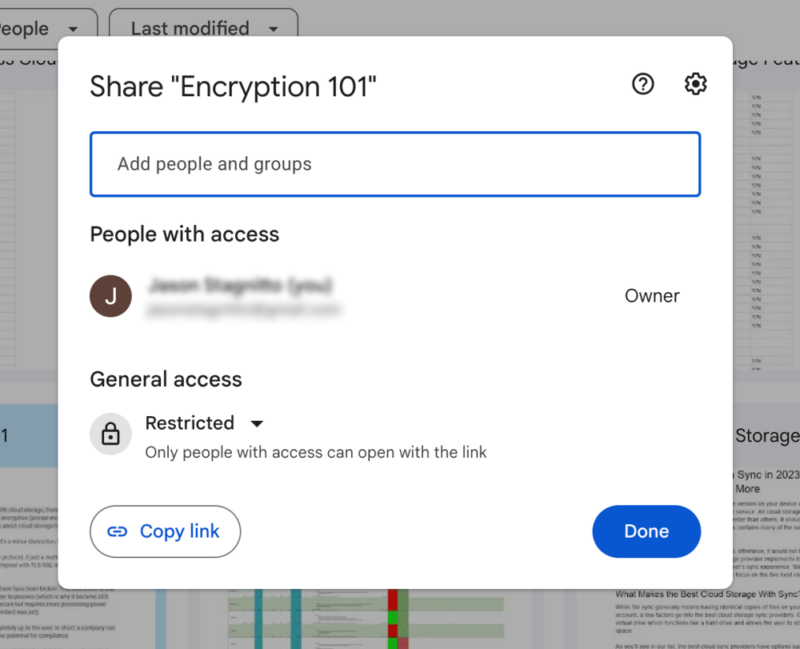
However, you can’t add a password, even with a paid account.
Since a Google Drive account provides access to many of the Google Workspace apps, you can easily embed links in Gmail to send large files. Other options include sharing directly with others using apps like Google Docs or Sheets, which bypasses the need to create, copy and share a link.
- Free plan
- 15GB
- 100GB
- 200GB
More plans
- 2TB
- 10TB
- 20TB
- 30TB
4. Dropbox — Best for Collaboration and Productivity
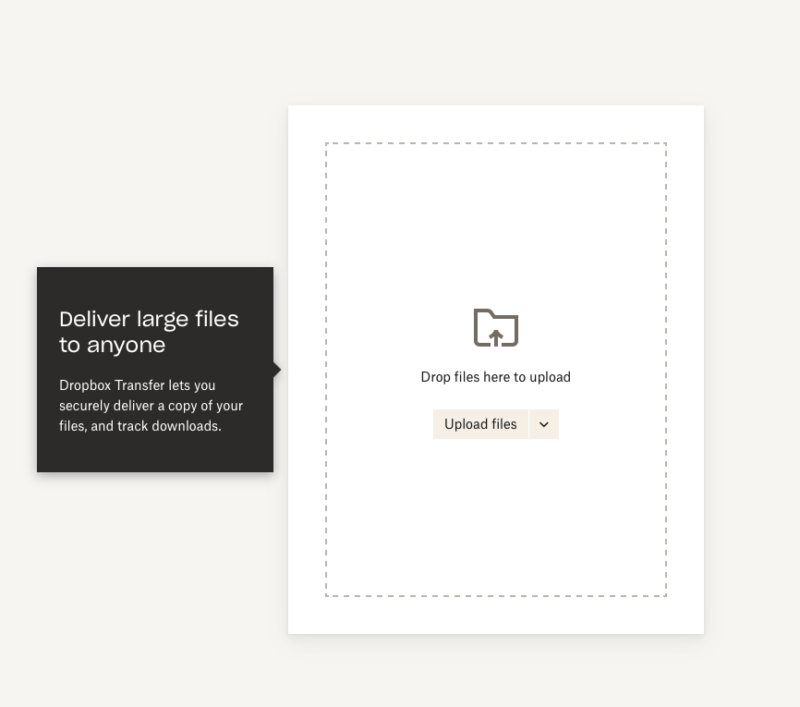
need an account to use it, but you can share files up to 100GB.
Pros:
- 100GB file limit
- Third-party integrations
- Dedicated transfer tool
Cons:
- Expensive
- Small free storage plan
The “Dropbox transfer” feature comes with all Dropbox accounts — even free ones, though it’s capped at 100MB — and lets you send large files up to 100GB in size. It is not a standalone product like pCloud Transfer, so you will need a Dropbox account to use Dropbox transfer.
You can upload or drag and drop files or folders once you create a new transfer. You can create a link to send to anyone or send it directly via email. No matter which option you choose, Dropbox transfer will automatically set an expiration date seven days from the date you create the link. Check out our Dropbox review for more details.
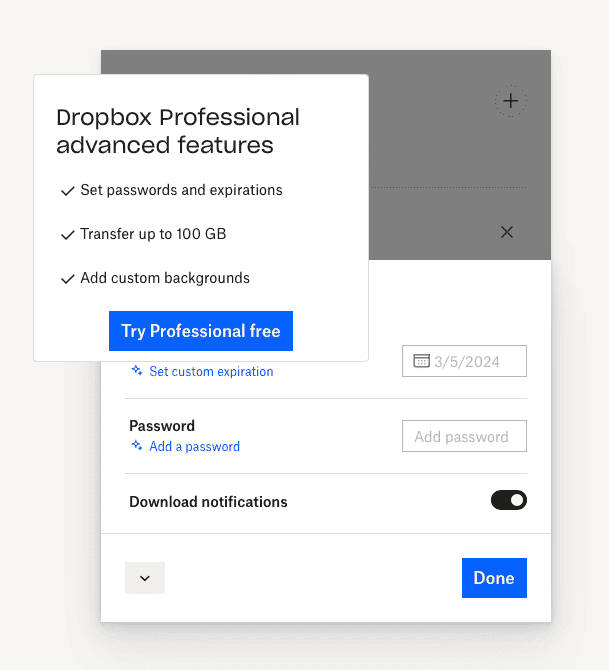
There are options to add a password and set your own custom expiration dates. However, doing so requires an upgrade to a Dropbox Professional account. If you want to send files larger than 100GB, the “creative tools” paid add-on increases the size limit to 250GB.
- 1 user
- 2GB
- 1 user
- 2TB
- 1 user
- 2TB
More plans
- 1 user
- 3TB
- 1 user Signature requests and eSignature templates
- 3TB
- 3 users minimum
- 5TB
- 3 users minimum
5. Send Anywhere — Best for Files up to 10GB
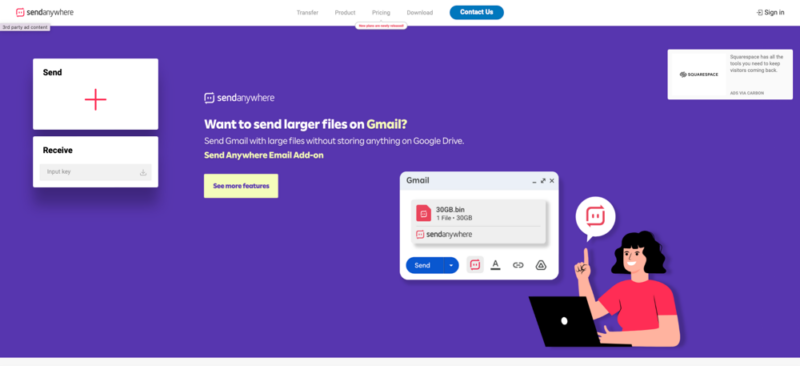
Pros:
- Simple interface
- Free to use
- Up to 30GB
Cons:
- Paid accounts
Send Anywhere is a dedicated file transfer service that is free to use from its web interface without the need to create an account. The free version is limited to 10GB for a single file or a combination of files. You can create a shareable link or send the file through email. The downloadable app works for many devices, and you can use it for free.
Paying for a Send Anywhere account increases the transfer capacity to 30GB of data and includes the options to add a password and set a custom expiration date.
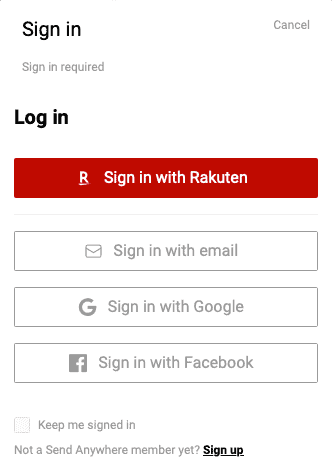
you’ll need to set up a free Send Anywhere account.
The plans can get pricey if you’re just looking to transfer data. The Lite plan, for $59.99 per year, comes with 20GB of transfer data, while the Standard plan, at $99.99 per year, provides 30GB. These two plans come with link management features and a customizable download page.
| Free | Lite | Standard |
|---|---|---|
| 10GB | $59.99, 20GB | $99.99, 30GB |
6. Smash — Best for No File Size Limits
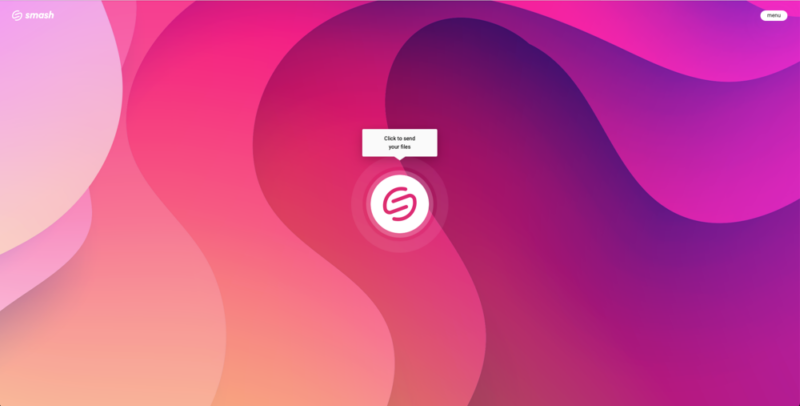
your transfer enters a queue after certain thresholds.
Pros:
- Files available up to 30 days
- 2GB free plan
- Up to 250GB
Cons:
- Can get pricey
Smash file transfer is a free-to-use service that lets you transfer files with no size limits without creating an account, though it comes with a big caveat. You can send files of any size, but anything over 2GB is severely slowed down and has to wait in a queue. However, it is possible to send very large files for free as long as you are willing to wait.
The other option is to upgrade to one of Smash’s paid plans. This increases the file transfer limit to 250GB, and you can still send files over this size via the queue. Anything over 250GB has priority over any large file transfers submitted using a free account.
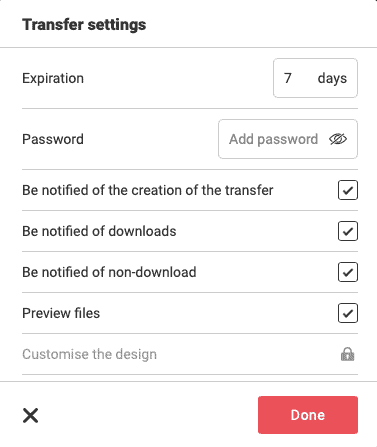
Using Smash’s free service, you can add a password and set an expiration date of up to 14 days. You can send a file using email addresses or by creating a link. There are also options to customize the link or require email to download the files.
| Free | Pro | Team | Enterprise |
|---|---|---|---|
| 2GB | $72 per year, one-year plan, 250GB | $180 per year, one-year plan, 10 accounts, 250GB | Custom, unlimited accounts, 250GB |
7. TransferNow — Best File Transfer with Advanced Features
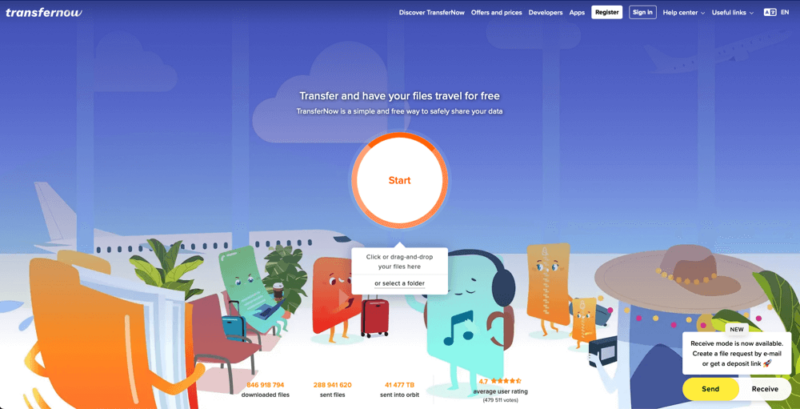
many of which are accessible for free.
Pros:
- Free to use
- Feature-rich
Cons:
- Expensive plans
TransferNow is a full-feature file transfer service that is free to use without an account. You can upload files from the web interface or download the app for Mac, Windows, Linux, iOS or Android. Using the free service, you can transfer up to 5GB of data and add a password for extra protection.
Upgrading to a paid plan increases the file transfer limit to 250GB and includes 500GB of storage. You can set the expiration date to up to a year out for 365 days of availability. A paid plan also comes with Outlook, Chrome and Gmail integration, helping you streamline the process of embedding files in an email.
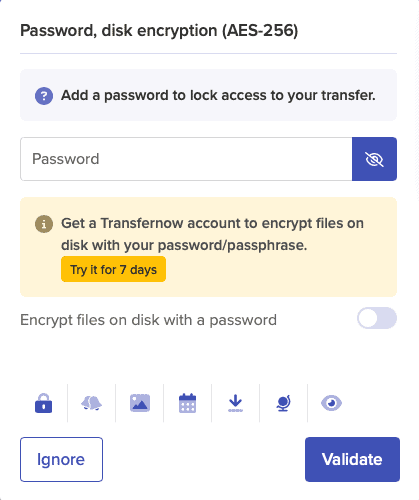
TransferNow has team and enterprise plans that increase the number of users you can include on an account. All paid plans gain access to the TransferNow API/SDK, making it possible to embed the service in a website, mobile app or other custom workflows.
| Free | Premium | Team | Enterprise |
|---|---|---|---|
| 5GB | $96 per year, 250GB | $288 per year, up to 25 accounts, 250GB | Unlimited users, unlimited transfer size |
How to Choose an Alternative to WeTransfer
Finding the best alternative to WeTransfer comes down to a few factors. The first is the file size transfer limit. If a service’s transfer size limit is too low, it won’t be a good option for you. Another significant factor is cost. Many dedicated file transfer providers and cloud storage services have a free option. However, the capacity and features increase with paid plans.
- Size limit: How much a service lets you transfer is critical to its viability.
- Free to use: Many file transfer providers let people use them for free, though at a reduced capacity.
- Subscription cost: Paid plans increase file size limits and include either upgraded or additional features.
- Password protection: Being able to add a password to protect and encrypt your file transfer is an important option.
- Security: File transfer services and cloud storage should have security protocols like AES 256-bit encryption.
Our Methodology: How We Picked Our Top File-Sharing Service
We’ve spent a lot of time testing products, including cloud storage and file transfer providers. Our process involves rigorous testing using real-world and, when needed, simulated scenarios to truly understand a service’s strengths and shortcomings. We test different aspects, including features, functionality, user-friendliness, security and privacy.
Each of the above services were thoroughly explored to choose our top overall choice and rank the rest. We are confident that our testing results combined with our review process give you, the reader, the necessary information to make the most informed choice.
Final Thoughts
There are plenty of alternatives to WeTransfer, such as pCloud Transfer, which has the best combination of features and functionality and is free to use for transfers up to 5GB. Other excellent alternatives include traditional cloud storage services like OneDrive or Google Drive and dedicated transfer services like Send Anywhere or Smash.
Have you used any of the WeTransfer alternatives on our list? If so, what was your experience like? Do you know of any other excellent file transfer services? Let us know in the comments section below. Thanks for reading our article.
FAQ: WeTransfer Alternatives
-
Yes, there are several free alternatives to WeTransfer, like pCloud Transfer, Send Anywhere, Smash and TransferNow.
-
Dropbox and WeTransfer use the same security measure, which includes AES 256-bit encryption to protect data at rest and TLS/SSL encryption protocols to protect data transfers.
-
You can use WeTransfer; there is nothing wrong with the service. We simply want to highlight that it’s not the only option. When transferring data, remember to take advantage of security options like adding a password.
{“@context”:”https:\/\/schema.org”,”@type”:”FAQPage”,”mainEntity”:[{“@type”:”Question”,”name”:”Is There a Free Alternative to WeTransfer? “,”acceptedAnswer”:{“@type”:”Answer”,”text”:”
Yes, there are several free alternatives to WeTransfer, like pCloud Transfer, Send Anywhere, Smash and TransferNow.\n”}},{“@type”:”Question”,”name”:”Is Dropbox Safer than WeTransfer?”,”acceptedAnswer”:{“@type”:”Answer”,”text”:”
Dropbox and WeTransfer use the same security measure, which includes AES 256-bit encryption to protect data at rest and TLS\/SSL encryption protocols to protect data transfers.\n”}},{“@type”:”Question”,”name”:”Why Not Use WeTransfer? “,”acceptedAnswer”:{“@type”:”Answer”,”text”:”
You can use WeTransfer; there is nothing wrong with the service. We simply want to highlight that it\u2019s not the only option. When transferring data, remember to take advantage of security options like adding a password.\n”}}]}
The post The Best WeTransfer Alternative in 2024: Free File-Sharing & Cloud Storage appeared first on Cloudwards.

