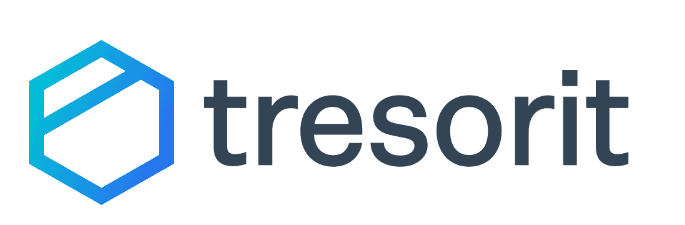Key Takeaways: Sync.com vs pCloud Comparison
- The main difference between Sync.com and pCloud is private encryption. Sync.com protects the whole account, while pCloud limits zero-knowledge encryption to a single folder and requires a separate subscription.
- File versioning with Sync.com is very generous, even for free accounts, keeping unlimited previous versions for 30 days. Paid accounts have 180 or 365 days.
- Sync.com has affordable paid plans, while pCloud has plans that fit many different customer types.
-
03/25/2022 Facts checked
Comparison rewritten to reflect new features and performance results.
-
06/24/2022
Updated to increase the Teams Standard price.
-
09/12/2023 Facts checked
This article was rewritten to capture updated features and current pricing models.
Sync.com and pCloud, two popular cloud storage services, consistently rank among the best cloud storage providers. Both cloud services provide excellent security and privacy, although how each handles private encryption differs. In this Sync.com vs pCloud comparison, we’ll help you decide between them.
Sync.com and pCloud have more to offer than private encryption and tight security. Both services have excellent file sharing and sync while providing a solid user experience. However, the differences between the two cloud storage solutions are noticeable, mainly in pricing and file versioning. We’ll explore all of the similarities and differences in the sections below.
-
1
- :
- :
- :
- :
-
2
- :
- :
- :
- :
How Did We Rate Sync.com vs pCloud?
Cloud storage is one of our primary areas of expertise, and we spent a lot of time with each service when writing our Sync.com review and pCloud review. We tested both services using real-world and simulated situations to understand the areas where they excel and the areas where they are lacking. With this information, we are expertly positioned to compare Sync.com vs pCloud.
pCloud vs Sync.com: Similarities & Differences
For a quick snapshot, we’ve provided a side-by-side comparison of what each service offers. This table provides a fast, concise overview so you can see the similarities and differences between pCloud and Sync.com. Read on in the following sections for more details and a deeper comparison.
| 200GB – Unlimited GB$5 / month(All Plans) | 500GB – 10TB$4.17 / month(All Plans) | |
| Review | Review | |
| Sync Folder | ||
| Block-Level Sync | ||
| Selective Sync | ||
| Bandwidth management | ||
| Sync Any Folder | ||
| File Link Sharing | ||
| Link Passwords | ||
| Link Expiry Dates | ||
| Folder Sharing | ||
| Folder Permissions | ||
| Link Download Limits | ||
| Upload Links | ||
| File Previews | ||
| Edit Files | ||
| In-App Collaboration | ||
| Office Online | ||
| Google Docs | ||
| Notes App | ||
| Media Playback | ||
| Mobile Apps | ||
| Deleted File Retention | ||
| Versioning | ||
| WebDAV | ||
| At-Rest Encryption | ||
| In-Transit Encryption | ||
| Encryption Protocol | AES 256-bit | AES 256-bit |
| Zero Knowledge | ||
| Two-Factor Authentication | ||
| Server Location | Canada | US |
| 24/7 Support | ||
| Live Chat Support | ||
| Telephone Support | ||
| Email Support | ||
| User Forum | ||
| Knowledgebase | ||
| Free Plan |
Similarities
Both pCloud and Sync.com have excellent file sharing capabilities, sync folders that keep your data updated across your account and mobile apps that give you access from anywhere. We look at these and other similarities below.
Folder and File Sharing
Sync.com makes sharing files easy for any user. When you hover over a folder or file, you’ll see a blue “share” button appear. Clicking it opens a drop-down menu with the sharing options. With folders, you can share as a link or invite people directly using email. If you invite others to a folder, they must be a Sync.com account holder.
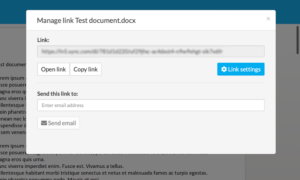
account using a link or with email.
You can share folders or files with anyone by link. With a link, you have additional settings, including adding password protection and enabling comments. Paid plans get extra options, like adding an expiration date and setting limits for the download link traffic.
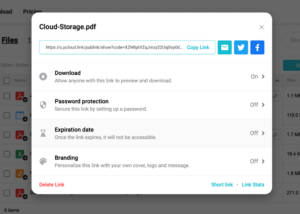
pCloud handles sharing similarly. You can invite people directly to a folder using email if the recipient has a pCloud account, or you can create a shareable link. Creating a link for a folder or a file gives you additional options. Free accounts can allow uploads for folders, as well as add branding and allow downloads for folders and files. Paid accounts can add password protection and set expiration dates for both sharing options.
File Sync
Sync.com and pCloud do a great job syncing your account data across your devices. Each cloud service supports selective sync, which means you can choose which files and folders get synced and which stay on your local storage. To get the most out of selective sync with either service, you’ll need to use the desktop app — covered in the “differences” section below.
Each service includes a folder on your computer that lets you access your folders and files without using the web interface. Any changes you make will sync with your data in the cloud.
pCloud supports block-level sync. Block-level sync uploads only the changes you make to a file, rather than downloading and uploading the entire file. With block-level sync, pCloud has fast upload and download speeds. Unfortunately, Sync.com does not support block-level sync and as a result it’s slower, even on the same internet connection.
Mobile Apps
Sync.com has a mobile app for iOS and Android. It is an extension of your web account, and you can access files, shared links and events as well as perform basic file operations. It also supports camera uploads from your local device. Several options for camera uploads are available, including adding videos, organization options and uploading all images or just new ones.
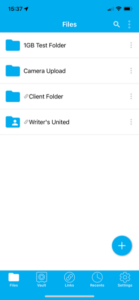
with sections for your shared files and recent activity.
pCloud also offers an app for iOS and Android devices. It gives you easy access to your folders and files to share or download. Like Sync.com, it can automatically upload pictures and videos. Options include all photos and videos or only new ones. Additionally, with some file types, like photos or PDFs, you can edit with simple markup tools.
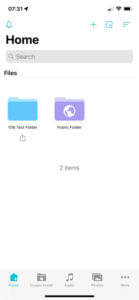
Security
Sync.com and pCloud use the same security protocols to protect your data. When you transfer data, each service uses TLS/SSL encryption protocols, which protect against man-in-the-middle attacks. These types of cyberattacks impersonate the intended recipient of a data transfer to intercept it.
Data stored on Sync.com and pCloud’s servers is protected using AES 256-bit encryption. AES encryption protects against brute-force attacks. These attacks use rapid, numerous attempts to try and guess your credentials, like login information or encryption keys.
Individual accounts have additional security features, like the option to enable two-factor authentication with both pCloud and Sync.com. Both allow you to use simple two-factor authentication with a text or email code you enter after the initial login. The other choice is to use the Google Authenticator app.
User Experience
pCloud and Sync.com take different approaches to web interfaces. However, despite the visual differences, each service makes navigating and accessing account data easy. Sync.com uses a menu across the top, with the homepage on an account showing you your folders and files. There’s very little clutter, and selecting a folder or file populates options to the right.
pCloud takes the familiar left side-bar approach for navigating to the different areas of your account, including shared links or deleted files. In addition to the sidebar, pCloud has some dropdown menus when you select a folder or file, along with options at the top of the page. Visually, there’s more going on with pCloud than Sync.com, but not in a way that slows you down.
Both pCloud and Sync.com support drag-and-drop for uploading files or folders, making adding data to your account quick and easy. However, neither service lets you use the drag-and-drop method to sort or organize your account, meaning you can’t drag-and-drop files in-between folders in the user interface.
Differences
The main difference between Sync.com and pCloud is found in private encryption. We look at how each encrypts your data and a few other areas below.
Privacy and Encryption
Sync.com places a premium on your privacy, as evidenced by its clear and easy-to-read privacy policy. It outlines what data it collects on you and how it uses it in 10 sections. In short, Sync.com uses the data it collects to provide its services to you. You don’t have to worry about Sync.com sharing any personal data with external third-party entities.
pCloud handles your privacy differently than Sync.com. While your data is primarily safe, pCloud shares some data with third parties. Additionally, if you provide the information, pCloud could collect data on your friends or families. If you consent, pCloud could share data with marketing and analytics companies.
Another area where Sync.com and pCloud differ is how each implements private encryption. Sync.com protects the whole account with zero-knowledge encryption, even on free plans. If you store files with Sync.com, only you have the encryption key.
pCloud has a zero-knowledge encryption folder that’s only accessible by paying an additional annual fee for pCloud Crypto. It is not included with most paid plans — except business plans — meaning that there are two separate costs if you want to buy more storage and have private encryption.
Paid Plans
Sync.com has two plans for individuals creating a new account: Solo Basic and Solo Professional. The Solo Basic plan is only available as an annual plan and costs $96 for 2TB of cloud storage. The Solo Professional plan costs $240 annually and has 6TB of storage. Those already with a free 5GB account can choose the Personal plan with 200GB of storage for $5 per month, billed annually.
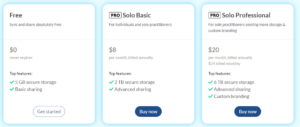
it has several affordable paid plans to choose from.
Sync.com also has plans for teams. The Pro Teams Standard plan costs $6 per user per month when billed annually, with each user getting 1TB of storage. The Pro Teams Unlimited plan has unlimited storage space and costs $15 per user monthly, billed annually. Both plans have a monthly pay option.
pCloud has specific paid plans for individuals, families and teams. Additionally, pCloud offers lifetime plans, which provide good value for those who stay with pCloud for many years. The family plans are only available as lifetime options and allow for multiple users (up to five).
For individuals, the Premium 500GB costs $4.99 per month or $49.99 when paid annually. The Premium Plus plan has 2TB of storage for $9.99 per month or $99.99 annually.
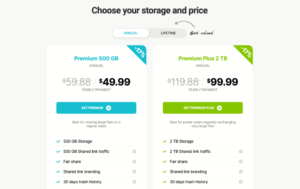
Additionally, many of pCloud’s plans have a lifetime option.
pCloud offers two business plans: Business and Business Pro. The Business plan provides 1TB of storage for each user, costing $7.99 per user per month when billed annually or $9.99 per user per month. The Business Pro plan increases the storage to 2TB per user and costs $15.98 monthly for each user, billed annually, or $19.98 per user per month. None of pCloud’s plans have unlimited storage.
File Versioning
Sync.com gives you plenty of flexibility with file versions, as it does not limit the number of versions you have per file, only the amount of time each version is held. This policy makes Sync.com the best cloud storage for versioning. Sync.com’s free account has 30 days of file versions. If you opt for a paid plan, the number of days increases to 180 or 365. If you need to find an older version, you can do so by clicking “file version” on a selected file.
pCloud also handles file versioning based on the number of days for a given account, not the number of versions. Free plans only get 15 days of file versions. Most paid plans get 30 days, and pCloud’s plans for business users have 180 days. If you need more time for file versions, pCloud sells an extended file history add-on. Extended file history increases file versions to 365 days.
If you need to find an older version with pCloud, you’ll have to navigate to your account’s “rewind” section. You can’t find older versions on each file. Instead, you’ll need to enter a date range and sort through the older file versions that populate.
Desktop Apps
Sync.com supports desktop apps for Windows and Mac. It lets you access and work with your data on your computer from the synchronization folder. However, it is primarily this folder and a menu instead of a feature-rich app.
As mentioned above, you can choose which folders to sync to your account from the “advanced” tab in the settings menu. While you can deselect folders on your computer, anything that you sync will also keep a copy on your computer. Sync.com has a new feature called CloudFiles in beta, which lets you designate which specific files to keep cloud-only.
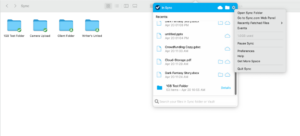
pCloud has a more refined experience with its desktop app for Mac, Windows and Linux, including a fully-featured interface to manage your account. Additionally, pCloud’s desktop app functions as a virtual drive, letting you designate which folders or files to download and which to leave in the cloud.
Even if a file is in the cloud, you can access and edit it from your pCloud sync folder. From the folder, you can right-click on folders to choose from options like sharing or designating for offline access.

multiple devices to keep your data synced.
External Integrations
Sync.com and pCloud are not known for robust external connections. If you’re looking for more third-party integrations, check out the best cloud storage for collaboration. However, this does not mean either service exists in a vacuum.
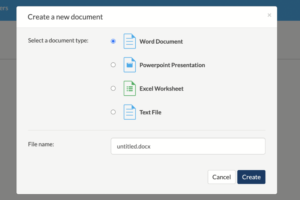
Sync.com supports integration with Microsoft 365. If you have a 365 account, you can open and edit Microsoft files, such as Word or Excel, in the web browser and save your work to your Sync.com account. Without an account, you can view or download Microsoft files.
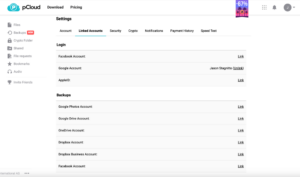
as well as Facebook and Google Photos.
pCloud does not support any collaborative integrations. However, you can connect to several external accounts to transfer data into your pCloud account. External links from your account’s settings page include Dropbox, Google Photos, OneDrive and Facebook.
Which Is Better: Sync.com vs pCloud?
Sync.com has excellent privacy and security by providing private encryption that protects your entire account. Its file versioning policy is generous, giving you peace of mind and allowing you to restore to an older version if needed.
Even with most paid plans, pCloud has a zero-knowledge encryption folder that costs extra. Privacy is fine with pCloud, although it’s not as strong as Sync.com’s. pCloud has a feature-rich desktop application and plenty of plan options if you need more storage.
Sync.com is the better option, especially for those who value privacy and data security.
We Recommend Sync.com If You Want…
- Private encryption: Sync.com’s account-wide client-side encryption ensures all your files are accessible only to you.
- Excellent file versioning: Sync.com doesn’t limit the number of versions you can keep. Free plans get 30 days and paid plans get 180 or 365 days.
- External integrations: Sync.com connects to Microsoft 365, letting you open and edit files on the web as long as you have a Microsoft account.
We Recommend pCloud If You Want…
- Several paid plan options: pCloud has several affordable plans for different customers, making it easy to find storage that works for you.
- A better desktop experience: pCloud’s excellent desktop application allows you to manage your account and work with your data from your computer.
- Advanced file synchronisation: pCloud supports selective sync from the desktop application and sync folder, along with block-level sync for faster uploads and downloads while you work on files.
If You Want to Consider Other Services, Check Out…
Icedrive is a fast and secure cloud storage provider that handles zero-knowledge security similarly to pCloud. Unlike pCloud, if you purchase a plan with Icedrive, you’ll get access to the encryption folder. You can try Icedrive with 10GB of free storage. To learn more, check out our Icedrive review.
MEGA’s zero-knowledge encryption mirrors Sync.com, as it provides private protection for the entire account. If you need free cloud storage, MEGA’s 20GB capacity is about as generous as it gets. We cover these features and more in our MEGA review.
Dropbox is a cloud storage service with excellent file sharing and syncing. It also supports connections to Microsoft 365 and Google Workspace, letting you create and work on the respective files without leaving Dropbox. Read our Dropbox review for more information.
Tresorit is a business-focused cloud storage platform with end-to-end encryption. It has a unique folder structure that’s easy to use once you get used to it. Tresorit is on the expensive side, although it offers excellent customization for accounts. Check out our Tresorit review to learn more.
-
1
- :
- :
- :
- :
-
2
- :
- :
- :
- :
-
3
- :
- :
- :
- :
-
4
- :
- :
- :
- :
-
5
- :
- :
- :
- :
The Verdict: Why We Think Sync.com Wins Overall
Sync.com offers better private encryption and file versioning, making it a great option for most consumers. While Sync.com and pCloud have affordable plans, file versioning with Sync.com is more generous. It’s not a runaway, though, as pCloud’s file sync and desktop experience are two of the many positives of the cloud service.
Have you used Sync.com or pCloud? What’s your experience with either cloud storage solution? Do you suggest any other alternative cloud storage providers? Let us know in the comments section. Thanks for reading our article.
FAQ: pCloud vs Sync.com Compared
-
Sync.com offers better private encryption, applying it to a whole account rather than limiting it to a folder.
-
Yes. You get excellent privacy and security as well as zero-knowledge encryption with every Sync account.
-
Yes. pCloud uses AES 256-bit encryption and TLS/SSL encryption protocols to protect your data. Additionally, if you pay for pCloud Crypto, any files stored in the encrypted folder are accessible only to you.
-
Sync.com supports external connections to Microsoft 365. However, if you need productivity and collaboration features from a cloud storage service, there are better options than Sync.com.
The post Sync.com vs pCloud in 2023: File Sharing Features, Client-Side Encryption & More Compared appeared first on Cloudwards.