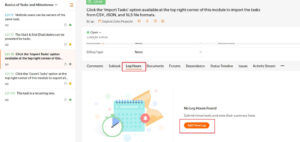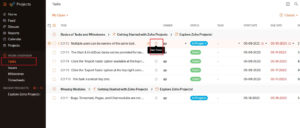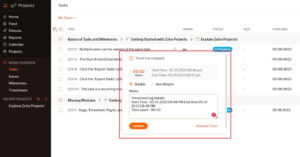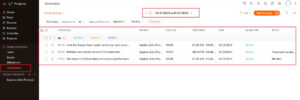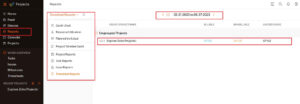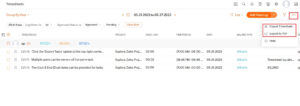Key Takeaways: Time Tracking in Zoho Projects
- The Zoho Projects Time-Tracking feature provides managers and team leaders with an effective solution for employee time tracking on both billable and non-billable tasks.
- Users can log a time entry manually by entering specific details, using timers to track time automatically or even integrating with other tools to capture time data seamlessly.
- Another advantage Zoho Projects time tracking offers is the ability to send invoices to clients with more details on the billable hours and in various formats, which can help promote transparency.
Zoho Projects is a cloud-based project management software that offers a comprehensive time-tracking feature to help teams monitor and manage their time efficiently. With time tracking, users can effortlessly monitor, allocate and manage their time for improved productivity and project success.
Zoho Projects offers various options and configurations for the time-tracking tool, including tracking time on different projects and tracking time on a daily or weekly basis. Users can choose the option that best suits their needs and preferences.
In this tutorial, we will delve into the specifics of Zoho Projects’ time-tracking feature, explore its benefits and guide you through setting it up and utilizing it effectively. You can also read more in our review of Zoho Projects.
What Is Zoho Projects Time Tracking?
Zoho Projects time tracking is a feature that allows project managers and team members to record the time spent on various tasks and activities. It provides a clear view of the time spent on a project, making it easier to monitor progress, identify bottlenecks and manage resources effectively. The time-tracking feature is available on the paid plans for Zoho Projects.
Time tracking can also be used in conjunction with Zoho Projects’ invoicing feature. It gives teams the ability to customize their invoices and set up automated reminders to ensure timely payments. Managers can invoice clients, check billing status and monitor productivity all from one place.
Benefits of Time Tracking in Zoho Projects
Using time tracking in Zoho Projects can offer several benefits for teams and organizations. Read on to learn more about what it can do for you.
Improved Time Management
Zoho Projects’ time-tracking feature enables project managers and team members to enhance time management and productivity. By tracking the time spent on each task or project, teams can identify areas of inefficiency and waste, allowing for better resource allocation and adjustments to project timelines.
Additionally, Zoho Projects’ time tracking promotes increased productivity by providing valuable insights into task durations. Teams can identify bottlenecks, streamline workflows and eliminate redundant steps. The awareness of time being tracked encourages team members to stay focused and minimize distractions, resulting in enhanced productivity and higher-quality outputs.
Accurate Billing and Invoicing
With the Zoho Projects’ time-tracking software, you can track billable hours, making it easier for teams to generate accurate invoices. By monitoring the time spent on a project, teams can ensure they are billing their clients accurately.
Time tracking also helps reduce the risk of errors in invoicing. Automating the tracking process means teams can ensure that all billable hours are accounted for and that there are no discrepancies in billing.
Challenges of Time Tracking in Zoho Projects
One of the main challenges of using the Zoho Projects time-tracking feature is ensuring that team members accurately track their time, as this can impact the data’s accuracy and the feature’s effectiveness.
Additionally, there may be a learning curve for new users who need to become more familiar with the time-tracking part. However, these challenges can be overcome with proper training through materials like tutorial videos from Zoho Projects’ YouTube channel and their blog posts, where they explain each process in detail.
Zoho Projects Time-Tracking Tutorial
Now that you have an idea about Zoho Projects’ features and functionalities, it’s time to get started. Follow this step-by-step tutorial to implement time tracking within your project in the software.
Enter Time From Inside the Task
- Choose the Task
Open Zoho Projects and navigate to the task for which you want to log time.

- Log Hours
Click on the “log hours” option from the tabs and select “add time log.”

- Enter Time
Log details such as the date, hours worked, billable hours and notes.

- Logged Hours
Once you’ve entered the details, the time details will be displayed under the “log hours” tab like below.

Enter Time From the Main Task View
- Choose Task View
Go to the main task view of your project. Here, you can choose to log time by clicking on the tiny clock icon next to the desired task name.

- Stop/Pause Timer
Once you’ve clicked on the timer, the clock starts running for the task. You can now either stop it once the task is completed, or pause if you’re taking a break. You also have the option to add pause notes, explaining why the pause was taken.

- View Log
Once you’ve stopped the timer, the time log details will be shown for your reference.

Enter Time Weekly
- Weekly Time Log
Employees can also choose to log time on a weekly basis. They can do this by selecting the “weekly time log” dropdown in the timesheets view.

- Enter Logs
You will then be led to the following screen, where you can select the project and task, enter time, choose whether it’s billable and see the total time spent on each task for the week.

Time Sheets
- View Time Sheets
You can view the entered time sheets and the task segregation details in the “timesheets” view from the work overview section. Here, you can select the week you want to view the time sheet details for and get all the information you need.

- Extract Report
Managers can also generate reports for projects. You can do this by clicking on the “timesheet reports” dropdown from the “reports” view.

- Export Time Sheet
Time sheet management can be done by exporting the data as PDFs or CSVs. Click on the three dots from the top-right part of the view and choose the export format you’d like.

How to Create Invoices With Zoho Projects
- Activate Invoicing
Managers can activate the invoicing capability by integrating Zoho Projects with Zoho Books, also referred to as Zoho Invoice. This can be done by going to settings ? marketplace ? Zoho apps and selecting the Zoho Books application.

Final Thoughts
Using Zoho Projects’ time sheet feature, teams can accurately log the time spent on tasks and projects. This data can then be used to generate accurate invoices, eliminating the need for manual monitoring and reducing the risk of errors.
Zoho Projects’ time tracking, time sheet and invoicing features help manage projects, accurately monitor employee payroll and improve the team’s productivity. Teams can gain valuable insights into their working habits, optimize resources and generate more accurate invoices.
Have you used Zoho Projects’ time-tracking tool before? What benefits have you experienced and what challenges have you encountered? Feel free to share your thoughts and experiences in the comments below. Thanks for reading.
FAQ: Project Time Tracking With Zoho
-
Yes, Zoho Projects has a built-in time-tracking feature that allows teams to track time spent on tasks and projects.
-
The Zoho Projects time tracker is a feature that enables teams to track the time they spend on tasks and projects. The time tracker also provides project managers with real-time updates on project progress, making monitoring and managing project timelines easier.
-
You can add time sheets by selecting the particular task, by running the clock on the main task view or by entering it manually through the “timesheet” view. Employees also have the choice to log time on a weekly basis.
The post How to Use Zoho Projects’ Time Tracking in 2023: Step-by-Step Tutorial appeared first on Cloudwards.