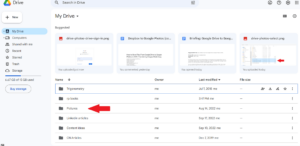If you want to move files from Google Drive to Google Photos so you can use the latter’s photo-specific management features, we’ll show you how to do this in a few steps. Thankfully, Google Photos and Google Drive are both Google products, so the transfer process is straightforward.
You don’t need a third-party cloud management tool to transfer photos between both services. Google takes care of it all with its smooth interface between Google Drive and Google Photos. If you’d still like to try a cloud management service, you can check out our guide on the best cloud-to-cloud management services.
Key Takeaways: Google Drive to Google Photos
- Unlike other cloud storage services, Google Photos makes it possible to upload photos directly from Google Drive because they’re both offered by the same company.
- This means you can move files from Drive to Google Photos in just a few steps.
- We’ll show you how to move photos from Google Photos to Drive and delete photos you’ve moved to Google Photos from your Drive account.
In 2019, Google made it impossible for new photos and videos uploaded to Google Photos to be synced to Google Drive. This means that the cloud storage services are now independent of each other. While Google Drive accommodates more than one file type, Google Photos is specific to photos and videos, and a better option for managing all your photos.
Google Photos offers advanced photo management features which are unavailable on Google Drive, such as automatic album creation, automatic sharing, slideshows and facial recognition. Both Google Photos and Google Drive offer 15GB of free cloud storage space. If you’d like more space or are considering alternatives, read our best free cloud storage guide.
-
You can add photos from Google Drive to Google Photos by directly uploading from Drive to Google Photos.
-
Yes and no. Although Google Drive is a separate service from Google Photos, both are included in your Google account. Drive doesn’t have any photography-specific features like Google Photos, but can be used to store and share different file formats, including images and videos.
-
To do this, open the Google Photos app on your iPhone and locate the photos you want to transfer. Select them and choose the option to save them to Google Photos.
-
Unfortunately, you can’t directly copy an entire Google Drive folder to a Google Photos album because they are separate applications. However, you can try the alternative of using a third-party cloud management service or upload photos manually to Google Photos.
How to Copy Photos From Google Drive to Google Photos
Copying pictures from Google Drive to Google Photos is straightforward. Follow these steps to move your files from Drive to Google Photos. To learn more about how Google Photos and Google Drive stack up against Dropbox and OneDrive, read our Dropbox vs OneDrive vs Google Drive review.
- Open Google Photos
Visit photos.google.com and sign in to your account.

- Click “Upload”
Click on “upload” in the top-right corner of the screen.

- Open the Google Drive Photo Folders
An upload dropdown menu will appear. Select “Google Drive” to open your photo folders in your Google Drive account.

- Select the Files You Want to Upload
Locate the downloaded photos you want to move to Google Photos and click on them. You can search for files and filter them by type, date modified and owner. Once you’re done, click on “upload.” If you want, you can create a Google Photos folder for the uploaded photos.

How to Delete Photos From Google Drive
Once you’ve moved photos from Google Drive to Google Photos, follow these steps to delete the duplicates in Google Drive.
- Sign In to Your Google Drive Account
Visit drive.google.com and log in to your account.

- Open the Folder Containing the Photos
Go through your folders and click on the folder containing the photos you moved.

- Delete the Photos
Select the photos you want to delete, and click on the trashcan icon at the top of the screen to remove them.

Final Thoughts
As you can see, the process of transferring files from Google Drive to Google Photos is simple. Being able to transfer files directly from Google Drive to Google Photos gives you greater control over the transfer process and adds an extra layer of protection since you don’t have to rely on third-party services.
Was your transfer from Drive to Google Photos successful? Did you face any challenges? Let us know in the comment section below, and as always, thanks for reading.
The post How to Move Files From Google Drive to Google Photos in 2023: Transferring Images Made Easy appeared first on Cloudwards.