Although the first Roku device came out in the late 2000s (see our Roku history piece), your interest in it might have just recently been piqued. If that’s the case, you’re probably wondering: what is Roku and how does it work? We’ve put together this Roku beginner’s guide to give you all the information you need about streaming on Roku devices.
We’ll go through everything from how a Roku works, the various Roku device options and even the pricing — because it varies considerably. By the end of the guide, you should have a good grasp of everything Roku, and we’d be surprised if you haven’t already put in an order for one.
|
Roku Streaming Stick 4K+
|
Roku Ultra
|
Roku Streambar
|
|
|---|---|---|---|
| Pros |
|
|
|
| Cons |
|
|
|
|
Buy on Amazon
More shops |
Buy on Amazon
More shops |
Buy on Amazon
More shops |
Roku TV Guide: What is Roku?
Roku is basically a device that can stream shows, movies and music straight to your TV. The streaming device gives you access to a wide range of TV channels and streaming channels, making Roku cost-effective and an easy way to watch what you want, when you want.
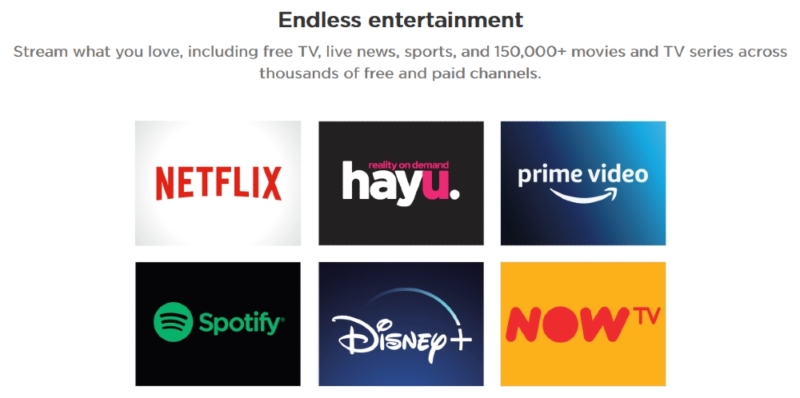
You can stream anything from the latest movies to your favorite series, or even live TV. In fact, there are thousands of movies and TV episodes to choose from, as well as sports, news, kids’ TV and music channels.
All of that content is spread across both free and paid channels, allowing you to subscribe to individual services or cut the cord completely. Plus, if you already subscribe to services such as Netflix, Disney+ or Amazon Prime Video, you can access all of those on a Roku, giving you an all-in-one home theater.
There’s also The Roku Channel, which is free and gives you access to a dynamic selection of shows, movies, children’s entertainment and more.
Read our Roku pricing guide to learn more about how much it all costs.
How Does Roku Work?
Rokus are simple to set up — but we have a dedicated guide on how to set up Roku, in case you need it. All they require is power, an HDMI port to display it on your TV and an internet connection (wireless, unless your Roku can connect with Ethernet) . Once you’ve got all of that sorted, all you need to do is set up your Roku account and search for what you want to watch.
Roku makes that easy, too, with a search function that allows you to find content by actor, title or even director. Just hit “search” and Roku does the hard work for you.
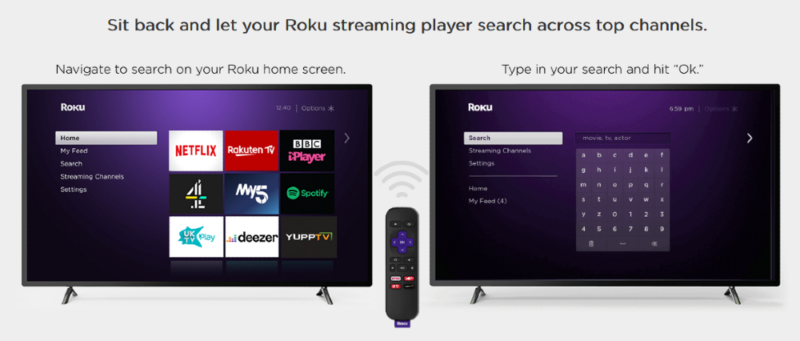
There’s more, though. Roku will not only tell you what channels you can watch the chosen content on, but also the cost (if any) for each option. Once you know which channels and services are your favorites, you can easily add them to your home screen for easy access and subscription management (see our guide on how to add channels to Roku).
Roku users are also able to watch hidden adult channels. If you’re in the mood for some X-rated viewing, you should head straight to our dedicated guide on how to watch porn on Roku.
Roku devices aren’t just for watching TV channels and streaming movies, though. You can also cast to Roku.
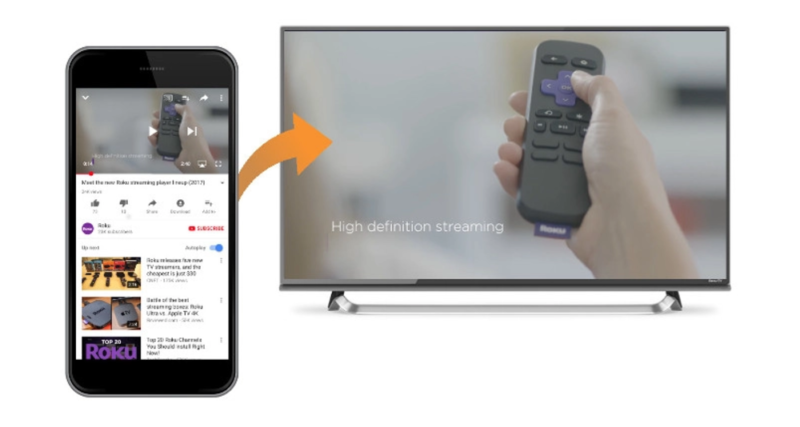
Let’s say you’re flicking through YouTube or Netflix on your mobile device, but you want to display it on the big screen. You can click the casting icon to launch it on your Roku. You just need to make sure your mobile device and Roku are connected to the same network and have the same channel or service app installed.
Read our full guide on how to cast to Roku from iOS, Android and Windows 10.
Plus, you can display your own photos, videos and songs. Some Rokus allow local playback via USB. If you want to show them straight from your mobile, you’ll need to install the free Roku mobile app. From there, you can use the “play on Roku” feature.
Screen mirroring is also possible, but only with compatible Android and Windows devices. If you have any issues, you can turn to the troubleshooting guide or Roku support.
One thing you don’t need to worry about, though, is updating your device, as software updates are automatic. The updates are completely free, but scammers will make you think you need to pay for them. Read our Roku scams guide to learn more.
The Many Roku Devices
When it comes to buying a Roku device, it’s a little more involved than just picking one up and paying for it. You can read more about each player’s details in our Roku buyer’s guide, but here’s a quick list of the current Roku devices.
- Roku Express: ($26.95) Cheapest option, up to HD 1080p (all the other models stream in 4K & HDR). Find it on <a class="" href="https://www.amazon.com/dp/B07WVFCVJN?tag=cwsamzn-20&linkCode=ogi&th=1&psc=1" title="Amazon.com” rel=”nofollow” target=”_blank”>Amazon.com
- Roku Premiere: ($33.50) Same as Express, but can stream in 4K & HDR. Find it on <a class="" href="https://www.amazon.com/dp/B07HDBZN7Q?tag=cwsamzn-20&linkCode=ogi&th=1&psc=1" title="Amazon.com” rel=”nofollow” target=”_blank”>Amazon.com
- Roku Streaming Stick+: ($49.50) Best Roku for portability; device plugs right into an HDMI port. Features long-range wireless & includes Enhanced Voice remote. Find it on <a class="" href="https://www.amazon.com/dp/B075XLWML4?tag=cwsamzn-20&linkCode=ogi&th=1&psc=1" title="Amazon.com” rel=”nofollow” target=”_blank”>Amazon.com
- Roku Ultra LT: ($79.99) Extended wireless & Ethernet port, expandable channel storage, Enhanced Voice remote. HDMI cable not included (all other models include this). Find it on Roku.com
- Roku Ultra: ($103.88) Best performance & wireless, includes Ethernet port, compatible with Dolby Vision, Bluetooth capability & USB local playback. Find it on <a class="" href="https://www.amazon.com/dp/B08G9TJWW9?tag=cwsamzn-20&linkCode=ogi&th=1&psc=1" title="Amazon.com” rel=”nofollow” target=”_blank”>Amazon.com
- Roku TV: ($214.21) TV with built-in Roku player & Simple remote. Find it on <a class="" href="https://www.amazon.com/dp/B084BNBLQS?tag=cwsamzn-20&linkCode=ogi&th=1&psc=1" title="Amazon.com” rel=”nofollow” target=”_blank”>Amazon.com
- Roku Smart Soundbar: ($124.00) Dolby Audio, sound modes & speech clarity, Bluetooth capability. Find it on <a class="" href="https://www.amazon.com/dp/B085FSVM75?tag=cwsamzn-20&linkCode=ogi&th=1&psc=1" title="Amazon.com” rel=”nofollow” target=”_blank”>Amazon.com
- Roku Streambar: (No products found.) Same as Smart Soundbar, but more compact. Find it on
There’s a budget-friendly option, a portable stick, Rokus in speakers, a stand-alone Roku TV and a device that outdoes them all: the Roku Ultra.
Roku Ultra 2020 Review
If you’re after the most powerful Roku player, then the Ultra is what you need. Although the first Ultra came out in 2016, we’re talking about the newest release, the Ultra 4800R.
Roku Accessories
On top of those, there are also Roku accessories. First and foremost is the remote control. There are three choices:
- Simple remote: Basic remote with popular streaming channel shortcut buttons (Netflix, Disney+, Hulu and Sling TV).
- Voice remote: Includes TV power, volume and mute buttons. You can also use your voice for commands and search.
- Enhanced Voice remote: Includes TV controls and voice controls as above, as well as customizable shortcut buttons. It also has a headphone jack for personal listening and includes a set of earbuds.
Each Roku player comes with one of these remotes, but if you don’t get the one you want, you can buy them separately, though you should check compatibility first.
After that, there’s the Roku TV Wireless Speakers and the Roku Wireless Subwoofer; they don’t include a Roku player, though, and can only connect with certain models.
Roku Pricing
Roku pricing varies widely, from the $26.95 Express all the way up to a stand-alone Roku TV costing hundreds of dollars. However, choosing a device based solely on its price might not get you the features you want.
For instance, the Express can’t stream in 4K, so if you want your Roku experience to include Ultra HD, the Express won’t cut it. On the other hand, the ability to stream in 4K doesn’t require the most expensive option, either.
If you’re looking to upgrade your TV anyway, a Roku TV could be a good option, and if you’re looking for a new sound system, consider one of the soundbars.
The Basics of Roku
To give you a better look at Roku’s features and what you can watch on your device, we’ll give a breakdown on each section. Through this, you’ll see just how much is possible with Roku as your primary entertainment system.
Roku TV Features
Although Roku players aren’t huge in size, the company has managed to pack a lot of features inside. Roku’s main features depend on the model you choose, but you can benefit from the following:
- A small and portable device
- Easy setup and a user friendly interface
- A customizable home page
- Ability to stream in HD, 4K Ultra HD, HDR and even Dolby Vision
- Voice search
- A headphone jack for private listening
- WiFi connectivity (some include an Ethernet port, too)
- Bluetooth connectivity
- Local playback ability
- Remote finder
- Extra accessories (available separately)
Aside from the main features, there are also some extras. For instance, you can now use voice search or control your Roku device — or multiple devices — through Google Assistant or Amazon Alexa. You can also use the free Roku app for voice search, as well as access pretty much everything else on your device. It can also double as a second remote.
As we previously stated, the Roku searches through different apps and tells you where you can watch your desired content and whether it’s free or paid. Plus, Roku has something called “my feed,” which allows you to follow a show or series and get notifications when new episodes are released.
Roku’s private listening is great for noisy situations or when you don’t want to disturb others. It’s only available if you have the Enhanced Voice remote — that is, unless you put the mobile app to good use. Connect your headphones to the remote or your phone and you’re good to go. The Roku app also accommodates wireless headphones.
Roku Channel Guide
Roku users can get access to thousands of channels (including paid and local channels), although what’s available will depend on your region. Some TV shows and channels are geoblocked, meaning they can only be shown in certain countries. You can read our geoblocking guide for more information on that, as well as use one of our best VPN for Roku picks to bypass the restrictions.
You can watch both free and paid channels, including live TV and on-demand content. As an example, Pluto TV has channels that include sports, news and live TV, as well as a large library of movies and episodes you can watch on demand.
Here’s a small sample of some of the Roku channels:
- Netflix
- Amazon Prime Video
- Disney Plus
- Hulu
- ESPN
- Apple TV
- Pandora
- Spotify
- fuboTV
- Apple TV
There’s also The Roku Channel, which provides users with hundreds of movies and shows for free. It is ad-supported, but it’s a small inconvenience when you’re getting the content for free.
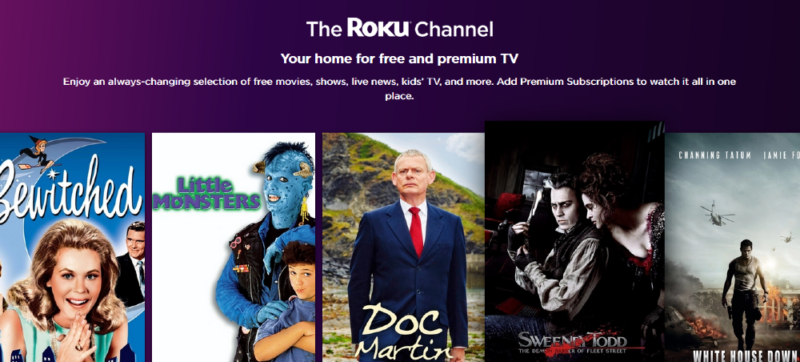
The Roku Channel includes live TV, news, movies, sports, shows and kids’ movies, and the selection is always changing. You can also check out our guide to the best Roku free channels.
Roku Subscriptions
On top of the huge number of Roku channels available, you can also keep all your Roku subscriptions in one place. This includes channels like ESPN or Showtime, which require paid subscriptions (learn more in our guide on how to watch ESPN on Roku). You can also subscribe to streaming services including Apple TV, Amazon Prime Video, Hulu, Sling TV and Netflix on Roku.
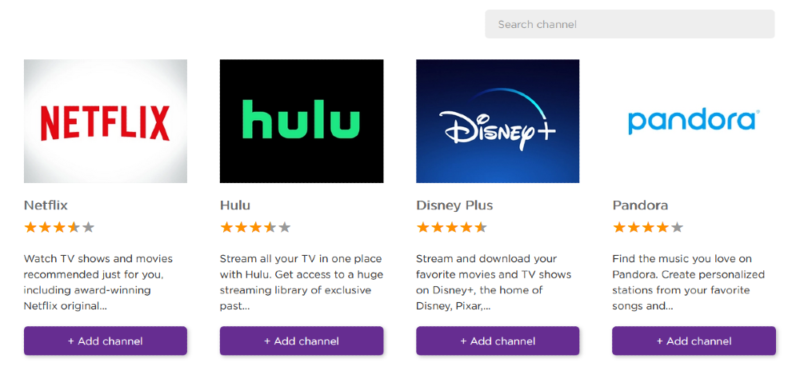
Roku makes it easy to manage your subscriptions, too. You can link a payment method to your account and easily purchase a subscription via the Roku Channel Store, or cancel subscriptions and free trials.
Roku’s customizable home screen makes it easy to organize your subscriptions, too. Plus, if you search for a particular show or movie, your device will search through each app to see if it’s already included.
Roku Secret Screen Feature
Roku also comes with some nifty hidden screens that allow you access to advanced settings and other cool info. You can access these screens by qucikly pressing a specific sequence of buttons on your Roku remote.
For example, accessing the secret channel info screen can show you which apps and app versions are installed on your Roku TV. To get to this screen, simply press the home button 3 times, followed by “up” twice, and then press left – right – left – right – left.
Another example is the platform secret screen which can provide you with additional information about your device, the temperature its at, your Roku remote battery, system data, or your wireless connection. To access this screen, start by pressing the Home button on your remote 5 times, followed by Fast Forward, Play/Pause, Rewind, Play/Pause again, and finally, Fast Forward.
Final Thoughts
If you’ve been on the fence about getting a Roku, we hope our beginner’s guide has helped you understand what Roku is and how it works, as well as its features and benefits. There are lots of devices to choose from, and once you’ve made the initial investment, you’ll have thousands of Roku TV channels and subscription services to choose from.
Regardless of which option you choose, Roku is a great addition to family TVs and home theaters, as well as a great option for on-the-go entertainment. All you need to do is power it up, connect to the internet and an HDMI port, sit back and start streaming. It’s that simple.
Do you already own a Roku streaming player? If so, which one? Let us know in the comments below, along with any tips you have or issues you’ve found along the way. As always, thank you for reading.
FAQ
-
The simple answer is yes. Your Roku device needs to be connected to the internet in order to access streaming content. If your Roku model has a USB connection, you can play videos from a USB drive without the internet, but you won’t have access to any TV channels or streaming channels like Netflix.
-
Roku allows you to add both free and paid channels to your Roku account. Simply find the channel you want and add it — paid channels will prompt you for payment. New channels are then added to your library for easy access. Channels can include streaming services and stand-alone channels.
-
Roku has released two new devices for 2020. That includes the Roku Ultra, which is the most powerful Roku available and includes more features than Roku’s other devices. Plus, there’s the Roku Streambar, which is a newer and smaller version of the Roku Smart Soundbar.
{“@context”:”https:\/\/schema.org”,”@type”:”FAQPage”,”mainEntity”:[{“@type”:”Question”,”name”:”Does Roku Require Internet?”,”acceptedAnswer”:{“@type”:”Answer”,”text”:”The simple answer is yes. Your Roku device needs to be connected to the internet in order to access streaming content. If your Roku model has a USB connection, you can play videos from a USB drive without the internet, but you won\u2019t have access to any TV channels or streaming channels like Netflix.”}},{“@type”:”Question”,”name”:”What Is a Roku Channel?”,”acceptedAnswer”:{“@type”:”Answer”,”text”:”Roku allows you to add both free and paid channels to your Roku account. Simply find the channel you want and add it — paid channels will prompt you for payment. New channels are then added to your library for easy access. Channels can include streaming services and stand-alone channels.\r\n”}},{“@type”:”Question”,”name”:”What Is the Newest Roku?”,”acceptedAnswer”:{“@type”:”Answer”,”text”:”Roku has released two new devices for 2020. That includes the Roku Ultra, which is the most powerful Roku available and includes more features than Roku\u2019s other devices. Plus, there\u2019s the Roku Streambar, which is a newer and smaller version of the Roku Smart Soundbar. “}}]}
The post Beginner’s Guide: What Is Roku and How Does It Work? appeared first on Cloudwards.






