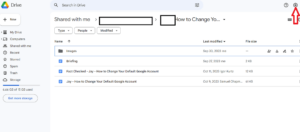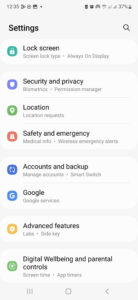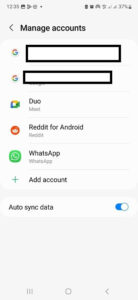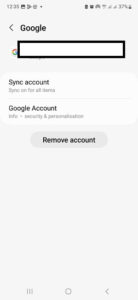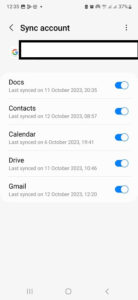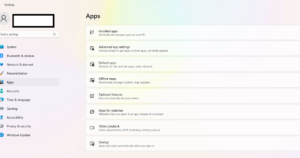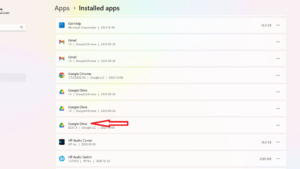Key Takeaways: Stop Google Drive Syncing
- There are several ways to stop syncing Google Drive automatically. You can do this through the web browser, Google Drive desktop or mobile app.
- You can disable sync from the “settings” (represented by a gear icon) section of any Google Drive platform. You don’t need to sync files before sharing them.
- On Windows, click the gear icon and select “preferences,” then click the gear icon at the top-right corner of the screen and tap on “disconnect account.” On macOS, go to the “preferences” window and then the “settings” tab to find this option.
-
11/25/2023 Facts checked
We’ve rewritten this article to ensure its accuracy.
File synchronization between your device and the cloud is an essential feature in Google Drive. However, it can get inconvenient to have it always happening automatically, especially when your device is running out of storage space or using an unstable internet connection. Thankfully, there are several ways to stop Google Drive sync.
The Google Drive backup and sync functionality allows users to access files on different devices. However, constant syncing of files can take up lots of storage space and system resources. One easy way to disable syncing in Google Drive is to click the “disconnect account” button.
However, disconnecting accounts complicates the process of sharing and uploading files. You can take advantage of a less drastic method to stop Google backup by just disabling some features.
How to Stop Google Drive Sync Completely
There are three ways to stop Google Sync. You can do it via the Google Drive website, the desktop or the mobile app.
Disable Drive Sync in Browser via the Google Drive Website
Turning off Google Drive sync through your web browser prevents you from editing any Google Docs, Sheets or Slides while you’re offline. You will still be able to edit and access these files through Google Drive’s app, though.
- Go to “Settings” in Your Google Drive Account
Visit the Google Drive website on your preferred browser. Sign in to the account that you want to stop syncing and click the gear icon in the top-right corner of the screen.

- Uncheck the “Offline” Box
In the “general” tab, locate the “offline” box and uncheck it. This will stop Google Drive offline sync and remove the local copies of any Google Docs, Sheets and Slides files, so you won’t have access to them without the internet. The removal will take a while. Once done, an “offline is disabled” message will appear at the bottom-left corner of the page.

{“@context”:”https:\/\/schema.org”,”@type”:”HowTo”,”name”:”Disable Drive Sync in Browser via the Google Drive Website”,”description”:”These steps show how to disable Google Drive Sync via a web browser.”,”totalTime”:”P00D01M00S”,”supply”:0,”tool”:0,”url”:”https:\/\/www.cloudwards.net\/stop-google-drive-syncing\/#disable-drive-sync-in-browser-via-the-google-drive-website”,”image”:{“@type”:”ImageObject”,”inLanguage”:”en-US”,”url”:”https:\/\/www.cloudwards.net\/wp-content\/uploads\/2020\/12\/How-to-Stop-Google-Drive-Sync.png”},”step”:[{“@type”:”HowToStep”,”name”:”Go to \u201cSettings\u201d in Your Google Drive Account”,”position”:1,”url”:”https:\/\/www.cloudwards.net\/stop-google-drive-syncing\/#go-to-settings-in-your-google-drive-account”,”itemListElement”:{“@type”:”HowToDirection”,”text”:”Visit the Google Drive website on your preferred browser. Sign in to the account that you want to stop syncing and click the gear icon in the top-right corner of the screen.\n”},”image”:{“@type”:”ImageObject”,”inLanguage”:”en-US”,”url”:”https:\/\/www.cloudwards.net\/wp-content\/uploads\/2023\/11\/stop-sync-go-to.png”}},{“@type”:”HowToStep”,”name”:”Uncheck the \u201cOffline\u201d Box “,”position”:2,”url”:”https:\/\/www.cloudwards.net\/stop-google-drive-syncing\/#uncheck-the-offline-box”,”itemListElement”:{“@type”:”HowToDirection”,”text”:”In the \u201cgeneral\u201d tab, locate the \u201coffline\u201d box and uncheck it. This will stop Google Drive offline sync and remove the local copies of any Google Docs, Sheets and Slides files, so you won\u2019t have access to them without the internet. The removal will take a while. Once done, an \u201coffline is disabled\u201d message will appear at the bottom-left corner of the page.\n”},”image”:{“@type”:”ImageObject”,”inLanguage”:”en-US”,”url”:”https:\/\/www.cloudwards.net\/wp-content\/uploads\/2023\/11\/stop-sync-uncheck.png”}}]}
Disable Sync in the Google Drive App on Mobile
We’ll show you how to cancel Google Drive sync on Android. To do this, you have to navigate to “settings” on your device and stop your account from syncing to your phone. Unfortunately, there’s no way to directly uninstall Google backup on iOS except by deleting the app altogether.
- Open the Settings App on Your Phone
Scroll down and click “accounts and backup.”

- Click “Manage Accounts”
In the “accounts and backup” tab, click “manage accounts.”

- Open Your Google Account
Select the Google account with which you want to stop Drive from syncing.

- Select “Sync Account”
Click “sync account” to access all the Google services that are synced to your Google account.

- Turn Off Sync
Toggle the button beside “drive” to stop Drive from syncing to your phone.

Uninstall the Google Drive Desktop App
Uninstalling the Google Drive desktop app from your computer immediately stops all sync activity between your computer and your Google Drive account. The steps below only apply to Windows.
- Click the “Start” Icon
Click the “start” icon at the bottom-left of the screen and select “settings.”

- Open the “Apps” Tab
On the sidebar menu on the left, click “apps” and select “installed apps.”

- Locate and Uninstall the Google Drive App
Under “installed apps,” scroll down till you see the Google Drive app. Tap the ellipses icon beside the Google Drive app and select “uninstall.”

Alternative Cloud Storage for Better Sync Control
Although Google Drive is one of the best cloud storage services for file syncing, it falls short in terms of privacy and security (read our Google Drive review for more details). pCloud and Sync.com are two great alternatives to Google Drive that excel at keeping your files private.
1. Sync.com
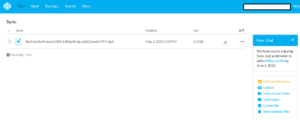
deselect folders to sync with your account.
Pros:
- Excellent security
- Competitive pricing
- Clear privacy policy
Cons:
- Slower sync speeds
Sync.com is one of the best options for file synchronization. When you upload folders from your device to the Sync.com app, they sync across your account. Also, any folders you create yourself remain synchronized. Sync.com’s selective sync feature is available on its desktop app. With it, you can select the folders you want to sync with your account.
Unfortunately, Sync.com’s speeds are quite slow, so it may not be the best option when working with large files. If you prioritize speed in a cloud storage service, read our guide on the fastest cloud storage services.
Sync.com’s free plan offers 5GB of storage, and its paid plans are quite affordable. For $8 per month, billed annually, users get 2TB of cloud storage on the Pro Solo Basic plan. Another great plan is the 6TB Pro Solo Professional plan, which costs $20 per month. All Sync.com’s paid plans come with a 30-day money-back guarantee and you can read our Sync.com review for all the details.
- 5GB
- 2TB
- 6TB
- 200GB
2. pCloud
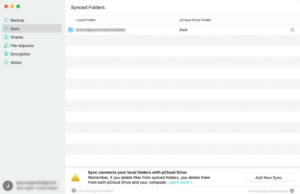
file that have been modified are synchronized instead of the entire file.
Pros:
- Robust file syncing
- Block-level syncing
- Fast syncing
Cons:
- Zero-knowledge encryption costs extra
pCloud has some of the most robust sync functionalities among popular cloud storage services. With pCloud, you can sync any file or folder you upload or create. One of its standout capabilities is block-level syncing, which ensures that only the portions of a file that have been modified are synchronized instead of the entire file. This results in faster file synchronization.
pCloud is one of the most secure cloud storage services. Unfortunately, as we cover in our pCloud Review, not all pCloud security features are free. You have to pay extra if you want zero-knowledge encryption, which shields your data from any potential third parties as well as pCloud administrators.
pCloud’s free plan comes with 2GB of storage, but there are opportunities to get up to 10GB of storage by doing things such as downloading the desktop app or uploading a file. For $49.99 yearly, you get 500GB of storage. pCloud also has lifetime plans, including a 500GB plan that costs $199 and a 10TB plan that costs $1190.
- 10GB
- 500GB
Final Thoughts
Google Drive’s capabilities extend beyond file syncing. It also provides native collaboration options and offers lots of third-party app integrations. If you’d like to explore other Google Drive features now that you no longer sync Google Docs and other files, read our guide on the best cloud storage for collaboration to see how Google Drive stacks up against other services.
Were you able to halt Google Drive sync using the steps recommended in this guide? Did you run into any issues along the way? Do you have other tips for disabling Google Drive sync? Let us know in the comment section below, and as always, thanks for reading.
FAQ: Stop Google Drive Syncing Automatically
-
You can turn off Google Drive sync via your web browser, the Drive desktop or the mobile app.
-
You don’t have to delete files when disabling Drive sync. You can either disable sync in the Drive app “settings” or uninstall the app.
-
If you’re using the Drive desktop app for Windows, click the gear icon at the top-right corner of the screen. Select “settings” and make any changes you want.
-
On the Drive mobile app, tap the hamburger icon at the top-left corner of the screen. Select “settings” then “backup” to change the sync settings.
{“@context”:”https:\/\/schema.org”,”@type”:”FAQPage”,”mainEntity”:[{“@type”:”Question”,”name”:”How Do I Turn Off Google Drive Sync?\t”,”acceptedAnswer”:{“@type”:”Answer”,”text”:”
You can turn off Google Drive sync via your web browser, the Drive desktop or the mobile app.\n”}},{“@type”:”Question”,”name”:”How Do I Unsync Google Drive Without Deleting Files?\t”,”acceptedAnswer”:{“@type”:”Answer”,”text”:”
You don\u2019t have to delete files when disabling Drive sync. You can either disable sync in the Drive app \u201csettings\u201d or uninstall the app.\n”}},{“@type”:”Question”,”name”:”How Do I Change My Google Drive Sync Settings?”,”acceptedAnswer”:{“@type”:”Answer”,”text”:”
If you\u2019re using the Drive desktop app for Windows, click the gear icon at the top-right corner of the screen. Select \u201csettings\u201d and make any changes you want.\n”}},{“@type”:”Question”,”name”:”How Do I Stop Google Drive From Syncing With My iPhone?”,”acceptedAnswer”:{“@type”:”Answer”,”text”:”
On the Drive mobile app, tap the hamburger icon at the top-left corner of the screen. Select \u201csettings\u201d then \u201cbackup\u201d to change the sync settings.\n”}}]}
The post How to Stop Google Drive Sync in 2023: Prevent Automatic Google Drive Backup appeared first on Cloudwards.