Key Takeaways: The Best Workflow Management Tools
- monday.com — The best all-in-one workflow management tool for all-size businesses.
- ClickUp — A feature-rich management software with great visual capabilities and customizable workflows.
- Asana — A popular choice for its user-friendly interface and collaboration tools.
- Zoho Projects — A great-priced workflow management tool for small- to medium-sized businesses.
- Trello — Known for its simplicity and flexibility in organizing tasks and workflows.
- Wrike — Ideal for teams looking for a collaborative workflow management solution.
- Jira — An excellent workflow tool for scrum teams.
- TeamGantt — The best visual project planning software for Gantt chart lovers.
- Smartsheet — Workflow management features combined with spreadsheet functionality.
- nTask — Best-valued option that strikes affordability and functionality.
Workflow management software is essential for every team that wants to optimize business processes and increase efficiency. It provides visibility into the progress of each task, making it easier for project managers to manage projects and repetitive tasks. Workflow management also helps detect areas for improvement, so teams can implement any necessary changes.
With the right workflow management tool and project management software, you’ll be able to effectively assign tasks, track progress and create custom workflows while ensuring that all tasks are completed on time. In this article, we’ve picked the 10 best workflow management software tools for you to find the one that best suits your team’s goals and needs.
-
11/14/2023 Facts checked
This article was rewritten with more workflow management tools added, updated pricing and features, as well as a new format.
Choosing the Best Workflow Management Software: Factors to Consider
An effective workflow management solution comes with a robust workflow automation system and ease of use. After we dived into different management software on the market, our top picks for the best workflow automation tools are monday.com and ClickUp. Other notable options worth considering include Asana, Zoho Projects and Trello.
7 Key Considerations When Selecting a Workflow Management Tool
If you’re wondering how to choose the best workflow management software to automate workflows and streamline processes, we have compiled a list of key considerations to keep in mind and how each criterion can impact your workflow.
1. Integration With Existing Systems
Workflow automation is the core functionality of workflow management software, so integration with existing systems is important to ensure seamless communication and data exchange between different platforms.
2. Ease of Use
Easy-to-use workflow automation software can greatly enhance productivity and reduce the learning curve for employees.
3. Intended Workflow and Training Required
Effective workflow software has a clear understanding of users’ intended workflow and the training required to implement it.
4. Data and Access Security
Robust security features are a must-have for every workflow management system to protect sensitive project data and ensure that access is restricted to authorized individuals only.
5. Budget and Pricing
Your workflow management software should strike a balance between cost-effectiveness and functionality, as well as be transparent about its pricing structure. Read our guide on the most cost-effective project management tools for our top suggestions.
6. Ongoing Support and Updates
Ongoing support and upgrades are essential for the workflow management platform to run smoothly, to be compatible with new technologies and to continue to meet your organization’s needs.
7. Your Organization’s Specific Needs and Goals
A workflow management tool should offer key features and capabilities that align with your business processes, requirements and goals.
The Top 10 Workflow Management Software Products Compared
We’ve reviewed and chosen the 10 best workflow management tools, from small-business workflow automation tools to enterprise workflow management software. Let’s take a closer look at each tool, including its key features, pricing, pros and cons, and more.
1. monday.com
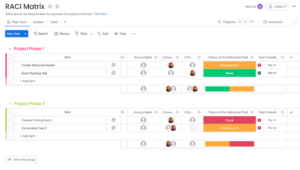
More details about monday.com:
- Pricing: Free, $8 per month (one-year plan) per user
- Free plan: Yes, with a 14-day free trial for the Pro plan
- Provider website: monday.com
Pros:
- User-friendly interface
- Integrated with popular tools
- Easy to create workflows
Cons:
- Limited Free and Basic plans
- Expensive for small businesses or startups
monday.com is our top pick because it checks all the boxes on our list of key considerations. The platform provides generous flexibility for customization, allowing teams to create custom workflows to fit their specific needs. Its visual workflow management tool makes it easy for teams to track progress effectively. It also integrates with 200+ third-party apps and automation.
Additionally, monday.com offers a wide range of project management features to help you optimize workflows, such as task management, team collaboration, time tracking and reporting. It follows strict international regulations to keep customers’ data safe. monday.com’s help center and support team are also available to provide assistance and answer any questions you may have.
monday.com Hands-On Testing
monday.com wins over users with its user-friendly and enjoyable interface. It offers 27 work views, — including Gantt charts, boards and timelines — and has customizable workflow templates.
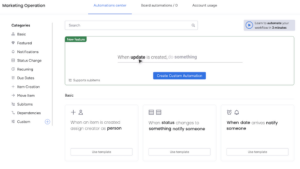
Automation is made easy with drag-and-drop functionality. While it may not have as many integrations and automation options as Zapier, monday.com is highly flexible and allows you to automate repetitive tasks.
Pricing & Value: Is monday.com Worth It?
monday.com offers flexible pricing options for businesses, including a free plan and a Basic plan starting at $8 per user per month annually for those who need essential features. For more advanced features, there is the Standard plan at $10 per user per month annually, and the Pro plan at $16 per user per month annually. Read our full monday.com review and try its 14-day free trial to see if it’s the right fit for your business.
- Maximum users: 2, Kanban Board, & list
- Minimum users: 3, Price per user, Basic features
- Minimum users: 3, Price per user, Expanded features
- Minimum users: 3, Price per user, Advanced features
- Enterprise-level features.
2. ClickUp
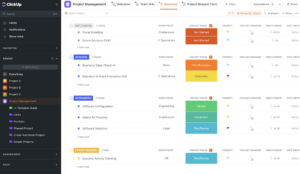
More details about ClickUp:
- Pricing: Free, $8 per month (one-year plan) per user
- Free plan: Yes
- Provider website: ClickUp.com
Pros:
- Complete workflow tools
- Highly flexible platform
- Featured filled free plan
Cons:
- Steep learning curve
- New features still in development
ClickUp is an effective workflow management solution that project managers will love for its comprehensive workflow tools and customization options. It provides a large library of customizable templates, so you don’t have to create manual processes. ClickUp’s integration with popular third-party apps, such as Slack and Zoom, enhances collaboration and streamlines the business process.
Additionally, ClickUp is one of our best project management apps because it offers multiple tools that cover different aspects of business operations. From project planning and tracking project progress to document management and more, ClickUp has got it all covered. It also provides various security features and customer support options to ensure a smooth and secure user experience.
ClickUp Hands-On Testing
ClickUp’s interface is modern and intuitive. However, some users may find it overwhelming at first due to the extensive range of features and options available. It offers visualization tools like Gantt charts and mind maps to improve workflow processes. Workflow automation on ClickUp is also easy to set up and customize with the if-this-then-that interface (read our ClickUp automations guide).
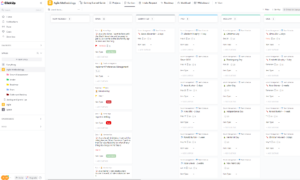
Pricing & Value: Is ClickUp Worth It?
ClickUp offers a free plan with more features and unlimited users, making it a great choice for individuals or small teams. Its paid plans, such as Unlimited and Business, have competitive pricing and include a 30-day money-back guarantee. The Enterprise plan is designed for larger organizations and has custom pricing. For more information, check out our in-depth ClickUp review or try ClickUp for free.
- Basic functionality with some limitations
- All prices per user
- All prices per user
3. Asana
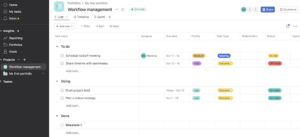
of features and an intuitive user interface.
More details about Asana:
- Pricing: Free, $10.99 per month (one-year plan) per user
- Free plan: Yes, with a 30-day free trial for Premium and Business plans
- Provider website: Asana.com
Pros:
- Intuitive user interface
- Robust collaboration tools
- Great free plan
Cons:
- Paid plans are expensive
- Lacks some advanced tools
Asana is a powerful project management tool with extensive key features that help increase productivity within teams and promote collaboration. Workflow managers can use it as workflow management software to manage tasks and deadlines, as well as create automated workflows for numerous processes, from marketing campaigns and product roadmaps to employee onboarding.
With Asana’s collaboration features, team members can monitor project progress with real-time data and get on the same page. It also integrates with more than 200 apps, including with Slack and Google Drive. You can ensure that all data is secure with Asana’s security features, including data encryption and two-factor authentication.
Asana Hands-On Testing
One standout feature of using Asana for workflow management is its easy-to-use interface, which makes navigating and organizing tasks a breeze. “Rules,” or Asana’s automation feature, can be easily used to automate recurring tasks and streamline business processes.
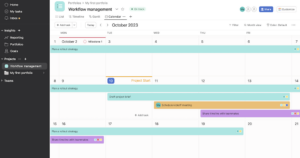
Additionally, Asana allows users to customize their project views — like list, board and calendar views — and create a data visualization, making it easy to track and manage complex workflows.
Pricing & Value: Is Asana Worth It?
Asana offers a Basic plan for free, but its paid plans are more expensive compared to other project management tools. The Premium plan starts at $10.99 per user per month, while the Business plan costs $24.99 per user per month, billed annually. However, the paid plans come with advanced features and support options. You can test out Asana’s free 30-day trial or read our Asana review for more details.
- Up to 15 users
- Price is per user. unlimited users, expanded features
- Price is per user. unlimited users, even more features
- Custom pricing, advanced security features
4. Zoho Projects
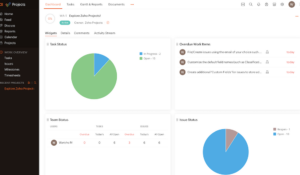
for small to medium-sized businesses.
More details about Zoho Projects:
- Pricing: Free, $4 per month (one-year plan) per user
- Free plan: Yes, also a 10-day free trial for Premium and Enterprise plans
- Provider website: Zoho.com/projects
Pros:
- Affordable price offerings
- Easy-to-use automations
- Integrated with Zoho apps
Cons:
- Limited project views
- Free plan has limited features
Zoho Projects is a good combination of project management and workflow management. Its key features include task management, Gantt charts and workflow automation. One of the pros of Zoho Projects is its strong integration with other Zoho apps as well as other third-party tools, like Google Drive and Dropbox.
This workflow management tool provides a customizable solution to create and manage customizable workflows that suit your needs. Zoho Projects’ security in protecting its users’ data is a big plus. It also provides a variety of support and training options to help users make the most of process management software.
Zoho Projects Hands-On Testing
Zoho Projects has a clean and organized interface with customizable project dashboards and task visualization. One thing to note is that there are only a few options for project views available. We love that Zoho Projects offers a lot of integrations and has a blueprint editor for you to design and create workflows. However, compared to Asana, it may be a bit more difficult to use.
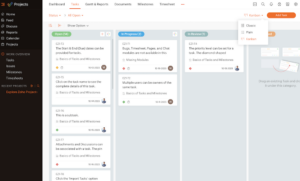
Pricing & Value: Is Zoho Projects Worth It?
Zoho Projects offers a free plan. However, compared to its competitors like ClickUp, Zoho Projects’ free plan is less feature-rich. What impresses us are its paid plans, which are affordable and provide a variety of advanced features.
The Premium plan starts at just $4 per user per month, billed annually, while the Enterprise plan starts at $9 per user per month, billed annually. You can try out Zoho Projects’s 10-day free trial for its Premium and Enterprise plans. Check out our review of Zoho Projects to get a more in-depth look.
5. Trello
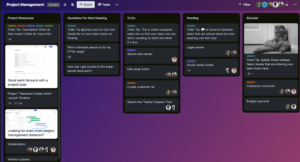
to efficiently manage projects’ workflows.
More details about Trello:
- Pricing: Free, $5 per month (one-year plan)
- Free plan: Yes, also a 14-day free trial for Premium plan
- Provider website: Trello.com
Pros:
- Ease to use tools
- Intelligent automations
- Unlimited integrations
Cons:
- Hard for complex projects or larger teams
- Limited advanced features
Trello is a well-known task management tool for its simplicity and ease of use. The Kanban-style board, together with Butler, the built-in automation feature, also makes Trello an efficient process management tool. You can customize your boards and cards to suit your workflow and see the clear progress of tasks at different stages.
One of Trello’s key features, power-ups, offer additional functionality and integrations with other tools. Trello aims to make it a safe and trusted platform with features like two-factor authentication (2FA). The platform supports customers through the support team and a help center with tutorials and guides. (If you’re new to Trello, learn more about it from our Trello tutorial.)
Trello Hands-On Testing
We can’t say enough about how intuitive and user-friendly Trello feels to use, allowing for easy task management and workflow optimization. However, it can become cluttered when you need to manage tasks and boards in a large number.

Additionally, Butler’s automation system is a standout feature that allows you to easily set up triggers and actions. It even suggests automations based on your usage patterns.
Pricing & Value: Is Trello Worth It?
Trello’s free plan is fantastic, with great features for organizing projects. They also have three paid plans, whose prices are quite competitive, starting at $5 per user per month for the annual Standard plan, $10 per user per month for the annual Premium plan, and $17.50 per user per month for the annual Enterprise plan.
We recommend you try out the 14-day free trial of the Premium plan to fully explore its advanced features. Be sure to check out our Trello review for more details.
- Unlimited users, 10 boards, Unlimited power-ups, Unlimited storage
- Price is per user, Unlimited boards, Custom fields, Invite guests
- Price is per user, Several new views
- Price is per user, Advanced admin & security settings
6. Wrike
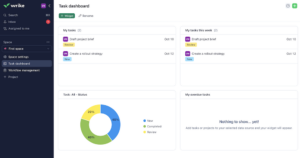
More details about Wrike:
- Pricing: $9.80 per month (one-year plan) per user
- Free plan: Yes, also a 14-day free trial
- Provider website: Wrike.com
Pros:
- Free plan is excellent
- Great in-app collaboration
- Highly customizable
Cons:
- Automation on higher-priced plans
- Steep learning curve
Wrike is one of our best project management apps that offers a solid collaborative workflow management system. Wrike’s key features — including pre-built templates, in-app collaboration tools, automated workflows, reporting and more — make it ideal for project planning, task management and team collaboration.
We mentioned how important integration is, and Wrike excels in this area. It has over 400 app integrations available. Wrike’s customer support and training materials seem to be good, as it offers various resources to help users get the most out of the platform. It has also implemented several measures to ensure the safety and privacy of its users’ data.
Wrike Hands-On Testing
Wrike’s interface is clean and modern. It offers various work views — such as a table view, Gantt charts and Kanban — making it easy to visualize tasks and see the project overview. The platform also includes a customizable dashboard for creating personalized views of tasks and projects.
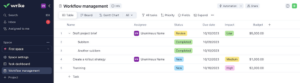
to schedule tasks and optimize business workflows.
Additionally, Wrike has a simple automation feature based on a “when…, then…” structure with a rule constructor, but it is only available on paid plans.
Pricing & Value: Is Wrike Worth It?
Wrike offers a free plan that is among the best on the market, but its paid plans can be quite expensive. The annual Team plan starts at $9.80 per user per month, while the annual Business plan is priced at $24.80 per user per month. There’s also Enterprise and Pinnacle plans for larger enterprises, with customizable options and premium support.
For those interested in trying out Wrike’s advanced features, there is a 14-day free trial available. Read more in our Wrike review.
- Unlimited users. Basic features.
- Price is per user. Plans for 5, 10 and 15 users.
- Price is per user. No monthly option. Plans for 5 to 200 users.
- Plans for 5 to an unlimited number of users.
7. Jira
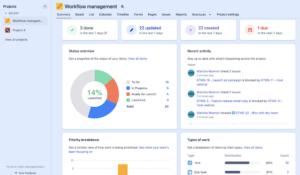
More details about Jira:
- Pricing: Free, $7.75 per user
- Free plan: Yes, with a seven-day free trial
- Provider website: jira.com
Pros:
- Good for scrum teams
- Lots of integration tools
- Easy-to-use interface
Cons:
- Not fit for small projects
- Steeper learning curve
Jira comes with a built-in workflow process, which makes it ideal for workflow management software. We also ranked it as the best scrum software. With Jira, teams can create and customize workflows that suit their needs. Transparent workflow management ensures that everyone is on the same page. Jira integrates with dozens of popular tools that can be found on the Atlassian Marketplace.
Additionally, Jira’s reporting features are impressive, with data visualization that allows team members to get actionable reports and gain insights from charts and graphs. If you’re not familiar with the Agile methodology, fortunately, Jira has extensive resources at Atlassian University. Its security features, like customizable permissions and encryption, help protect users’ sensitive data.
Jira Hands-On Testing
Luckily, Jira’s interface is very user-friendly, and it may remind you of its sibling Trello, another Atlassian product. (Check out the battle between these two in our Trello vs Jira article).
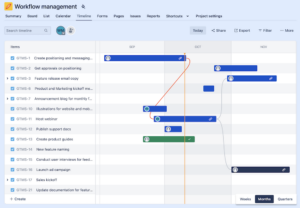
The platform has multiple work views that help teams visualize their projects and manage their workload. We also like Jira’s dashboard, which provides a quick overview of the project. The software offers drag-and-drop automation with a template library that allows teams to easily choose pre-built workflows or create their own.
Pricing & Value: Is Jira Worth It?
Jira offers a great free plan. For those requiring more advanced features and support, Jira offers paid plans starting at $7.75 per user per month for the annual Standard plan and $15.25 per user per month for the annual Premium plan. If you want more details about Jira, check out our Jira review. You can try Jira for free for up to 10 users.
- Max. 10 users. unlimited boards, reports and insights; backlog; basic roadmaps; 2GB of storage; community support
- Annual price is for 10 users; with more than 10, annual pricing changes based on the number of users. Monthly pricing changes with teams over 100.
- Annual price is for 10 users; with more than 10, annual pricing changes based on the number of users. Monthly pricing changes with teams over 100.
8. TeamGantt
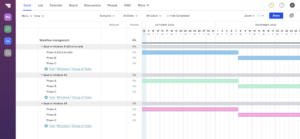
TeamGantt is the best option available.
More details about TeamGantt:
- Pricing: Free, $19 per month (one-year plan) per manager
- Free plan: Yes, and a 30-day free trial for the premium version
- Provider website: TeamGantt.com
Pros:
- Best for Gantt charts
- Ease to use tools
- Good collaboration tools
Cons:
- Unsuitable for large projects
- Charges per manager
- No built-in automation
TeamGantt is well-known as a task management software that focuses mainly on Gantt chart features, allowing users to visually plan and track tasks. One of the key features to highlight is its collaboration capabilities, such as commenting and team conversation view features. TeamGantt also integrates with popular apps like Slack, Trello, Dropbox and Zapier.
You can easily tailor TeamGantt to fit your project management needs, whether it’s organizing tasks, setting priorities or monitoring deadlines. However, it’s essential to mention that TeamGantt may not be suitable for large organizations with complex project requirements due to its lack of automation options.
TeamGantt Hands-On Testing
Cleanliness and ease of use are definitely the highlights of using TeamGantt. Although the platform gives a clear bird’s-eye view of your project’s process street and has an easy-to-use drag-and-drop feature for updating project timelines, automation is what it lacks. You’ll need Zapier to connect TeamGantt with other apps to automate tasks.
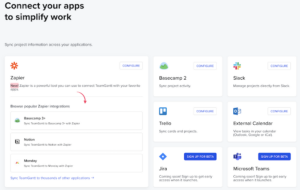
automate your tasks through Zapier.
Pricing & Value: Is TeamGantt Worth It?
TeamGantt offers a free plan for individuals or small teams, and its paid plans are based on the number of managers in your team. The Lite plan starts at $19 per month per manager, the Pro plan starts at $49 per month per manager, and the Enterprise plan starts at $99 per month per manager.
While this pricing structure may not be ideal for larger organizations, the paid plans offer advanced features that may make them worth considering. You can read our TeamGantt review and sign up for its 30-day free trial to see if it meets your team’s needs.
- 2 users (1 manager)
- 5 users (per manager)
- Unlimited
- Unlimited
9. Smartsheet
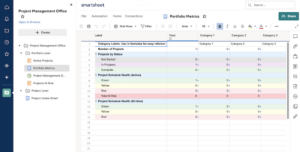
with workflow management capabilities.
More details about Smartsheet:
- Pricing: Free, $7 per month (one-year plan) per user
- Free plan: Yes, also a 30-day free trial of the Business plan
- Provider website: Smartsheet.com
Pros:
- Best spreadsheet-style tool
- Great reporting features
- Good knowledge resources
Cons:
- Steep learning curve for spreadsheets
- High pricing for smaller teams
Smartsheet is a spreadsheet-based project management tool that offers advanced features for businesses to optimize workflows efficiently. If you’re already familiar with spreadsheet software like Microsoft Excel, you’ll find it easy to use Smartsheet. The software integrates with other apps, such as Google Drive and Microsoft OneDrive, which can be found in its marketplace.
We’re impressed by the reporting capabilities, one of Smartsheet’s key features. The tool enables users to create custom reports and dashboards, providing real-time visibility into project performance. Additionally, Smartsheet supports comprehensive training at Smartsheet University. Its security program is designed to protect user data and give users control over user access.
Smartsheet Hands-On Testing
Smartsheet’s interface is generally simple to use, though it is not as intuitive as other project management tools. Some users may also find the learning curve for Smartsheet to be steep. We like that its automation feature is very customizable. You can start from its template gallery or set up your custom workflow.
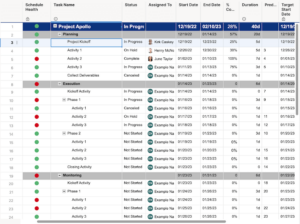
navigating and utilizing Smartsheet to be easier.
Pricing & Value: Is Smartsheet Worth It?
Smartsheet has a free plan available. Its paid plans include Pro, Business and Enterprise options. The Pro plan starts at $7 per month per user, billed annually. The Business plan is priced at $25 per user per month, billed annually.
For larger organizations, the Enterprise plan offers custom pricing. If you want to learn more about Smartsheet, check out our full review of Smartsheet. You can also sign up for a 30-day free trial of the Business plan.
- 1 user, up to 2 editors, Limited features, 500MB file storage,
- Prices per user, Max 10 users Basic features, 20GB file storage
- Prices per user, Three user minimum, Unlimited free users, Expanded features, 300GB file storage
- Advanced features
10. nTask
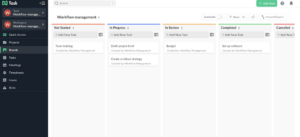
More details about nTask:
- Pricing: Free, $3 per month (one-year plan) per user
- Free plan: Yes, with a seven-day free trial for paid plans
- Provider website: ntaskmanager.com
Pros:
- Cheap pricing options
- Easy to use app
- Multiple project views
Cons:
- Not suitable for large teams
- Free plan has limited features
- Weak security & privacy
nTask is comprehensive and user-friendly task management software that offers a variety of essential features for workflow management. You can use it to manage your team members’ workloads, visualize projects’ progress, communicate with the team and more. The platform also integrates with popular apps like Zoom and Outlook Calendar.
Moreover, nTask has a task automation tool for creating and managing recurring tasks. While nTask offers impressive customer support, its security could be better. Overall, although nTask doesn’t have rich features like monday.com or Asana, we like that it still provides the necessary features you’ll need to get work done.
nTask Hands-On Testing
From our testing, nTask’s simple and intuitive interface makes it easy for anyone to use. However, we find the features of nTask’s free plan quite limited.
The free plan is mainly used for task management and has limited storage space (see the difference between task management and project management). Additionally, some advanced features — like time tracking, Gantt charts and pre-built board templates — are only available in the paid plans.
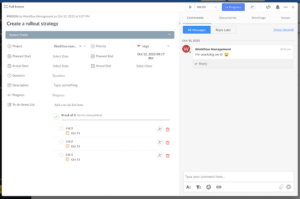
Despite these limitations, nTask still offers a solid task management solution that is suitable for small teams or individuals on a budget.
Pricing & Value: Is nTask Worth It?
nTask is listed as our best-valued project management. It offers a decent free plan, though we recommend you try the Premium plan, which costs only $3 per month per user. The Business plan is also a great option for business users for just $8 per month per user. For the Enterprise plan, contact our sales team for pricing details.
Overall, nTask is a cost-effective option for startups or teams on a budget. Sign up for its seven-day free trial to test out its features, or check out our nTask review for more information.
- Maximum 5 team members.
- No minimum or maximum team members.
- No minimum or maximum team members.
- Self-hosted option. 50 team members minimum.
Implementing New Workflow Management Software
Now that you have chosen your best workflow management software, the next question is how to effectively implement it in your organization. In this section, we will walk you through the steps to seamlessly integrate new software into your team’s operations.
1. Planning Your Rollout Strategy
The first step involves identifying key stakeholders, setting clear objectives, and creating a timeline for implementation. Your team members should also be involved to make sure that all needs and requirements are considered.

2. Setting Usage Policies
The usage policies set clear guidelines for how workflow management tools should be used. These policies also include who has access to the software, how data should be entered and managed, and other additional rules. Clear policies will help prevent any confusion or misuse of the software within the organization.

of each workflow before the project begins.
3. Training Your Team
This can be done through training sessions, workshops or even hiring external experts to provide specialized training. Assessing the specific training needs of each team member is important, as well. This way, everyone will be comfortable using the software and stay on the same page.

4. Adjusting Processes Over Time
After implementing the software, you should gather feedback from team members, monitor performance metrics and identify any bottlenecks. By continuously adjusting the processes, you can ensure that the software is effectively meeting the needs of your team and organization.

Final Thoughts
Workflow management software helps optimize work processes by giving a big-picture view of your entire workflow. By seeing all the steps involved and the people responsible for each task, you can manage work more efficiently, automate any repetitive tasks and identify bottlenecks for improvement. This will ultimately lead to increased efficiency and productivity within the team.
Our top choices for workflow management software are monday.com and ClickUp, which offer an easy-to-use interface, robust features and automation capabilities. Asana and Wrike are great options for team collaboration. If you’re looking for a more affordable choice with comprehensive features, you can also try Zoho Projects.
Have you tried workflow management software before? How has it improved your team’s productivity? What features do you look for in such software? We would love to hear your thoughts and experiences in the comments below. Thank you for reading!
FAQ: Workflow Management Software
-
Workflow management software helps streamline and optimize any business process. It provides a big-picture view of all tasks, deadlines and responsibilities, so project managers can easily track progress and ensure efficient workflow. It also helps automate repetitive tasks, improve communication and increase overall productivity.
-
Workflow management tools can be used to optimize a variety of workflows, such as project management workflows, content creation workflows, customer service workflows and more.
-
Start by setting clear objectives for your organization and guidelines for how the software should be used. Next, communicate with all team members and provide training on how to use the software effectively. Be sure to regularly review the software’s performance and make adjustments as needed to optimize workflow efficiency.
The post Best Workflow Management Software in 2023: Free & Paid Options appeared first on Cloudwards.


