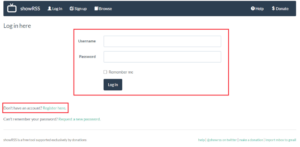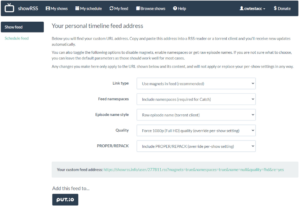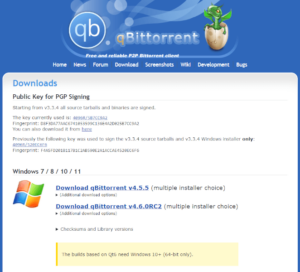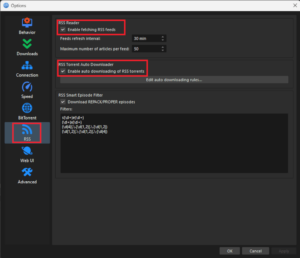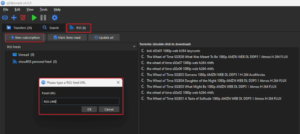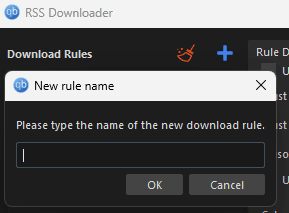Key Takeaways: Automatically Torrenting Files
- To configure automatic torrent downloads, you need a torrent site with an RSS feed (look for a small RSS icon somewhere on the site) that hosts the type of torrents you want to download.
- You also need a torrent client capable of automatic RSS downloading, such as qBitTorrent.
- Depending on where you live, torrenting can be illegal — or at the very least get you blacklisted by your internet service provider. Make sure to always use a VPN when torrenting, no matter what type of content you’re downloading.
The biggest inconvenience with torrenting compared to using streaming services is finding the content you want on a torrent site and manually downloading the file. Luckily, most torrent websites and clients have functionality that can automate this process, but it requires a bit of up-front setup. Once you know how to automatically download torrents, you’ll no longer have to go looking for your favorite shows.
Before we dive into the guide, it’s worth noting that, depending on where you live, using torrents to download copyrighted materials may be illegal. Even if you’re torrenting only shows you have a legal license to, you’re potentially at risk of getting your connection speed throttled by your internet service provider (ISP) or receiving letters threatening legal action from copyright holders.
Because of this, it’s always a prudent precaution to use a virtual private network (VPN) when you’re downloading torrents, even if you’re not downloading copyrighted material. You can check out our list of the best VPNs for torrenting if you don’t already have one. Let’s look at how to automatically add and download torrents.
How to Automatically Download Torrents With RSS Feeds
The most straightforward way to automatically download torrents is through an RSS feed. RSS stands for “really simple syndication,” and it is a standardized format that’s been widely adopted for everything from podcasts to news feeds to government alerts and updates. Essentially, it’s just a feed of text in a standardized format that allows for simple dissemination of information or links.
Most torrent sites come with an option to create an RSS feed. Depending on the site, this might be a feed containing every torrent published, or it could be limited by type or genre.
Some torrent sites let you create your own personalized RSS feed that contains only the content you’re interested in. This is particularly common for websites focusing on regularly updated content, such as TV shows and comic books.
How to Set Up a Torrent RSS Feed
To set up an RSS feed, you first need a torrent site that offers RSS functionality and the type of torrents you want to track. For this example, we’ll use the website “showRSS,” but the steps are relatively similar for any other torrent site that uses RSS, such as EZTV or YTS.
- Log in to showRSS or Register an Account
Open a web browser, go to showrss.info and click on “sign up now.” Enter a username and password, and complete the captcha to create an account.

- Add TV Shows to Your Personal RSS Feed
Once you create your account, you should be automatically logged in. Start selecting shows that you want to populate your RSS feed by searching for them in the dropdown menu and clicking “add to my list.” You can add as many as you want.

- Adjust RSS Feed Settings and Copy Link
Once you’ve added all the TV shows you’d like to automatically download, click on “my feed” at the top of the page. Here you can edit the settings for link type (magnet or torrent file), naming conventions and quality type. Adjust these to your preference and copy the RSS feed link displayed at the bottom.

Now that you have a TV show RSS feed set up and personalized to your watching habits, it’s time to use the link to set up an automatic download schedule.
How to Automatically Download Torrents With Dedicated Apps
Now that you’ve got a torrent RSS link, you need some way to read it and automate the downloads. Fortunately, most BitTorrent clients are capable of reading RSS feeds, but some provide more granular control over the download scheduling and settings than others.
For this example, we’ve used qBitTorrent (check out our qBitTorrent review), but other popular options like uTorrent work in a similar way. If you don’t have a torrent client set up already, check out our guide on how to torrent before proceeding.
- Download and Install a Torrent Client
Go to qbittorrent.org and download the installation file for your operating system. Run the file and follow the instructions to install qBitTorrent.

- Enable RSS in Settings
Inside qBitTorrent, click on “tools” in the top taskbar and select “options.” Go to the “RSS” tab and check the boxes labeled “enable fetching RSS feeds” and “enable auto downloading of RSS torrents.” You can also choose the scheduling of your automatic downloads while here. Click “OK” when finished.

- Add the RSS Feed to qBitTorrent
Click on the “RSS” tab along the top of the torrent view in qBitTorrent. Once there, click on “new subscription” and paste the link you got in the previous instructions, then click “OK.”

- Open qBitTorrent’s RSS Downloader
Now, click on “RSS Downloader” on the right side of the screen. Click on the “+” sign at the top of the dialog that just opened. Type in a name for the rules you’re about to create; for example, “showrss feed.”

- Adjust Automatic Download Settings
Here you can further filter the episodes from your RSS feed, choose what directory the files save to, and adjust other minor settings. The only important thing to do here is make sure that you tick the box under “apply to feeds” on the feed you just added in the second step.

The top torrent in your RSS feed should now have started downloading automatically, and any new entries to the feed will also be added at whatever scheduling interval you determined in the settings.
Best VPNs for Automatically Downloading Torrents
As mentioned at the beginning of this guide, it’s well worth it to protect yourself with a VPN whenever you’re torrenting.
In the case of automatically downloading torrents, you want a VPN with split tunneling, which is a feature that lets you choose which apps (like a torrenting app) run through the VPN; this lets you leave the VPN on at all times for torrenting. The VPN should also have good speeds, especially for P2P traffic. Here are our two top VPN options for torrenting.
1. ExpressVPN
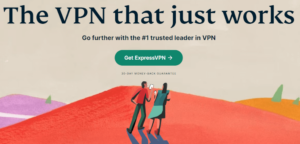
Pros:
- Extensive server network
- Very user-friendly interface
- Unlocks all streaming services
Cons:
- Expensive plans
- No anonymous payment
- Owned by Kape Technologies
ExpressVPN is the best VPN for torrenting, owing to its excellent P2P speeds across all servers we tested. It also provides complete privacy when browsing, with a no-logs guarantee and RAM-only servers. This means that your ISP can’t throttle your connection speeds because you’re torrenting, because your ISP can’t see any details about your traffic.
The big downside to ExpressVPN is its cost, as it’s somewhat pricier than other competitors. That said, you get a premium VPN with excellent performance, so if you can afford the subscription, then it’s well worth the money. Check out our ExpressVPN review for more details about the service, or try it out yourself using the 30-day money-back guarantee.
2. NordVPN
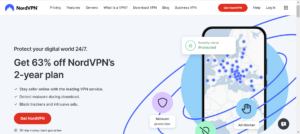
Pros:
- User-friendly desktop UI
- Fast download speeds
- Cheap long term plans
Cons:
- Difficult mobile map UI
- Few servers in Africa
- macOS lacks split tunneling
NordVPN is another solid VPN choice for torrenting. Normally it’s even often faster than ExpressVPN, but in our testing we found it to be somewhat slower when torrenting, and we sometimes had to switch between multiple servers before getting acceptable performance. That said, it never took more than a couple of tries.
NordVPN offers essentially identical security and privacy as ExpressVPN, but for a more affordable cost when looking at longer-term plans. You can read our full NordVPN review for a more detailed analysis, or give it a spin with the 30-day money-back guarantee.
Final Thoughts
At the end of the day, torrent clients are easy to set up to read an RSS feed and download automatically. For this example, we used TV torrents from the showRSS app and set it up using qBitTorrent, but you can use the same instructions for all types of torrents, be it movies, comic books or any other type of media. All you need is a torrent site with an RSS feed and you’re good to go.
What did you think of our guide on setting up automatic downloads of torrent files? Have you used the examples of sites and clients listed above, or are there others that you prefer? Let us know in the comments below, and as always, thank you for reading.
FAQ: Automatic Torrent Downloads
-
No, uTorrent does not keep downloading torrents when the computer is put into sleep mode.
-
Although it’s not strictly necessary in all circumstances, it’s always a good idea to use a VPN when torrenting, even when it’s not copyrighted material. Certain ISPs will throttle connections with a lot of P2P traffic, so depending on where you live, disguising what you’re doing might be crucial.
The post How to Automatically Download Torrents in 2023: Torrent File RSS Feeds appeared first on Cloudwards.