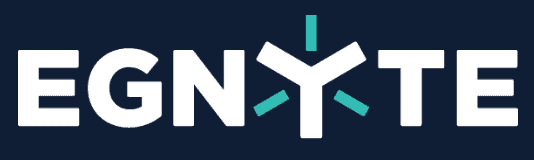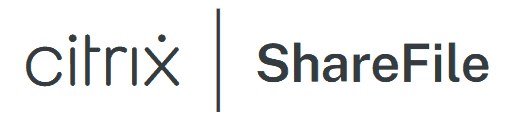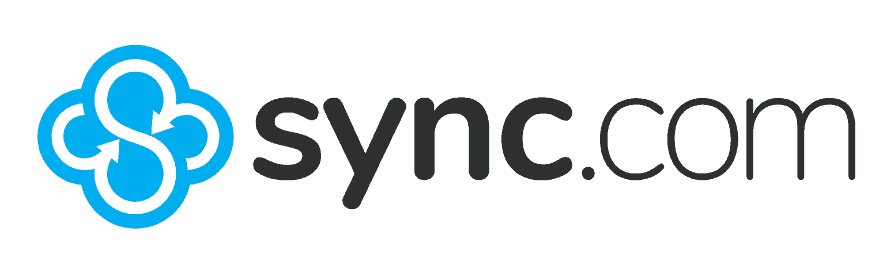Key Takeaways: Best EFSS for User Management
- Box Business has the best mix of affordability, unlimited storage and user management capabilities. Egnyte has excellent user and team management tools with customizable reports and settings.
- Citrix ShareFile and Dropbox Business have great user management features and support external connections to popular productivity apps.
- Sync.com for Teams lets you create custom user roles and has excellent security and privacy with zero-knowledge encryption.
Businesses that have larger teams, work on complex projects or frequently work with external clients need an enterprise file sync and share (EFSS) solution with excellent user management features. Fortunately, the following EFSS providers on our list are also on our best EFSS roundup. We list the best EFSS for user management below to ensure you get what you need.
Creating and managing team members or keeping profiles organized can become overwhelming without excellent user management features. The following EFSS providers have excellent user and team management tools combined with other features most businesses need. Box Business is our top choice, but if you’ve got a lot of money to spend, then consider Egnyte as well.
What Makes the Best EFSS for User Management?
Team and user management features make adding users, managing permissions and determining roles easy. Another key feature lets businesses temporarily add external collaborators to help work on a project. As you’ll see in the list below, the enterprise file sync and share providers include these elements and more.
Top Suggestions: Best EFSS for User Management
- Box Business — Robust user and team management settings
- Egnyte — Customizable user management tools with productivity apps
- Citrix ShareFile — Excellent user management and external client features
- Sync.com for Teams — User management tools with custom roles
- Dropbox Business — Great user and team management tools
In addition to user management tools, an enterprise file sync and share solution must have the cloud features a business needs. Excellent file share and sync capabilities are an example. Other examples include file versioning and how much flexibility an EFSS solution gives account holders to modify settings and configurations.
Security and privacy are important considerations, as all the best available features are meaningless if your data is at risk. Additionally, external connections to productivity apps are something businesses commonly use.
The 5 Best EFSS for User Management
Box Business is our preferred choice due to its combination of unlimited storage for a low price and user management tools.
1. Box Business
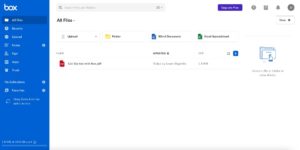
More details about Box Business:
- Pricing: Unlimited storage for $15 per month (one-year plan)
- Free plan: 10GB personal plan; 14-day free trial on most business plans.
- Provider website: box.com
Pros:
- External integrations
- Native applications
- Unlimited storage
Cons:
- Slower speeds
- No block-level sync
Box Business has a dedicated section in the admin console to manage users and groups. Box has different types of users that administrators can choose from, including managed, external and unmanaged users. The difference between these user types relates to whether they have a Box account.
Managed users are the people you add as part of your paid licenses. You can set up security rules or add them to groups with managed users. External users you add do not have a Box account. These users are primarily for collaboration needs, and the access external users have is limited. Unmanaged users have a Box account separate from your Box Business account.
You can set up and manage groups to add multiple internal users to a folder or establish permissions. However, group creation and management are only available for the Business Plus and Enterprise plans.
File Previews
File previews with Box Business have far more features than simply seeing a file. Each file you preview can be shared, copied as a link, downloaded or opened if you have the right app. Additionally, you will see details on each file, including when it was created and if it was modified.
You can add comments to any file, and any tasks assigned will appear in the details sidebar. Other options include adding it as an attachment to an email or sharing via Slack if connected.

Box Business has several plans, nearly all with a 14-day free trial. No matter which plan you choose, you’ll get unlimited storage. If you opt for an annual billing cycle, the Business plan costs $15 per user per month. We cover pricing and more in our Box Business review.
- Single user
- 10GB
- Single user
- 100GB
- Price per user, minimum of three users
- 100GB
- Users: No limit
- Unlimited GB
- Users: No limit
- Unlimited GB
- Users: No limit
- Unlimited GB
2. Egnyte
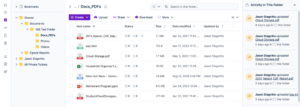
More details about Egnyte:
- Pricing: 1TB for $10 per month (one-year plan)
- Free plan: None; 15-day free trial
- Provider website: egnyte.com
Pros:
- Highly customizable
- External integrations
- Custom file versioning
Cons:
- Expensive plans
- Not great for smaller teams
Administrators for a large group or several teams will find the configurations and tools Egnyte provides for user management excellent. Egnyte has two dedicated areas: users and groups. You can create users or view the activity of current users. To make changes to many users, you can use the “bulk user action” option, available from a dropdown menu, to streamline changes.
Clicking the “details” button for users and groups allows you to make changes and adjust settings. You’ll see information like the number of devices attached to a user, the number of users within a group and the roles each user has. Additionally, if you have users or groups connected to a CSV file type, you can import them into your account.
For those who need reporting features, you can access reporting tools from the “settings” tab. Administrators have several options for running reports, including file usage, data sharing and number of team members.
App Center
Egnyte connects you to several popular productivity suites, including Google Workspace and Microsoft 365, using apps in its app center. These are found under the “collaboration” section. Once you connect to either option, you can create and edit documents from your Egnyte account. Additionally, Egnyte supports connections to other apps, such as Slack or Adobe Sign.

are only available by contacting sales.
You can try Egnyte by taking advantage of a 15-day free trial for either the Business or the Team plan. After trying either, you will see that Egnyte’s pricing is a la carte, and choosing more options for your account can significantly ramp up the cost. We have more details in our Egnyte review.
- 1-10 users max.
- 1TB
- Price per user; Secure collaboration; Privilege management; Ransomware protection
- 1TB
- Everything in Business; 3rd-party source support; Content lifecycle management; Threat detection
- 1TB
- Everything in Enterprise Lite; Privacy & compliance; Advanced ransomware protection & recovery; Content safeguards
- 1TB
3. Citrix ShareFile

even across mobile devices.
More details about Citrix ShareFile:
- Pricing: Unlimited storage for $50 per month (one-year plan)
- Free plan: None; 30-day free trial
- Provider website: sharefile.com
Pros:
- Microsoft 365 integration
- Unlimited storage
- Competitive pricing
Cons:
- Slower speeds
- Not for individuals
Citrix ShareFile has many tools and features for managing users, both internally and externally. The left sidebar has a dedicated section called “people.” Within it, you can create new users and set parameters such as access to folders, enable e-signature — called RightSignature — or inclusion in distribution groups. Other settings include determining a bandwidth limit or requiring two-step verification.
With Citrix ShareFile, you can create profiles for external users with the “create client” option. External client profiles have less access than employees and are primarily used for shared folders.
Although mostly limited to employee profiles, several user roles and permissions options exist. You can create administrators or super users and grant permissions like Workflows to manage custom workflows or Billing to review receipts and billing information.
Connectors
Citrix ShareFile’s Connectors feature offers a way for teams to access files from other cloud storage providers or through connected on-premises, localized storage. With Connectors, you can pull files from your Box, Dropbox, Google Drive or OneDrive accounts for access in one location. Additionally, there is support for OneDrive for Business, Microsoft 365 and Microsoft SharePoint.
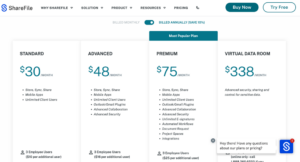
Citrix ShareFile has four plans to choose from, each with the option of a free 30-day trial. The Premium plan supports five users for $122 per month annually. If you need more users, each one will cost an additional $24.30. We detail pricing and features in our Citrix ShareFile review.
- Unlimited storage
- Unlimited storage
- Unlimited storage
- Unlimited storage
4. Sync.com for Teams

More details about Sync.com for Teams:
- Pricing: 1TB for $6 per month (one-year plan)
- Free plan: 30-day free trial & 30-day money-back guarantee
- Provider website: sync.com/business
Pros:
- Zero-knowledge encryption
- Excellent data security
- Generous file versioning
Cons:
- Slower speeds
- Limited external connections
Sync.com for Teams makes managing users easy. Your account has a dedicated section at the top under “users.” Accessing it pulls up two main options: users and roles. From “users,” you can invite others to join your teams and determine the permission level, including adding more than one administrator. If needed, you can enforce two-factor authentication or turn off sharing.
“Roles” lets you set up custom roles and assign them to users, establishing role-based access. You can give a custom role a title, such as HR rep or team manager. Options for each role include managing users, managing roles, sharing options or purging files.
Security and Privacy
Sync.com for Teams is the only provider on this list to offer zero-knowledge encryption. With it, only you can decrypt and access your data, making Sync.com for Teams an excellent option for important documents or secure files. Additionally, Sync.com lets you enable two-factor authentication. With two-factor authentication, you add another step to the login process.
Matching Sync.com for Teams’ privacy is its security. Sync.com for Teams has end-to-end, client-side encryption and uses AES 256-bit encryption protocols to enhance data loss prevention while on its servers. Sync.com for Teams uses TLS/SSL encryption protocols to safeguard data transfers.
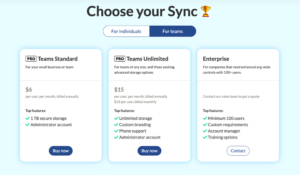
with zero-knowledge encryption.
Sync.com for Teams has affordable business plans, with the Pro Teams+ Unlimited plan having a free 30-day trial. On an annual billing cycle, it costs $15 per user per month. For more information on pricing and features, check out our Sync.com for Teams review.
- Price per user. Users: 2+
- 1TB
- Price per user. Users: 2+
- Unlimited GB
- Users: 2+
- Unlimited GB
5. Dropbox Business
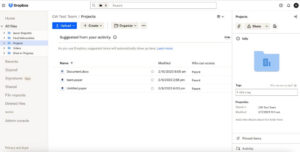
More details about Dropbox Business:
- Pricing: 5TB for $15 per month (one-year plan)
- Free plan: 30-day free trial on most business plans
- Provider website: dropbox.com/business
Pros:
- Flexible file sharing
- Great file syncing
- External integrations
Cons:
- No private encryption
- Can become pricey
Dropbox Business gives you plenty of flexibility to add and manage users for your different teams. You can create and configure team folders to organize projects and add team members. When adding members to a team folder, the default gives them access to all folders and files. However, you can limit individual access if needed.
From the admin console, you can manage team members and groups. From the “members” tab, you can set or change individual roles and permissions. Additionally, you can add people from outside your team to collaborate on projects.
Third-Party Integrations
Dropbox Business supports connections to many popular third-party applications, the most prominent being Google Workspace and Microsoft 365. Both integrations come as part of Dropbox without needing to establish a connection first. You can create and edit a Google Docs document or Microsoft PowerPoint from your Dropbox account.
Dropbox Business supports other third-party connections through its app center. Some of the available links include Trello, Slack and Zoom. Connecting to these apps lets you share files using Dropbox from within the respective app.

most with a 30-day free trial.
You can take advantage of a 30-day free trial for most business plans. Dropbox Business has several plans, but the Advanced plan has the most storage with 5TB of shared storage per user license (minimum of three). It costs $24 per user per month, billed annually. We cover more in our Dropbox Pricing Guide and our Dropbox Business review.
- Price per user, 30-day free trial
- 3TB
- Price per user, 30-day free trial
- 3TB
- Price per user, shared storage, 30-day free trial
- 5TB
- Price per user, 30-day free trial
- 5TB
- Price & storage per user, 30-day free trial. Minimum 3 users (15TB). 1000TB total cap.
- 5TB
Final Thoughts
All of the above enterprise file sync and share providers have outstanding user management tools to help keep your teams organized and productive.
Box Business is our choice due to its affordable unlimited storage and excellent user management tools. Egnyte is also a top option with a highly customizable setting and configuration section for user management. Citrix ShareFile has great team and user management tools, as does Dropbox Business.
Finally, Sync.com for Teams has private encryption that protects your data.
Do you use one of the enterprise file sync and share providers on our list for user management? If so, what has been your experience? Did we miss a great EFSS solution for user management? Let us know in the comments sections below. Thanks for reading our article.
FAQ
-
The best way to store files in the cloud is to choose a provider with excellent file sync capabilities. The features include a local sync folder so you can access your cloud files on your device. Other considerations include selective sync and block-level sync.
-
The best place to store personal files is in a secure and private location. Most EFSS solutions offer an effective way to ensure access to data and synchronize data. Security and privacy is another consideration of a cloud storage provider. If it has private encryption, that will protect your enterprise data.
-
A commercial EFSS service offers businesses a way to store and share files in the cloud or on-premises using existing infrastructure. Most come with advanced security features that protect file transfers. File syncing, especially for large files, helps data loss prevention by keeping an entire file up to date.
{“@context”:”https:\/\/schema.org”,”@type”:”FAQPage”,”mainEntity”:[{“@type”:”Question”,”name”:”What Is the Best Way to Store Files in the Cloud?”,”acceptedAnswer”:{“@type”:”Answer”,”text”:”
The best way to store files in the cloud is to choose a provider with excellent file sync capabilities. The features include a local sync folder so you can access your cloud files on your device. Other considerations include selective sync and block-level sync.\n”}},{“@type”:”Question”,”name”:”Where Do You Store Personal Files?”,”acceptedAnswer”:{“@type”:”Answer”,”text”:”
The best place to store personal files is in a secure and private location. Most EFSS solutions offer an effective way to ensure access to data and synchronize data. Security and privacy is another consideration of a cloud storage provider. If it has private encryption, that will protect your enterprise data.\n”}},{“@type”:”Question”,”name”:”What Is a Commercial Enterprise File Synchronization and File Sharing Offering?”,”acceptedAnswer”:{“@type”:”Answer”,”text”:”
A commercial EFSS service offers businesses a way to store and share files in the cloud or on-premises using existing infrastructure. Most come with advanced security features that protect file transfers. File syncing, especially for large files, helps data loss prevention by keeping an entire file up to date.\n”}}]}
The post The Best Enterprise File Sync and Share (EFSS) for User Management in 2023: Storage Space, Reporting Capabilities & More appeared first on Cloudwards.