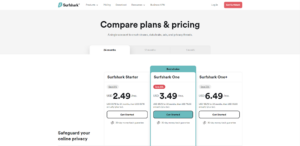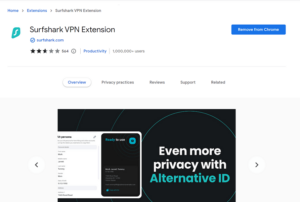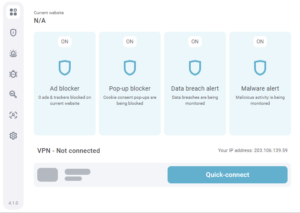Key Takeaways: Block Facebook Ads
- Facebook uses sponsored posts as ads, making them tricky to block.
- The best VPN for the job is Surfshark’s browser extension, but it only works on desktop.
- If you’re looking for standalone extensions, uBlock Origin and AdGuard block all ads on Facebook. They’re also the only options for blocking ads on mobile, but only if you use a browser.
While you’re using Facebook, you may run into random ads when scrolling through your feed. You’ll notice that the ads become more geared toward your likes as time passes — this happens when the trackers in the ads figure out your hobbies and browsing history. To prevent further privacy breaches, we’ll show you how to stop ads on Facebook.
The ads you see on Facebook range from shady investing schemes to inappropriate ads, many targeted based on your activity. While adjusting your ad preferences on Facebook is possible, we highly recommend removing the threat at the roots. You’ll have to block the ads with a VPN with a built-in ad blocker or a standalone ad-blocking extension.
With the help of ad-blocking VPNs, you can prevent trackers from discovering your location. They can also stop banner ads, but many ads come in the form of sponsored posts, which are much harder to block. Fortunately, not all hope is lost.
Why Am I Seeing So Many Ads on Facebook?
Facebook allows business accounts to engage in ad retargeting, reaching out to a list of people who have interacted with the business’s account, site, app or shop in the past. These targeted ads are designed to increase engagement and score customers, but they also flood a target’s Facebook feed with too many ads.
Another potential reason for the increased rate of ads is Meta (the parent company of Facebook and Instagram) losing revenue in 2023. To prevent further losses, Meta reduced the prices for running ads, leading to many new advertisers pumping out fraudulent or even harmful ads.
Social media platforms have to stay afloat, and an ads-based revenue model is one of the best ways for them to earn money.
If you navigate to your Facebook account’s security and login page, you’ll see a list of locations and devices you’ve used to log in. This location data is one of the ways advertisers put you in a target demographic. Connecting to a VPN is best if you wish to hide this information from Facebook.
How to Get Rid of Ads on Facebook With a VPN Ad Blocker
Ads on Facebook mostly appear in the form of sponsored content in your news feed. It takes more effort to hide these ads than the banner or video ads you might find on other sites.
Our testing showed that only Surfshark’s browser extension with CleanWeb 2.0 (only available on desktop computers) does anything to hide ads, and only the banner ads on the side of the screen. Even so, here’s how to use it.
- Get a Surfshark Subscription
Go to the Surfshark website and purchase a subscription. Provide your preferred payment method and check out.

- Download the Browser Extension
After registering for a Surfshark account, open the Chrome Web Store and search for the Surfshark extension. Add it to Chrome.

- Activate CleanWeb 2.0
Click the jigsaw puzzle icon on Google Chrome to open the extensions list. Select the Surfshark extension, log in and turn on CleanWeb 2.0. You’ll now see fewer ads on Facebook.

Best VPN With Facebook Ad Blocker
Many VPNs with built-in ad blockers struggle to block ads on Facebook since most of the ads take the form of posts. In fact, we only managed to find one that blocked any ads: Surfshark with CleanWeb 2.0.
That said, we still recommend you use a VPN along with your favorite ad blocker, whether it’s the Surfshark bundle or something else. While an ad blocker alone can hide ads effectively, it can’t stop Facebook from tracking your IP address or location. A VPN will help you stay anonymous.
Surfshark: The Only VPN That Blocks Ads on Facebook
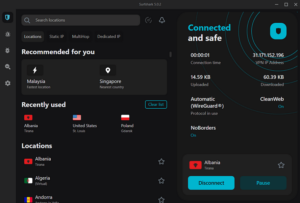
your money back if you cancel in time.
Pros:
- Unlimited connections
- Powerful security
- Blocks various ads
Cons:
- Doesn’t remove sponsored posts on news feed
Surfshark’s CleanWeb 2.0 ad blocker is only available on the browser extension, but it has lots of customization potential and removes pop-ups from your Facebook pages. The sponsored posts you see on your feed will still appear, as Surfshark can only block Facebook banner ads. However, Surfshark is quite good at removing ads on other websites and streaming platforms.
The extension can also connect to VPN servers, and it’s an excellent VPN overall, with powerful features like dynamic multi-hop. This perk can send your browsing activity through two VPN servers of your choice for extra protection. You can share the credentials with friends and family thanks to its unlimited simultaneous connections. For more information, check out our complete Surfshark review.
Other Effective Ways of Blocking Ads on Facebook
Since Surfshark doesn’t eradicate ads completely, we looked for other ways of blocking Facebook ads or preventing invasive ad personalization. Here are some of the best tricks we discovered.
Use Standalone Ad Blockers
Many ad blockers are available online, but only the best ones genuinely block all ads. Our tests showed that AdGuard and uBlock Origin managed to get rid of Facebook ads entirely on desktops, while Ghostery only removed the ads on the right side of the screen, letting many sponsored ads through. You can get all three ad blockers for free, and all popular web browsers on desktops support them.
You can leave these ad-blocking extensions active and connect to a VPN server for maximum safety from trackers. Besides Surfshark, any of the best VPN services will prevent IP address leaks.
Ad blockers don’t usually work on the Facebook Android or iOS apps. If you want to block ads on mobile, combine uBlock Origin with a browser app — it’s easier to block ads on browsers than native ads, especially with Firefox.
Block Certain Types of Facebook Ads
Facebook may not let you escape from ads completely without using an ad blocker, but there are some ways to control what ads you see. By visiting the ad preferences page, you can see a list of all recent advertisers you’ve seen, interacted with or hidden. Click “hide ads” to stop Facebook from allowing their ads to appear on your news feed.
The ad preferences page won’t show ads that you interacted with long ago, but you can always revisit the page and remove any particular advertiser. Though it can help you avoid certain ads, we highly recommend using an ad blocker plus a VPN to get rid of ads completely.
Turn Off Personalized Ads
Meta uses plenty of information to send targeted ads, such as your activity on Facebook, interactions with other ads and even social interactions. You can edit your Facebook ad preferences in the ads section of your control panel, but Meta will still harvest the information and determine what ads you’re part of the target audience for.
Turning off personalized ads in the ad settings greatly helps, but you still need an ad blocker to shut ads out of your feed altogether. That way, the ads cannot gather data on your habits and likes. We also recommend following our guide to adjust your privacy settings on Facebook. Naturally, to get rid of all the ads on Facebook, you can always delete your Facebook account.
Final Thoughts: Control The Ads on Your Facebook Account
Native Facebook ads are some of the hardest to block. The social media platform spends a massive amount of time and energy making sure everyone gets bombarded by them. While it’s easier to block Facebook ads on a desktop, doing so on mobile devices is more difficult, especially if you’re using the official Facebook app.
Surfshark’s browser extension is the only ad-blocking VPN that did anything to Facebook ads. uBlock Origin and AdGuard blocked all Facebook ads on desktop computers. We recommend pairing them with a trustworthy VPN of your choice for maximum privacy.
What other VPNs or ad blockers did we leave out? Do you have any opinions on Facebook advertising? Let us know what you think in the comments section. As always, thank you for reading.
FAQ: How to Remove Ads From Facebook
-
You can use an ad blocker like AdGuard or uBlock Origin to eliminate every ad on Facebook. We also highly recommend using a VPN to prevent location-based ads.
The post How to Stop Ads on Facebook in 2023: How to Get Rid of All The Ads on Facebook appeared first on Cloudwards.