Ensuring children are safe on the internet means protecting them from online predators, scams, cyberbullying and inappropriate content or apps. If your child has an iPhone or iPad as a personal device, there are native Apple parental settings available — but there’s only so much they can do.
That’s why it’s crucial to find the best parental control app for iPhone.
Key Takeaways:
- After testing and comparing over 23 parental control apps we think that Qustodio is the best for most parents on iOS.
- If you’re looking for our budget tip, consider Bark to protect your kids from online dangers.
- Apple devices have built-in parental controls for screen time limits, app blocking and usage reports.
- A third-party parental control app will help protect your child further with features such monitoring abilities and content filtering.
- Apple’s operating system is strict with certain permissions, which means call and text monitoring, contact blocking and panic buttons are often not available on iOS.
Parental controls can help you monitor and limit your child’s online activities with ease. Apple introduced its “screen time” parental control app on iOS 12 (see how to set parental controls with screen time). It allows you to view real-time usage reports, limit how much screen time children have and block the use of certain apps.
However, while it does an adequate job, some kids hack screen time, and that calls for use of third-party apps to implement stronger limitations and closer monitoring. In this guide, we’ll go over some of the best parental control apps for iOS, explaining all the features and settings along the way. Let’s get into it.
The 8 Best Parental Control Apps for iPhone and iPad
With that, we’ll now get into our list of the top parental control apps for iPhone and iPad. We’ll talk about each app’s features and abilities, as well as the price, pros and cons. Note that these are in no particular order — the best app depends entirely on your use case.
1. Qustodio
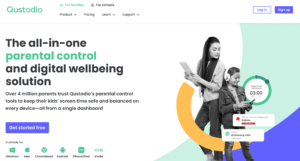
More details about Qustodio:
- Pricing: Free; $4.58 per month on a 12-month plan for five devices
- Website: qustodio.com
Pros:
- Limited free plan
- Multi-platform support
- Many features on all paid plans
Cons:
- Some features not available on iOS
Qustodio is a top choice due to the number of parental control features it includes. You can set it up to automatically filter apps, games and websites — including in private mode — blocking any that are inappropriate. You can block everything from gambling to mature or violent content. Plus, you’ll be alerted if your child tries to access blocked content.
There are multiple ways you can set limits on the device, including time limits for specific apps and a schedule to block use at certain times of the day. You can set a usage allowance that specifies how much time your child can spend on the internet, a specific app or the device as a whole.
It also allows location tracking, geofencing, and calls and text monitoring, but its panic button and contact blocking features are not available on iOS.
You get access to a real-time dashboard that allows you to see exactly what your child is doing online. That means you can see what they’re watching on YouTube, view their browsing history and social media activity and keep track of how long they’ve been on the device. Additionally, you get daily, weekly or monthly emails listing all of your child’s activities.
Pricing & Free Plan
Qustodio comes with helpful guides for setting everything up. There are four pricing plans available. The first is its free plan, but that’s limited to one device and you don’t get game and app restrictions, YouTube and social media tracking or 30-day reporting.
Its other plans are billed annually and start at $4.58 per month for five devices, with the most expensive being $11.50 per month for 15 devices. You can try the premium plan free for 30 days and there’s also a 30-day money-back guarantee.
2. Net Nanny
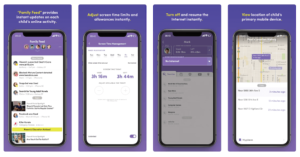
More details about Net Nanny:
- Pricing: $4.58 per month on a 12-month plan for five devices
- Website: netnanny.com
Pros:
- Excellent content, app & website blocker
- Turns off net access entirely
- Real-time alerts
Cons:
- No contact blocking
- No emergency assistance
- No call or text monitoring
Net Nanny comes with a ton of features that can be accessed and implemented in its easy-to-use parent dashboard. There’s also a “family feed” section of the dashboard that lets you view all of your children’s online activity at a glance, including what apps they’ve used, their online searches and a complete overview of their YouTube usage.
You can easily block access to content in 14 categories — such as suicide, weapons and pornography — and completely block access to specific websites and disable apps and social media apps.
If your child accesses something inappropriate that’s outside the already implemented blocks, you can instantly stop further access to that category. You can even block internet access altogether.
Net Nanny’s other features include the ability to limit screen time by specific hours or a time allowance. There’s also a location tracker that allows you to see your child’s location in real time, access their location history, and receive arrival and departure alerts.
Missing Premium Features
Some things that are missing, though, are the ability to monitor calls and texts, block specific contacts or enable an emergency assistance feature, which will allow your child to notify you if they’re in an uncomfortable situation and want you to come get them.
Net Nanny has three price plans that all come with the same features. Its cheapest plan costs $39.99 per year, but you can only use it on one desktop — it can’t be used on a mobile device. After that, you can choose from $54.99 per year for five devices or $89.99 per year for 20 devices. There’s a free 30-day trial for up to five devices, as well as a 14-day refund period.
3. Screen Time
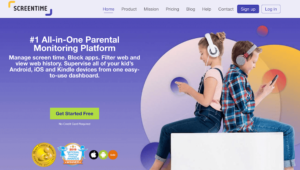
More details about Screen Time:
- Pricing: Free; $6.99 per month for unlimited children with five devices each
- Website: screentimelabs.com
Pros:
- Rewards completed tasks with extra screen time
- Free version
- Can pause a child’s device
Cons:
- Many features missing on iOS
- No emergency assistance
Screen Time, by Screen Time Labs — not to be confused with Apple’s own screen time feature on iOS — is a stand-alone service. It has a lot of the same features as the other parental apps on this list, but many of them are not available on iOS.
However, there are a couple of other cool features that may still make it worth your while.
In addition to offering app-blocking features, you can limit screen time by setting a time limit or schedule, approve or reject attempted app downloads and receive daily reports that show the websites and apps your child is using. You can also track your child’s location in real time and receive an alert when they arrive at or leave certain locations.
Advanced Features
Screen Time allows you to block your child from accessing its settings, and you can require a password to uninstall. It also has a nifty feature that lets you pause your kid’s phone, so you can ask them to put it down.
Plus, you can assign tasks — such as completing their homework or cleaning their bedroom — for your child to complete to earn extra screen time. You get to set the task and reward, as well as approve when your child has fulfilled it.
However, Screen Time is really let down by the fact that none of its content filtering, history, social media, text and photo monitoring are available on iOS. Despite there being a limited free version, most of its features are for Android devices only. Screen Time Premium is only good if you want more control over how long your child is on a device and what locations they visit.
4. Mobicip
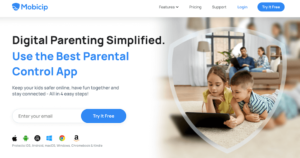
More details about Mobicip:
- Pricing: From $2.99 per month on a one-year plan with one device
- Website: mobicip.com
Pros:
- Child dashboard
- Ability to pause all devices
- Social media monitoring & alerts
Cons:
- No call or text monitoring
- No contact blocker
- Some features still missing
Mobicip is an easy-to-use parental app that allows you to set time limits in three different ways: set a schedule, set time limits for specific apps or set daily screen time limits.
You can set up content filters that work with websites, YouTube and social media, or block inappropriate websites and apps altogether. There’s even a “pause all devices” feature for when you want your child’s undivided attention.
You get access to usage reports that show how your child spends their time on their device. You can also observe their online activity, which includes monitoring social media usage.
What’s different with Mobicip, though, is that along with the parent dashboard, there’s also a child dashboard that lets your child keep an eye on their own usage. That’s pretty good for helping your child to understand and manage the time they spend using their device.
Upcoming Features
Location tracking and geofencing are also included, but a couple of listed features aren’t actually available yet, including the SOS panic button. Another forthcoming feature is a goals and rewards system, which we imagine would be similar to Screen Time’s incentives feature. Even without those features, Mobicip is a decent app.
It starts at $2.99 per month for the Lite version, which allows you to install it on one device. There’s also a Standard plan that costs $4.99 per month for 10 devices, and a Premium plan that costs $7.99 per month for 20 devices. You’ll need the Premium plan to get social media monitoring and app limits, but you can try its features free for seven days first.
Mobicip also has a refund policy of seven days for monthly plans and 30 days for annual plans, but you have to request the refund through support.
5. Bark
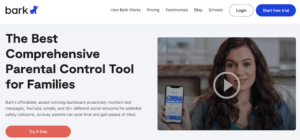
More details about Bark:
- Pricing: From $4.08 per month on the 12-month plan for unlimited children and devices
- Website: bark.us
Pros:
- Unlimited kids & devices on both plans
- Intelligent alerts system
- Social media monitoring
Cons:
- No contact blocking
- Can’t monitor all of your child’s activities
Bark is a little different from our previous suggestions. While it allows you to manage screen time, filter web content and block websites, it won’t let you completely monitor your child’s device activity.
While that might sound surprising, Bark is designed so your child still holds on to some privacy. Bark is smart at detecting potential issues, such as suicidal thoughts, cyberbullying, online predators and drug use. It will alert you to such activity without you having to monitor your child 24/7.
You can still monitor text messages, emails, YouTube and social media. If you feel your child needs a bit of offline time, you can completely shut off their internet.
Jr. vs Premium Pricing
Bark has two plans available — Bark Jr. and Bark Premium. The Jr. plan costs $49 per year and Premium costs $99 per year.
The Jr. plan includes screen time management, website filtering and geofencing, but you’ll need Bark Premium for the monitoring and alerts features. You can set up unlimited children and devices on either plan and there’s a free seven-day Premium trial available.
6. Boomerang
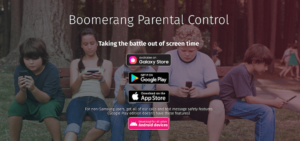
More details about Boomerang:
- Pricing: From $1.33 per month on a 12-month plan for one device
- Website: useboomerang.com
Pros:
- Cheap plans
- Pause & extend use time
- Free SPIN Safe Browser
Cons:
- No geofencing on iOS
- Reporting is limited on iOS
- Many features not on iOS
Like Screen Time, many of Boomerang’s features aren’t available on iOS. iOS’s users don’t get text message monitoring, call/contact blocking, geofencing, installed app controls, YouTube history or search monitoring — the iOS app’s reporting is limited to web history.
Another feature missing from iOS is the ability to block access to device settings or prevent your child from uninstalling Boomerang. If your child is older or more tech-savvy, Boomerang might not be the best option.
Basic Features on iOS
Boomerang is still a good choice if you’re after general screen time limits or schedules, standard location tracking or web filtering. Its free SPIN Safe Browser is available on iOS, and helps filter harmful content automatically while providing safe search results.
If you’re after a cheap app that’ll help manage your child’s screen time and filter content, then Boomerang isn’t a bad choice. It costs $15.99 per year for a single device or $30.99 per year for up to 10 devices. Plus, there’s a free 14-day trial available.
7. Norton Family
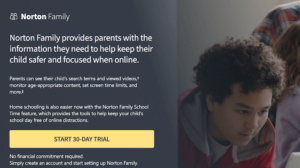
More details about Norton Family:
- Pricing: $4.17 per month on a 12-month plan for unlimited children and 50 devices
- Website: family.norton.com/web/
Pros:
- School time feature for fewer distractions
- Unlimited kids & 50 devices
- 60-day money-back guarantee
Cons:
- No app management on iOS
- No text, call or social media monitoring
Norton doesn’t just provide antivirus and VPN apps; it also dabbles in online family protection with its Norton Family service. You can set screen time limits or schedules easily and receive email reports of your child’s activity. You can also block your child from seeing harmful or inappropriate content, and keep an eye on their search history.
Norton’s app supervision feature — it lets you control which apps your child can install and use — is not available for iOS users. Other than that, you get access to the same features as other platforms, including geofencing and location tracking with a 30-day location history.
School Time Control
Norton Family’s standout feature is School Time, which lets you control your child’s working environment. You can grant your child access to specific websites that are required for their school work, ensuring that they don’t get distracted by others during a School Time session. This is particularly useful in remote learning situations, for homeschooling or just for homework.
If you’re a Norton 360 Deluxe or Norton 360 with LifeLock member, you’ll already have access to Norton Family. Otherwise, it costs $49.99 per year for unlimited children and devices. There’s a free 30-day trial too.
8. Canopy
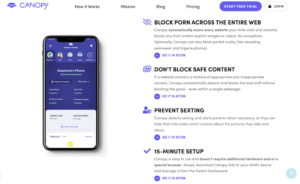
More details about Canopy:
- Pricing: From $7.99 per month for three devices
- Website: canopy.us
Pros:
- Works across all device types
- AI web filtering & blocking
- Simple user interface
Cons:
- No screen time limits
- No text/call monitoring
- No contact blocking
Canopy is a great content filtering and app management service. One notable omission, though, is that it doesn’t include screen time limitations. Canopy is all about keeping your kids safe, rather than helping you manage how long they’re on their devices. It’s not a complete deal-breaker, though, considering that Apple has its own screen time settings.
Canopy uses artificial intelligence to scan websites and detect any harmful content. It won’t automatically block a whole website if it detects a small amount of inappropriate content; instead, it lets you decide the level of blocking you want to implement — you can even block lingerie images. Canopy replaces anything identified as inappropriate with a white rectangle, allowing your child to view the rest of the webpage.
Filtering doesn’t only apply to websites. It can also filter some apps, such as TikTok. Plus, its sexting prevention feature will alert you to certain images, whether downloaded or taken by your child, and let you decide if they’re inappropriate or not. You can also track your child’s location and prevent them from uninstalling the app.
Canopy has three plans available, with the only difference being how many devices you can install it on. Its monthly cost is $7.99 for three devices, $9.99 for five devices and $15.99 for 10 devices. There’s also a 30-day free trial available for up to 10 devices.
FAQ
-
The best parental control apps for iOS are Qustodio, Net Nanny and Mobicip. All offer the same sorts of features for a similar cost. Other parental control apps like Bark and Canopy are good too, but the available features are a little less extensive.
-
You can use a parental control app to monitor what your child is doing online, filter content, control their screen time and much more. Such apps, like Qustodio or Net Nanny, cost less than $5 per month.
{“@context”:”https:\/\/schema.org”,”@type”:”FAQPage”,”mainEntity”:[{“@type”:”Question”,”name”:”What Is the Best Parental Control App for Apple?”,”acceptedAnswer”:{“@type”:”Answer”,”text”:”
The best parental control apps for iOS are Qustodio, Net Nanny and Mobicip. All offer the same sorts of features for a similar cost. Other parental control apps like Bark and Canopy are good too, but the available features are a little less extensive.\n”}},{“@type”:”Question”,”name”:”How Can I Monitor My Child’s iPhone?”,”acceptedAnswer”:{“@type”:”Answer”,”text”:”
You can use a parental control app to monitor what your child is doing online, filter content, control their screen time and much more. Such apps, like Qustodio or Net Nanny, cost less than $5 per month.\n”}},{“@type”:”Question”,”name”:”Is There an App Better Than Bark?”,”acceptedAnswer”:{“@type”:”Answer”,”text”:”
The Bark parental control app is great, but if you want complete monitoring abilities on your child\u2019s phone, you\u2019d be better off with Qustodio, Net Nanny or Mobicip.\n”}},{“@type”:”Question”,”name”:”Can I Prevent My Child From Deleting Text Messages on iPhone?”,”acceptedAnswer”:{“@type”:”Answer”,”text”:”
No, you can\u2019t stop your child from deleting text messages on their iPhone. Many parental apps allow you to monitor text messages and calls; however, due to Apple\u2019s strict OS, such features aren\u2019t usually available for iOS.\n”}}]}
What Makes the Best Parental Control App for iPhone & iPad?
There are a few things to consider when choosing the best parental control app for iPad or iPhone. First, the one you choose will depend on your use case, which depends on your child’s age. For instance, for a child under 12, you’ll want the ability to block certain websites. If you have a teen, you might want to give them more freedom, but be able to monitor their history.

For that reason, we chose apps that have multiple features and settings. While iOS has settings for screen time management and age-based filters, third-party apps let you keep all the settings in one convenient place. Web filter features and the ability to block inappropriate apps are just two of the features we look for in iPhone parental controls.
Being able to monitor your child’s messages and supervise them on social media apps is a great way of protecting them from cyberbullying — which is prevalent online. Read our cyberbullying statistics guide to learn more.
Plus, while we don’t condone spying on your kids’ whereabouts, many apps include location tracking and geofencing, which allow you to set “safe” areas. If your child arrives at or leaves a safe area, you get an alert, letting you ensure their safety without tracking their every move.
Apple’s operating system is a little restrictive with its permissions and system control, and it doesn’t always like to be paired with third-party developers. We picked apps that work well with iOS, that can be installed from the app store and that don’t require you to jailbreak your device.
The parental control app should not only be easy to install, but also intuitive to use. There might be a few different features to set up, so being able to configure the app easily is a must.
There’s also the price to consider. While a cheaper app might make sense if you have a low budget, you really want an option that gives you the value you need. An app that costs just a little more might come with way more features than a cheaper app.
Finally, if you have more than one child, you should make sure your app can be installed on multiple devices.
What Is a Parental Control App?
A good parental control app allows you to set restrictions on your child’s device while also keeping an eye on what they’re doing. Some of the different settings and monitoring options available include:
- Content filters
- App & website blockers
- Screen time management
- Usage reports
- App or game management
- Message & call monitoring
- Contact blocking
- Social media monitoring
- Location tracking
- Geofencing (see when your child arrives at or leaves a specific destination)
Whatever you’re looking for in a parental control app, it’s important to remember that we’re not trying to shield our children from everything online. The point is rather to give them a safe environment while they find their own way. It’s up to parents to teach kids how to use online services responsibly and to understand the implications of too much screen time.
That brings us to another point: Many parental control apps advertise the fact that you can install them on your child’s device without them knowing. We don’t advise using such apps. We view it as a breach of your child’s trust and privacy — you’re essentially stalking your kid.
You also shouldn’t record your kid’s phone conversations. It’s not only an invasion of their privacy, but can also be illegal.
One of the best things you can do is keep an open dialog. Talk to your children about internet safety and make sure they know they can come to you if something is wrong. This in turn will open up a conversation about why parental controls may be needed on their device.
Help your child understand that the controls don’t mean that you don’t trust them, and that you have no intention of spying on your kids — they’ll be less likely to try to get around the restrictions that way.
How to Choose a Parental Control App
When choosing which parental control service is best for you, start by deciding what features you want. As you can see from our list, many apps have a whole kit of parental controls, but some are geared toward one aspect, like web filtering. There are also some that don’t have a fully iOS-supported feature list.
Qustodio, Net Nanny or Mobicip are your best bets. They provide the most features with iOS compatibility — you just don’t get call/text monitoring or contact blocking.
If you have a lot of children or mobile devices to protect, it’s more cost-effective to choose a service that allows unlimited children and devices, such as Bark or Norton Family.
Canopy provides a more intelligent content filtering system. Although it doesn’t support screen time limits, you can easily set that up in Apple’s own device settings.
Best Free Parental Control Apps for iPhone and iPad
There are certainly free parental control apps available, but they don’t offer the complete functionality that paid apps do. If you truly need a free option, then both Qustodio and Screen Time have free versions available.
That said, the free version of Screen Time is virtually useless for iOS users. All you can do is see what apps your child is using and receive daily reports. Qustodio is the best free parental control app for iPhone, but even then you’re limited to one device and you miss out on its game and app restrictions, social media monitoring, YouTube monitoring and reporting.
If you want access to the absolute best parental controls for iOS, you’re going to need to pay. You’ll gain peace of mind, knowing you’re protecting your child for roughly the cost of a coffee or two per month.
Final Thoughts: The Best Parental Control Apps
Now you know the top parental apps for iPhone and iPad. Your ultimate choice will largely depend on the features that you need. Unfortunately, even many of the paid options restrict their features on iOS. For the most part, call and text monitoring, SOS buttons and contact blocking features seem to be unavailable for iPad and iPhone devices.
Qustodio, Net Nanny and Mobicip offer the most complete packages. Other services on the list include extra features you might want, such as Norton Family’s School Time feature, or the ability to monitor multiple devices. Thankfully, there are plenty of free trials and refund periods you can use to take the various options for a spin before committing.
Have you used a parental app on iOS before? Which app did you choose? Do you have a suggestion other than the ones on this list? Let us know in the comments, and thank you for reading!
The post The Best Parental Control App for iPhone and iPad in 2023: Control App Usage on iOS Devices appeared first on Cloudwards.

