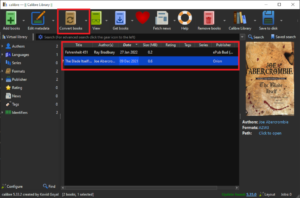Key Takeaways: MOBI vs EPUB
- EPUB is the most widely accepted and functional e-book format. MOBI is an older format that became the basis for AZW3, Amazon’s proprietary format used for Kindle devices.
- If possible, you should always leave books in the format that they came in originally.
- Kindle e-readers can read EPUB files by invisibly converting them to AZW3 files in the background.
- The “Send to Kindle” feature now only supports EPUB and PDF files, not MOBI.
Amazon is by far the largest e-book retailer in the world, so it’s not surprising that it would have a proprietary Kindle format for e-books sold through its store and read on its e-book readers. Luckily, the e-reader automatically converts files to its preferred proprietary format, but it’s still useful to know the differences between EPUB vs MOBI files and how to convert them.
We’ll start with a quick rundown of file formats and the pros and cons of both EPUB and MOBI, but if you just want to learn how to convert them, you can skip to the end. If you’re looking to convert an AZW3 file, you can check out our AZW3 to PDF format guide instead, though the steps detailed below will work for most popular document formats, including PDF books.
-
07/26/2023 Facts checked
Updated to include information on new Kindle support for EPUB files.
EPUB vs MOBI: What Are E-book File Formats?
A file format is essentially a standardized way to encode information so that it can be understood across devices and programs. If you’ve used any kind of computer, chances are you’ve heard of formats like JPG, PDF or MP3.
Generally, file formats are designed to carry one specific type of information, such as an image, audio, video or — as we’re about to discuss here — e-books. There are a few different ways of encoding e-books, but by far the most common e-book formats are EPUB, MOBI and MOBI’s descendant, AZW3.
What Is the EPUB Format?
Developed by the International Digital Publishing Forum, EPUB is the most widely accepted e-book format. The format is open source, features extensive typesetting and layout options, and supports highlighting, bookmarks and even multimedia files like images and videos.
EPUB files also tend to be much smaller than MOBI and PDF files and are compatible with services like Google Docs. Graphically intensive e-books especially benefit from the EPUB format, as they can quickly balloon in size when using MOBI or AZW3 and become unusable as a PDF.
What Is the MOBI Format?
MOBI is mostly a legacy format at this point. Although you might still come across it on third-party download sites, it’s been replaced as Amazon’s official e-book format by AZW3. This file format is developed internally by Amazon and is essentially an upgraded MOBI with additional DRM capabilities as well as updated layouts and typesetting.

Because MOBI’s main intent is compatibility with all of Amazon’s devices, the files are usually much larger than EPUBs. As Amazon has been continuously releasing new Kindle devices, it has also been updating its proprietary file format to go along with the new hardware.
That means that in order for a MOBI file to be backwards-compatible with every Kindle device, it needs to contain multiple copies of the book that conform to each version of the MOBI or AZW3 formats.
Should You Use MOBI or EPUB Files?
Because of its much smaller file sizes and wider compatibility, EPUB is the better format. The only reason to use MOBI used to be for compatibility with Amazon’s e-reader and app, but this is no longer an issue since Kindles now support EPUB.
That said, if the book you want to read comes as a MOBI file already, there’s no reason to convert it to EPUB unless your device is incompatible with MOBI files or you want to email it directly to your Kindle. That might be the case though, since most third-party e-readers and reading apps, such as Adobe Digital Editions, aren’t compatible with Amazon’s in-house format.
How to Convert EPUB & MOBI
Converting books between the EPUB and MOBI formats is incredibly easy. A simple Google search will show that there are dozens of free converter websites out there. All you need to do is go to one of the top ones, upload your EPUB or MOBI file and click “convert.”

This kind of quick and simple browser-based solution will work for the vast majority of books. That said, if you’re trying to convert an especially large file, perhaps a 1,000-page epic or image-laden work, then you’ll probably run into the file size limits on these sites. If that’s the case, you can download Calibre, a free e-book management program.
How to Convert EPUB & MOBI Files With Calibre
The best way to convert large MOBI or EPUB files as well as manage your e-books in general is with Calibre. The software is a free download and lets you convert all sorts of document and e-book files.
- Download & Install Calibre
Go to the Calibre website and click on “download Calibre.” Run the file that downloads and follow the instructions to install the software.

- Add Your Book to Calibre
Once Calibre is open, click on the button in the top-left corner that says “add books.” Select “add books from a single folder” and find the file you want to convert in the file selection window that opens.

- Select the Book & Convert
Now that you can see the book in your library, select it and click on the button at the top of the window that says “convert books.”

- Choose Conversion Settings
This will open up the conversion settings, where you can adjust the metadata (such as the title, author, publisher and series), change the cover image and set the output format. There are a lot of advanced options located in the menu on the left, but for now all you need to do is set the output format in the top-right corner to what you want it to be and click “OK” in the bottom-right corner.

{“@context”:”https:\/\/schema.org”,”@type”:”HowTo”,”name”:”Convert EPUB & MOBI Files Using Calibre”,”description”:”These step-by-step instructions show how to convert EPUB and MOBI files with Calibre.”,”totalTime”:”P00D02M00S”,”supply”:0,”tool”:0,”url”:”https:\/\/www.cloudwards.net\/epub-vs-mobi\/#convert-epub-mobi-files-using-calibre”,”step”:[{“@type”:”HowToStep”,”name”:”Download & Install Calibre”,”position”:1,”url”:”https:\/\/www.cloudwards.net\/epub-vs-mobi\/#download-install-calibre”,”itemListElement”:{“@type”:”HowToDirection”,”text”:”Go to the Calibre website and click on \u201cdownload Calibre.\u201d Run the file that downloads and follow the instructions to install the software.\n”},”image”:{“@type”:”ImageObject”,”inLanguage”:”en-US”,”url”:”https:\/\/www.cloudwards.net\/wp-content\/uploads\/2022\/02\/online-kindle-drm-removal-download.png”}},{“@type”:”HowToStep”,”name”:”Add Your Book to Calibre”,”position”:2,”url”:”https:\/\/www.cloudwards.net\/epub-vs-mobi\/#add-your-book-to-calibre”,”itemListElement”:{“@type”:”HowToDirection”,”text”:”Once Calibre is open, click on the button in the top-left corner that says \u201cadd books.\u201d Select \u201cadd books from a single folder\u201d and find the file you want to convert in the file selection window that opens.\n”},”image”:{“@type”:”ImageObject”,”inLanguage”:”en-US”,”url”:”https:\/\/www.cloudwards.net\/wp-content\/uploads\/2022\/02\/add-kindle-files-manually.png”}},{“@type”:”HowToStep”,”name”:”Select the Book & Convert”,”position”:3,”url”:”https:\/\/www.cloudwards.net\/epub-vs-mobi\/#select-the-book-convert”,”itemListElement”:{“@type”:”HowToDirection”,”text”:”Now that you can see the book in your library, select it and click on the button at the top of the window that says \u201cconvert books.\u201d\n”},”image”:{“@type”:”ImageObject”,”inLanguage”:”en-US”,”url”:”https:\/\/www.cloudwards.net\/wp-content\/uploads\/2022\/02\/calibre-step-3.png”}},{“@type”:”HowToStep”,”name”:”Choose Conversion Settings”,”position”:4,”url”:”https:\/\/www.cloudwards.net\/epub-vs-mobi\/#choose-conversion-settings”,”itemListElement”:{“@type”:”HowToDirection”,”text”:”This will open up the conversion settings, where you can adjust the metadata (such as the title, author, publisher and series), change the cover image and set the output format. There are a lot of advanced options located in the menu on the left, but for now all you need to do is set the output format in the top-right corner to what you want it to be and click \u201cOK\u201d in the bottom-right corner.\n”},”image”:{“@type”:”ImageObject”,”inLanguage”:”en-US”,”url”:”https:\/\/www.cloudwards.net\/wp-content\/uploads\/2022\/02\/calibre-step-4-1.png”}}]}
Other Notable File Formats
Besides EPUB, MOBI and AZW3, e-books will occasionally come as PDF files. PDFs aren’t a great way to format an e-book as they are inefficient, don’t handle larger documents well and don’t display well on mobile devices. AZW3 is also sometimes referred to as KF8, KPF or KFX, but these names simply reflect updates to the AZW3 format.

Final Thoughts
That’s it for our guide to MOBI and EPUB files as well as e-book file formats in general. Hopefully, you now have a better understanding of what these terms mean and what kind of file types you want to use with your e-reader or reading app.
What did you think of this guide? Did we miss anything you think we should have covered? Is there a better e-book conversion program you would recommend? Let us know in the comments below. Thank you for reading.
-
MOBI files are so much larger than other e-book files because the format is designed for compatibility with all of Amazon’s Kindle devices. A MOBI file will contain the book itself, which is usually just an EPUB file, and several converted files that are compatible with every version of the MOBI (or AZW3) format.
-
Kindles primarily use AZW3, a proprietary file format that is based on the outdated MOBI format. However, Kindles are now compatible with EPUB by converting the files to AZW3 in the background. For non-e-book files, Kindles can also read DOC and DOCX, PDF, TXT, HTML and HTM. They can also open certain image file types like JPG, PNG, BMP and GIF.
-
Yes, since August 2022, Kindles have been able to read EPUB files.
{“@context”:”https:\/\/schema.org”,”@type”:”FAQPage”,”mainEntity”:[{“@type”:”Question”,”name”:”Why Are MOBI Files Bigger Than EPUB Files?”,”acceptedAnswer”:{“@type”:”Answer”,”text”:”
MOBI files are so much larger than other e-book files because the format is designed for compatibility with all of Amazon\u2019s Kindle devices. A MOBI file will contain the book itself, which is usually just an EPUB file, and several converted files that are compatible with every version of the MOBI (or AZW3) format.\n”}},{“@type”:”Question”,”name”:”What Format Do Kindles Use?”,”acceptedAnswer”:{“@type”:”Answer”,”text”:”
Kindles primarily use AZW3, a proprietary file format that is based on the outdated MOBI format. However, Kindles are now compatible with EPUB by converting the files to AZW3 in the background. For non-e-book files, Kindles can also read DOC and DOCX, PDF, TXT, HTML and HTM. They can also open certain image file types like JPG, PNG, BMP and GIF.\n”}},{“@type”:”Question”,”name”:”Can Kindle Read EPUB?”,”acceptedAnswer”:{“@type”:”Answer”,”text”:”
Yes, since August 2022, Kindles have been able to read EPUB files.\n”}}]}
The post EPUB vs MOBI & Other E-book Formats: 2023 Guide appeared first on Cloudwards.