The fastest and easiest way to try Transformer for Snowflake is through your Snowflake account using Partner Connect. In just a few clicks, you will be able to connect accounts, be set up on the StreamSets Platform and be able to start building transformations.
*Prerequisite: Activating any service through Snowflake Partner Connect requires you to be assigned the ACCOUNTADMIN role and have a verified email address in Snowflake.
Steps to connect to StreamSets via Snowflake Partner Connect:
1. Navigate to Partner Connect once signed into your Snowflake account. This looks a little different depending on which Snowflake console you are using. If you are using the Snowsight console, it will appear on the left side menu under “Admin”.
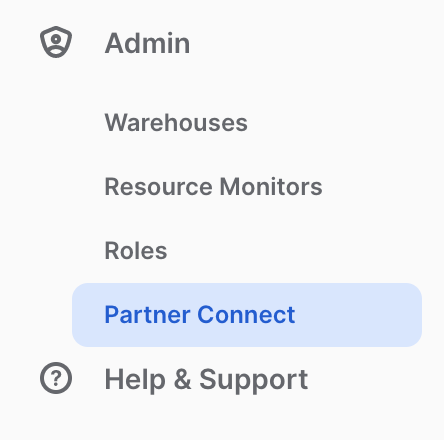
If you are using the Classic console, it will appear in the upper right corner of your account page.

2. Once you find the StreamSets tile on that page, click on it and a window will pop up with the specs.
Tile:
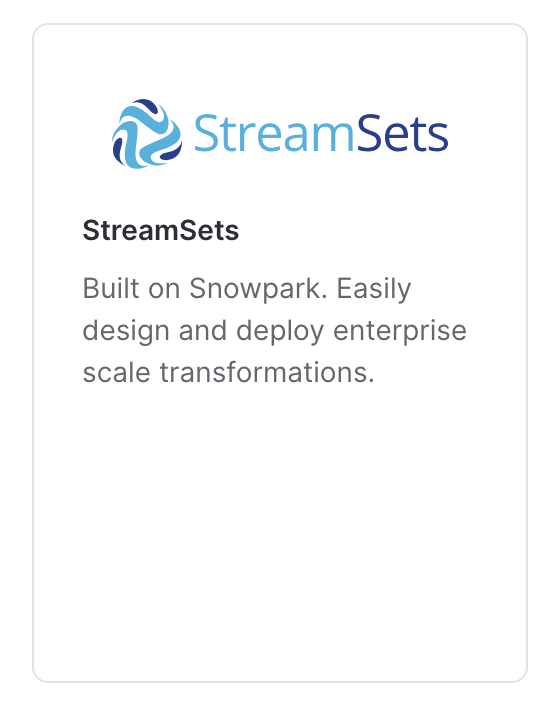
Specs:
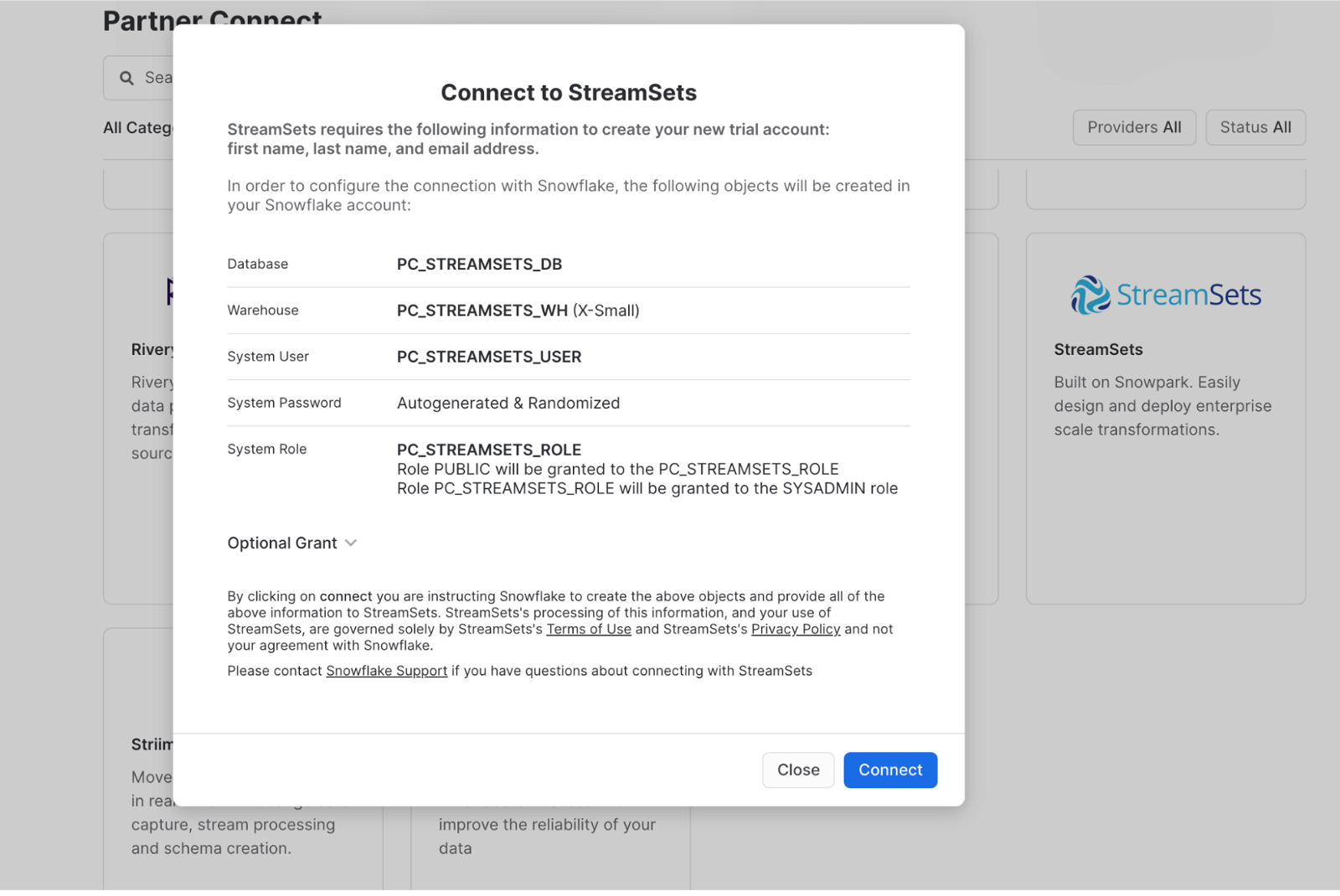
You do not need to change any of these configurations, just click Connect.
3. At this point, it will take you to the StreamSets sign up page, where you will need to create an account if you don’t already have one. Follow the steps to do so or log in to an existing account. Once inside the StreamSets platform, it will automatically pull in your Snowflake credentials and drop you in the Transformer for Snowflake canvas, as shown below.
Create your account:
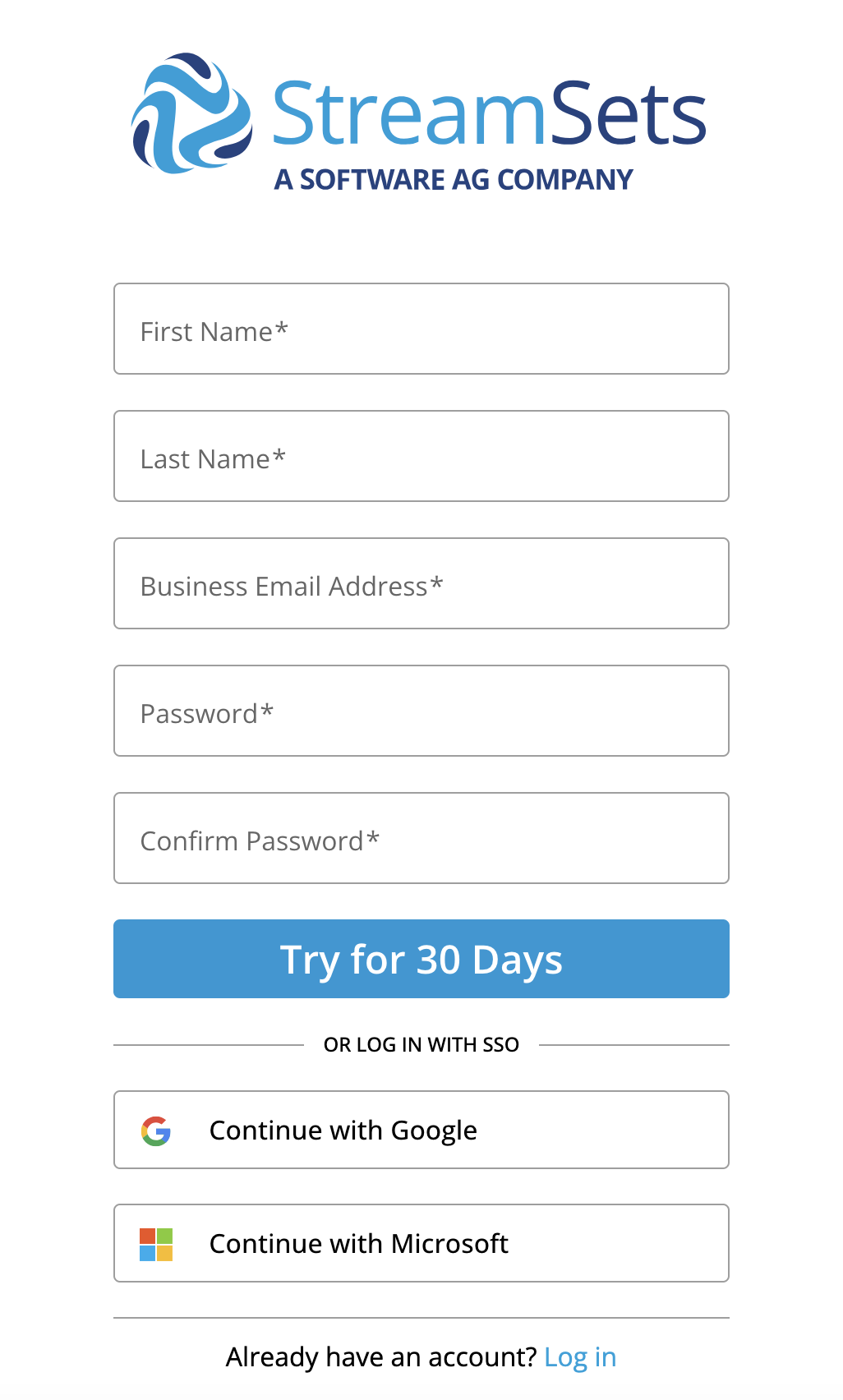
Transformer for Snowflake Canvas:
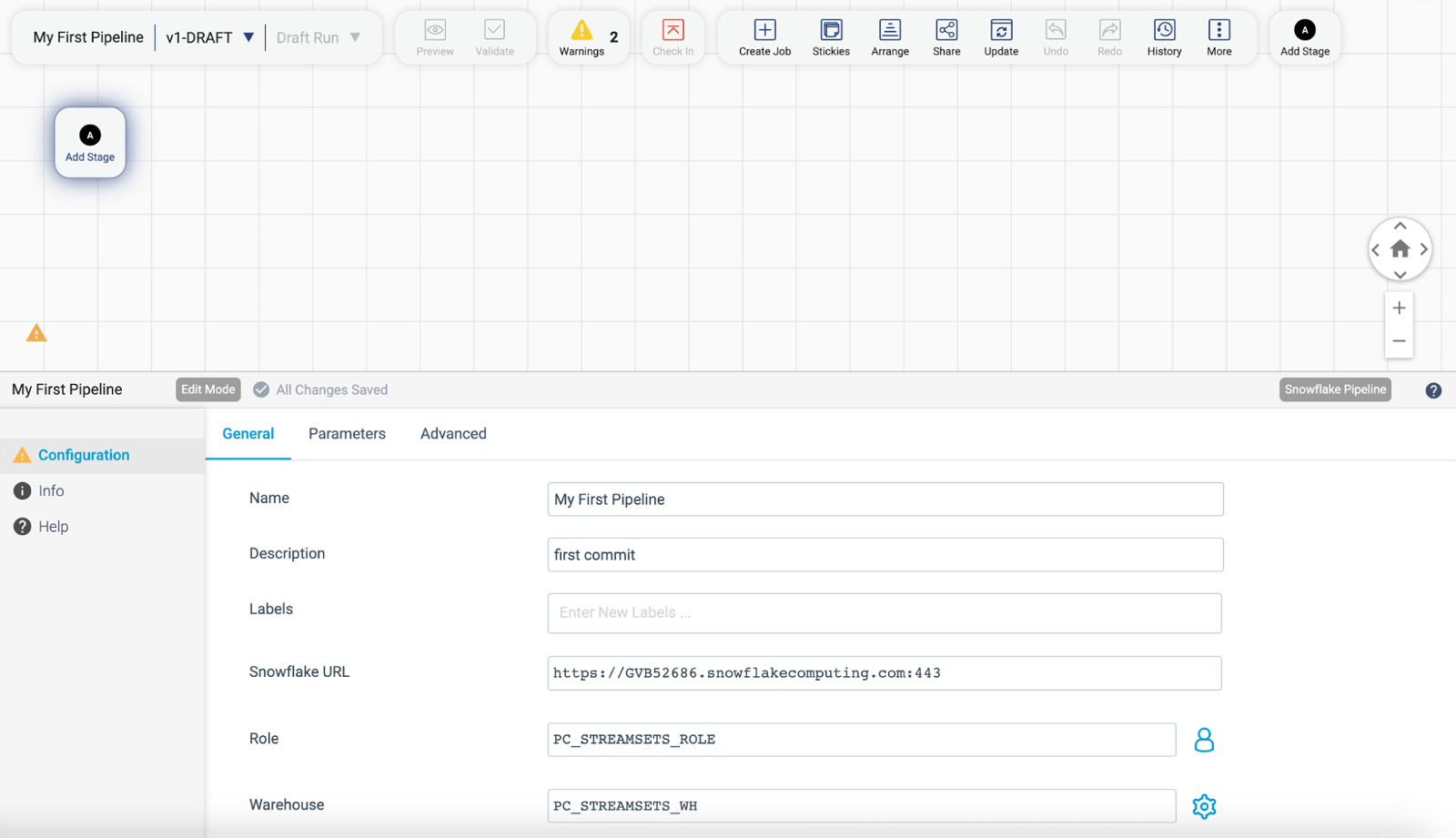
And that is it! You can now start building transformations.
The post Setting up StreamSets Transformer for Snowflake through Snowflake Partner Connect appeared first on StreamSets.

