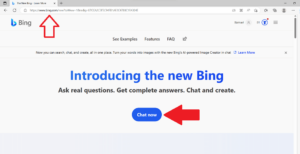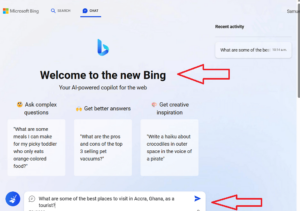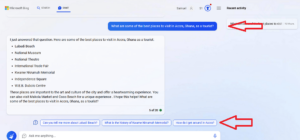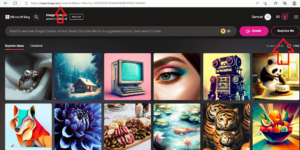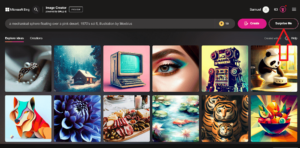Key Takeaways: How to Use Bing Chat in 2023
- Bing Chat can only be accessed through the Microsoft Edge web browser. However, you don’t need to have a Microsoft account to use it.
- To use Bing Chat, open “bing.com/new” in your Edge browser and click on “chat now.”
- To use Bing Image Creator, go to “bing.com/create” in your browser — which doesn’t have to be Microsoft Edge — and enter a prompt to generate an image.
The new Bing Chat is arguably the best artificial intelligence chatbot currently available. It’s also completely free, and has access to all the information on the internet. It can generate images, graphs, charts and 3D visuals. In this guide, we’ll show you how to use Bing Chat in Edge.
The launch of ChatGPT back in 2022 began the wave of AI powered chatbots that have changed the way we search the internet. While ChatGPT may be an impressive pioneer, it still has its limitations. Its round-the-clock availability, access to up-to-date information and higher-quality responses are available only on ChatGPT Plus, at a price of $20 per month. Also, ChatGPT is incapable of generating images.
Bing Chat makes its full power available for free, which gives it an edge over ChatGPT and other popular AI powered chatbots. It’s also the first and only AI chatbot to be integrated with a web browser, Microsoft Edge. This guide will show you how best to use Bing Chat.
To get a feel for how Microsoft Edge performs, read our Microsoft Edge review. You can also read our ChatGPT statistics, facts and trends article to get the latest on ChatGPT in 2023.
How to Use Bing Chat in Edge
In the past, you could only access Bing Chat if you were signed in to your Microsoft account. That’s no longer the case. However, you’re still required to use a Microsoft Edge browser to access Bing Chat.
- Launch Microsoft Edge
Locate the Microsoft Edge browser on your device, and click on it to open it.

- Go to the Bing Homepage
Type “bing.com/new” into the Edge search bar and press “enter” on your keyboard to launch the Bing website. On the Bing homepage, click “chat now.”

- Ask a Question
The Bing chat window will open and display “welcome to the new Bing.” To use Bing Chat, type your question into the chat tab with the inscription “ask me anything” and press “enter” on your keyboard.

- Ask Follow Up Questions
Once you enter your question, Bing will automatically answer it. It will also provide suggested follow up questions you can ask, located below its response.

How to Use Bing Image Creator
Bing Image Creator is another outstanding feature that has been integrated into the Microsoft Edge web browser. Powered by deep learning model DALL-E, this tool creates images based on the prompts you feed it.
Unlike Bing Chat, you must be signed in to your Microsoft account before you can use Bing image creator.
For each image you tell it to create, Bing creates four variations, letting you pick a favorite or use all the images. You can download, share and archive any image generated for you. Here’s how it works.
- Open the Image Creator Website
To open the image creator, go to “bing.com/create.”

- Enter Your Prompt or Request a Suggested Prompt
To create an image, enter a prompt, or click “surprise me” for Bing to suggest an image prompt. Once you’ve entered your prompt, click “create.” The image creator will automatically generate four variations of the image described in the prompt. Click on any of the images to share, download or save the image.

What Is Bing Chat?
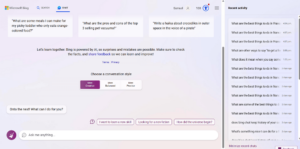
Bing Chat is Microsoft’s conversational AI chatbot that pulls information from the internet in response to questions. Previously in a private preview phase, Bing Chat is now open to everyone.
The AI-powered Bing Chat runs on the same technology that powers ChatGPT Plus, GPT-4. Through this large language model (LLM), Bing Chat has access to the entirety of the internet and can provide higher quality answers.
When you launch Microsoft Edge, you can locate Bing Chat by clicking the Bing logo in the top-right corner of the screen.
However, using this method opens only a small window of Bing Chat, which you may find harder to use. For a larger window, open “bing.com/new” in your Edge web browser and click “chat.”
What Can Bing Chat Do?
Bing Chat has more features than any AI-powered chatbot available today. To help you get a feel for what Bing Chat can do, we’ll give you a run-down of all its best features.
Generate Text- and Image-Based Content
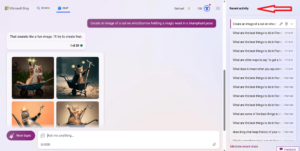
Bing Chat can generate both text and images from your words. For example, you can ask it to act as a tour guide showing you some of the best spots to visit in France, or create an image of a dancing panda. Bing Chat also fact-checks every piece of content it generates by providing sources.
Suggest Follow-up Questions

There are suggested follow-up questions or prompts at the end of every question you ask Bing Chat. This is helpful when you need to do more research on a topic, or you need Bing Chat to add more detail to the original answer.
Chat History
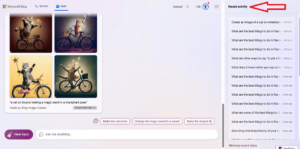
Bing Chat calls its chat history “recent activity.” Like ChatGPT does, Bing Chat saves the exact conversations you’ve had with it in the past. You can click on any of the conversations to continue from where you left off.
Conversational Style Options
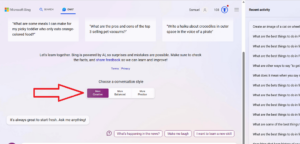
Bing Chat provides three conversation style options for chat queries: “more creative,” “more balanced” and “more precise.” The “more creative” mode gives answers with more descriptive language and flair. The “more balanced” option provides more objective, shorter answers. Finally, the “more precise” mode is a great choice if you want a concise answer that’s a mix of the two styles.
Bing Chat vs Microsoft Edge
Microsoft’s Edge browser is a cross-platform internet browser created by Microsoft that comes installed by default on Windows 11. It runs on the same engine as Google Chrome, which ensures consistent performance and speed. It’s also tightly integrated with Microsoft services, such as Microsoft 365, OneDrive and Outlook.
Bing Chat is an AI-powered chatbot that can be accessed through Microsoft Bing, Microsoft’s search engine tool. For now, using a Microsoft Edge browser is the only way to access Bing Chat.
Final Thoughts
Until recently, Bing didn’t have as much appeal as its competitor Google. That has changed with the release of its new version, which comes with Bing Chat and Bing Image Creator.
Bing Chat is available for free and has a wide range of applications, including content creation, information retrieval and task automation. This makes it a solid addition to your productivity toolkit. Bing Image Creator is also a great tool for your projects that require images. We hope this guide has given you everything you need to get started with these tools.
Were you able to use Bing Chat? Were you able to use Bing Image Creator? Did you run into any issues? Let us know in the comment section below, and as always, thanks for reading.
FAQ: Using Bing Chat in Edge
-
In your Microsoft Edge browser, open “bing.com/new.” Click the Bing logo in the top-right corner of the screen and select “chat.”
-
Yes, Bing Chat can only be accessed through the Edge browser at the moment.
-
Yes, Bing Chat is free.
-
Yes. Bing Chat saves full conversations you’ve had with it in the past.
The post How to Use Bing Chat in Edge: A 2023 Guide to Microsoft’s Chatbot & Image Creator appeared first on Cloudwards.