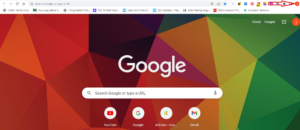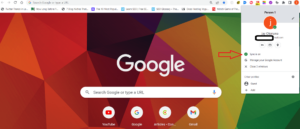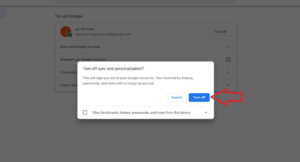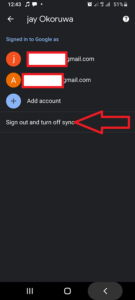Key Takeaways: Turn Off Sync on Google
- Turning off sync in Google is a great way to free up storage space on your device and boost device performance.
- In this guide, we’ll show you how to disable sync in Google services on your computer and mobile device.
- Turning off sync in Google is easy. Just go to your Chrome settings and click “turn off.”
When sync is active, Chrome information, such as your history, bookmarks and passwords, is saved to your Google account. You can then access this information using any device that is signed in to Chrome through the same Google account.
It’s important to note that when you turn off Chrome sync, changes you make to your Google account will no longer be saved or synced across all your devices, and your previously synced data will no longer be accessible on other devices. However, you’ll still be able to see your history, saved passwords, bookmarks and other browser settings. In addition, you’ll be automatically signed out of Google services.
Read our Google Chrome review to learn about some of its other features. For a list of the best browsers, read our guide on the best browser apps.
How to Turn Off Sync on Google in Your Browser
Turning off sync on your computer’s Chrome web browser is pretty straightforward. Follow the steps below to do so.
If you’ve decided to turn off sync in your Chrome web browser because you’re concerned about Google collecting your data, it’s not going to help much, as turning off sync does nothing to prevent your data being collected. The only way to limit the data Google collects is using a VPN. VPNs mask your IP address and prevent anyone from tracking your online activity. Read our best VPN guide to know which VPNs to use.
- Go to Your Google Profile
On your computer, open Chrome and click your profile at the top-right corner of the screen.

- Click “Sync Is On”
From the pane that appears, click “sync is on.” This will take you to the Chrome settings page.

- Click “Turn Off”
Next to your email address, click “turn off.”

- Confirm You’d Like to Turn Off Sync
Google will ask you to confirm that you’d like to turn off sync. Click “turn off” to confirm.

How to Turn Off Google Sync on Android
Turning off Google Chrome sync on Android is not too different from doing it on your Chrome browser. Just follow the steps below.
- Open the Chrome App
Open the Google Chrome app on your Android device. Then, click the three dots in the upper-right corner of the screen.

- Go to Settings
From the menu that appears, tap “settings.”

- Click Your Google Account
On the new page that appears, tap on your email address.

- Click “Sign Out and Turn Off Sync”
Click “sign out and turn off sync.”

- Confirm That You Want to Turn Off Sync
A message will appear on the screen showing all the data that will become unavailable when you disable sync. You’ll also be given the option to clear your Chrome data from your device. Click “continue” to confirm that you want to turn off sync.

Final Thoughts
Turning off sync on Google is a straightforward process. As long as you’ve weighed the pros and cons of doing it, you have nothing to worry about. It is a no-brainer if you want to free up storage space or want to optimize device performance. That said, it’s not the best option if you’d like to have access to your data across all your devices.
When you turn off Google sync, changes you make to your Google account will no longer be saved or synced across all your devices. All your previously synced data will also become unavailable across all your devices.
Were you able to turn off sync? Did you run into any issues while trying to do it? Let us know in the comment section below, and as always, thanks for reading.
FAQ: Stop Google Chrome Syncing
-
You can stop Google from syncing by going to your Google Chrome settings, clicking “you and Google” and clicking “turn off” beside your Google account.
-
When you turn off Google sync, the changes you make to your account will no longer be saved or synced across all your devices.
-
To turn off sync mode, go to your account settings and click “turn off” beside your Google account.
-
Turning off sync will remove a synced Google account from Chrome. To turn off sync, visit your account settings and click “turn off” beside your Google account.
The post How to Turn Off Sync on Google in 2023: Disable Syncing on Computers & Mobile appeared first on Cloudwards.