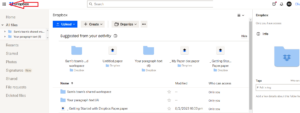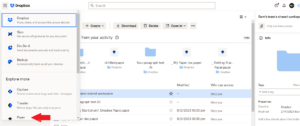Like most top-tier cloud storage services, Dropbox has a host of features that make file sharing and collaboration seamless. One of these is Dropbox Paper, a free online document workspace that gives you access to a wide range of documents and project management tools. It includes formatting, embedded media, to-do lists, real-time editing and more.
If you and your team are looking to collaborate more efficiently and create refined documents in real time, Dropbox Paper is a great choice. In this guide, we look at what Dropbox Paper really is, its different features, and how to use it.
Key Takeaways: Dropbox Paper
- Dropbox Paper is a cloud-based document-editing workspace that makes real-time collaboration possible and comes with several features for creating refined documents.
- Some of Paper’s best capabilities include formatting options, to-do lists, embedded media, document versioning and more.
- Using Paper for the first time is a breeze. In a few steps, you can create a new document and begin working on your projects.
To learn more about Dropbox and all the other features it offers, you can read our “What is Dropbox” guide. Since Dropbox Paper is free, you might read our “Is Dropbox Free?” guide to see how to best leverage a free Dropbox account. You can also check out our full Dropbox review for more information about the cloud storage service.
-
Dropbox Paper is a collaboration and editing tool that makes it easy for teams to work on projects together and create documents.
-
Dropbox Paper has an intuitive user interface and is compatible with a wide range of media and file types. However, Google Docs offers more text editing capabilities and collaboration features.
-
Dropbox Paper is available on the Dropbox Basic (free) plan. You can use it as long as you have enough storage to save your Paper docs.
-
Dropbox is a cloud storage service that lets you save, share and sync files, while Dropbox Paper is an application that lets users create polished docs and collaborate efficiently with team members.
{“@context”:”https:\/\/schema.org”,”@type”:”FAQPage”,”mainEntity”:[{“@type”:”Question”,”name”:”What Does Dropbox Paper Do?”,”acceptedAnswer”:{“@type”:”Answer”,”text”:”
Dropbox Paper is a collaboration and editing tool that makes it easy for teams to work on projects together and create documents.\n”}},{“@type”:”Question”,”name”:”Is Dropbox Paper Better Than Google Docs?”,”acceptedAnswer”:{“@type”:”Answer”,”text”:”
Dropbox Paper has an intuitive user interface and is compatible with a wide range of media and file types. However, Google Docs offers more text editing capabilities and collaboration features.\n”}},{“@type”:”Question”,”name”:”What Is the Cost of Dropbox Paper?”,”acceptedAnswer”:{“@type”:”Answer”,”text”:”
Dropbox Paper is available on the Dropbox Basic (free) plan. You can use it as long as you have enough storage to save your Paper docs.\n”}},{“@type”:”Question”,”name”:”What Is the Difference Between Dropbox and Dropbox Paper?”,”acceptedAnswer”:{“@type”:”Answer”,”text”:”
Dropbox is a cloud storage service that lets you save, share and sync files, while Dropbox Paper is an application that lets users create polished docs and collaborate efficiently with team members.\n”}}]}
What Is Dropbox Paper?
When all team members are on the same page, team collaboration becomes much more streamlined. Dropbox Paper allows team members to be literally on the same page when collaborating on a document. Everyone can communicate by adding comments, see the latest changes and updates as they occur, and work with to-do lists.
The creative process also becomes much more intuitive and efficient when creators have a good number of tools at their disposal. Dropbox Paper offers creators several tools for formatting and augmenting documents. You can make your doc more professional by adding bullet points, headers, tables, emojis and more, and you can enrich your document with videos, images and graphic elements.
In a nutshell, Paper is a user-friendly, cloud-based workspace that enables teams to efficiently collaborate, communicate and stay productive while working together on documents.
What Can Dropbox Paper Do?
Now that we’ve gone through the ways Dropbox Paper helps teams work better, let’s break down some of its key features.
Formatting Options
Dropbox Paper makes the formatting process seamless by providing several keyboard shortcuts. Here are some of the shortcuts you can use:
- Type a colon to bring up the emoji menu.
- Type three dashes to create a divider between sections.
- Type “/date” followed by a space to generate the current date.
- Type “/time” followed by a space to generate the current time.
- Type a plus sign to search for and insert links to other Paper docs into your document.
- Type an asterisk followed by a space to create a bulleted list.
- Type “1” followed by a space and a period to create a numbered list.
Task Management
Dropbox Paper offers several task management tools to help project admins manage tasks more efficiently. You can leave comments in documents and the people you’re communicating with will get notified immediately. Another great feature is timelines, which lets any team member track projects in real time using a granular visual representation.
With this feature, a member can keep tabs on who’s working on what and when to expect completion. Timelines also let you assign tasks to team members, set project milestones and get a detailed view of the project from as far back as a year ago.
Embedded Media
Dropbox Paper makes it easy to embed all kinds of media files to your document. It’s as easy as copying the URL of the media file and pasting the link into your document for the content to show up on the page. You can embed music, movies and text from various platforms, including YouTube, Spotify, Vimeo, Twitter, Facebook, SoundCloud and more.
To-Do Lists
Dropbox Paper offers to-do list templates, which enable each team member to keep tabs on tasks yet to be completed and the ones that are in progress. You can assign to-dos to yourself or others.
Collaboration
Paper makes team collaboration a lot more efficient than traditional email and personal folders. Serving as a central hub, it ensures that team members always have access to up-to-date information. Team members can work together on one doc in real time, adding comments to aid in communication and allowing everyone to always see the latest version of the doc.
Create & Edit
Dropbox Paper comes with a host of tools for creating and polishing docs. You can add images to your document by dragging and dropping them from your desktop, copying and pasting them, or clicking the plus button on the left-hand side of your screen. Paper also creates galleries when you add multiple images.
With Paper, you can automatically create tables: just click the plus button to the left of your text and start typing. Paper will automatically generate a table and allow you to easily add or remove a row or column using a pop-up plus button.
Insert Links
Paper lets you insert links in text by simply pasting the link over the text. Unlike Google Docs, you don’t have to click “insert” to add a link to a document.
View Emoji and Character Count
Dropbox Paper allows you to view the number of emojis and characters you have in a document, in addition to word count.
Personalized Search
You can do a personalized search with Paper. For example, if a team member sends you some docs, you can simply type that member’s email in Paper’s search bar to see all publicly viewable docs from that person.
How to Use Dropbox Paper
We’ll now take you through a few steps showing how to use some of the Paper features we’ve described above. First, let’s look at how to open a new Paper doc:
- Click the Grid Icon
Open Dropbox.com in your browser and sign in to your Dropbox account. Click the grid icon in the top left-hand side of the screen.

- Select “Paper”
Scroll down the menu that appears and select “Paper.”

- Click “Create New Doc”
On the new page that appears, click “create new doc.”

- Start Creating
Once the Paper editor appears, you can start creating your document.

{“@context”:”https:\/\/schema.org”,”@type”:”HowTo”,”name”:”How to Use Dropbox Paper”,”description”:”These steps show how to start using Dropbox Paper.”,”totalTime”:”P00D02M00S”,”supply”:0,”tool”:0,”url”:”https:\/\/www.cloudwards.net\/what-is-dropbox-paper\/#how-to-use-dropbox-paper”,”step”:[{“@type”:”HowToStep”,”name”:”Click the Grid Icon “,”position”:1,”url”:”https:\/\/www.cloudwards.net\/what-is-dropbox-paper\/#click-the-grid-icon”,”itemListElement”:{“@type”:”HowToDirection”,”text”:”Open Dropbox.com in your browser and sign in to your Dropbox account. Click the grid icon in the top left-hand side of the screen.\n”},”image”:{“@type”:”ImageObject”,”inLanguage”:”en-US”,”url”:”https:\/\/www.cloudwards.net\/wp-content\/uploads\/2023\/03\/dropbox-paper-grid.png”}},{“@type”:”HowToStep”,”name”:”Select \u201cPaper\u201d”,”position”:2,”url”:”https:\/\/www.cloudwards.net\/what-is-dropbox-paper\/#select-paper”,”itemListElement”:{“@type”:”HowToDirection”,”text”:”Scroll down the menu that appears and select \u201cPaper.\u201d\n”},”image”:{“@type”:”ImageObject”,”inLanguage”:”en-US”,”url”:”https:\/\/www.cloudwards.net\/wp-content\/uploads\/2023\/03\/dropbox-paper-select-paper.png”}},{“@type”:”HowToStep”,”name”:”Click \u201cCreate New Doc\u201d”,”position”:3,”url”:”https:\/\/www.cloudwards.net\/what-is-dropbox-paper\/#click-create-new-doc”,”itemListElement”:{“@type”:”HowToDirection”,”text”:”On the new page that appears, click \u201ccreate new doc.\u201d\n”},”image”:{“@type”:”ImageObject”,”inLanguage”:”en-US”,”url”:”https:\/\/www.cloudwards.net\/wp-content\/uploads\/2023\/03\/dropbox-paper-new-doc.png”}},{“@type”:”HowToStep”,”name”:”Start Creating “,”position”:4,”url”:”https:\/\/www.cloudwards.net\/what-is-dropbox-paper\/#start-creating”,”itemListElement”:{“@type”:”HowToDirection”,”text”:”Once the Paper editor appears, you can start creating your document.\n”},”image”:{“@type”:”ImageObject”,”inLanguage”:”en-US”,”url”:”https:\/\/www.cloudwards.net\/wp-content\/uploads\/2023\/03\/dropbox-paper-start-creating.png”}}]}
Using Key Paper Features
Here’s how to use some of the key Paper features.
- Formatting Options
On the Paper doc, highlight the text you want to format. A bar showing the different formatting options will appear. Select the one you want.

- Insert a Table
To insert a table in your document, simply type “/table” followed by the dimensions you want the table to be.

- Add an Emoji
Type a colon to bring up the emoji menu and choose the one you want.

- Create a Bulleted List
To create a bulleted list, type an asterisk followed by a space.

Dropbox Paper Pricing
Dropbox Paper is free, so all you need is a free Dropbox account and enough storage space to save your documents.
Final Thoughts
Dropbox Paper is a great tool to include in your arsenal if you’re looking to take your creativity and teamwork to the next level. Now that you’ve gotten a primer on what it is, how it works and how to use it, working with it won’t be a hassle.
Have you used Dropbox Paper? What was the experience like? Did you get stuck somewhere? Share your thoughts in the comment section below, and as always, thanks for reading.
The post What Is Dropbox Paper in 2023? The Online Document Workspace From Dropbox appeared first on Cloudwards.