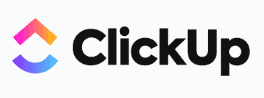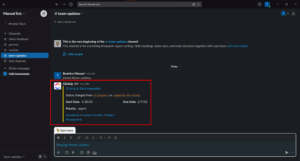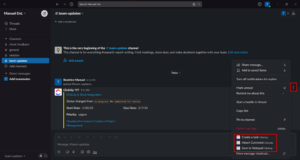One of the most important aspects of quality project management software is its ability to integrate with other apps, tools and software. With the ClickUp Slack integration, you can receive notifications and updates from ClickUp in your Slack channels without having to constantly switch between your ClickUp and Slack apps.
Slack is a cloud-based tool for collaborating and communicating with your team and clients. You can create designated channels for different purposes, such as projects, team discussions, client feedback and much more.
Key Takeaways: ClickUp and Slack Integration
- Slack integrations are available for all ClickUp plans.
- You can integrate ClickUp and Slack only through Slack’s web app.
- ClickUp is one of the best collaboration software applications, and allows you to integrate more than 1,000 tools for free.
Keep reading to find out how to integrate ClickUp with your Slack account and boost your team’s productivity with easier communication.
-
You can integrate ClickUp and Slack by clicking on your avatar in the bottom left of your ClickUp account. Select “integrations,” choose Slack and click on “add to Slack.”
-
After integrating Slack with ClickUp, select the source location from ClickUp and the appropriate text channel in Slack.
Benefits of a ClickUp-Slack Integration
Integrating your Slack account with ClickUp can benefit you in multiple ways. Slack is a versatile tool that helps you eliminate communication gaps by strengthening remote communication and interdepartmental collaboration.
ClickUp is one of the best free project management software options, letting you access numerous project management features — including task management and timeline tracking — in its free plan. Integrating Slack and ClickUp grants the following benefits.
Streamlined Communication
By integrating ClickUp with Slack, you can directly receive Slack notifications and updates from your ClickUp account. You can select specific projects or lists from ClickUp and connect them with a specific Slack message.
Flexible Project Management
You can access ClickUp tasks and task details in your Slack messages. You can also create a ClickUp task, add a task comment, set priorities or change the status of a new task without leaving Slack. In other words, you don’t have to switch back and forth between ClickUp and Slack to update the progress of your project.
Enhanced Productivity
Integrating advanced tools from Slack into ClickUp will help you keep your communications intact, removing the need to dig through two apps to find out where a certain information point exists. You can update your team about new tasks by pushing ClickUp notifications to Slack via a direct message.
How to Integrate ClickUp With Slack: Step by Step
The ClickUp and Slack integration is a simple process. Follow these step-by-step instructions to make the best out of Slack integrations with your ClickUp account.
If you want to integrate ClickUp and Slack, keep two points in mind. First, you can only integrate ClickUp with Slack if you’re logged in through the Slack web app. Second, you can only integrate ClickUp and Slack if you’re an owner or administrator of that ClickUp workspace.
- Enabling Slack
Log in to the ClickUp workspace you want to integrate with Slack. Click on your avatar on the bottom left of your screen and select “integrations.”

- Adding Slack
Choose Slack from the list of integrations on your screen, scroll down and click on “add to Slack.”

- Allow Access
A pop-up window will appear on your screen asking you to grant ClickUp access to your Slack workspace. You can go through the access permissions to understand what data ClickUp will access from your Slack workspace. Click on the green “allow” button at the bottom to authorize ClickUp access.

- Adding Slack Notifications
Once you have integrated ClickUp with your Slack account and authorized ClickUp to access your Slack account, you can create personal Slack notifications simply by clicking on “+ add notification.” You can also disconnect your Slack and ClickUp integration by clicking on “remove Slack integration” below the “+ add notification” button.

- Choosing ClickUp Location and Slack Channel
When you create a new notification, you can choose which information in your ClickUp account should be sent as notifications in your Slack account. From the location dropdown list, select anything, from an entire workspace down to individual lists of your projects.

- Adding Multiple Notifications (Optional)
You can receive updates from more than one space in ClickUp, and have them sent to more than one text channel in Slack. Click on “+ add notification” button to add multiple notifications. You can also see the number of active notifications and edit them any time.

- Receiving Updates in Slack
After integrating ClickUp and Slack, any changes made in the selected ClickUp location will be sent as a message update to the designated Slack text channel.

- ClickUp Actions in Slack
You can also arrange to have actions from your Slack app reflected in your ClickUp account. When you click on the ellipsis button, you can create a task, attach a comment to an existing task or click on “save to notepad” to share information or key points with your ClickUp account.

- Sending Slack Comments to ClickUp Tasks
If you attach a comment to a ClickUp update you receive in Slack, the same comment will be added to the connected task in ClickUp.

Final Thoughts
For professionals, the best productivity app can make all the difference, whether it’s for personal or business use. You can change the dynamic of your Slack workflows by integrating ClickUp’s versatile features.
In this article, we’ve covered how you can integrate and use ClickUp and Slack simultaneously to manage your Slack load efficiently. You can create message shortcuts, get updates on an existing task, create tasks and assign them to a team member and much more with ClickUp and Slack integration.
What’s your favorite feature in a ClickUp and Slack integration? Did we miss out on any specific feature? Share your ideas and thoughts in the comments section and learn more about ClickUp in our ClickUp review, or check out some of the other best ClickUp integrations.
The post How to Create a ClickUp-Slack Integration: Save Time & Increase Productivity appeared first on Cloudwards.