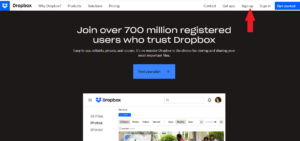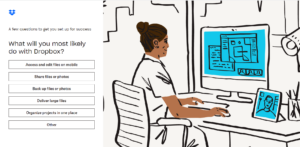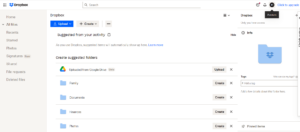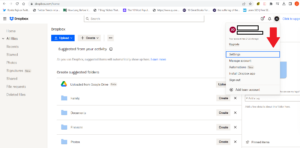There are several reasons why you may be asking the question Is Dropbox free? A more limited free plan may be enough for your storage needs. You may want to upgrade from the free plan to one of Dropbox’s paid plans, but would like a free trial. You may also be looking to get additional storage space through promotions.
Key Takeaways: Dropbox Basic Plan
- Dropbox’s free version offers 2GB of storage space and is a great fit for users who just need to store smaller files and access basic file-sharing and collaboration tools.
- There are several ways you can get extra storage space on Dropbox, including its free version, referral program and promotions.
Whatever the case may be, it may interest you to know that Dropbox actually offers several different ways to get free storage space. In this article, we will discuss the free options Dropbox offers and how you can go about getting them.
-
02/19/2023 Facts checked
Rewritten to include new information and images.
-
Yes, you get 2GB of storage space free on the Basic plan.
-
Dropbox gives users 2GB of storage space on the free plan. You can get up to 16GB of additional free space when you refer a friend. Dropbox also offers a promotion that entitles eligible users to get up to 100GB of extra space, depending on their devices.
-
If you’re looking for easy app navigation and efficient team management, Dropbox could be right up your alley. If you want a service that integrates with Google software like Gmail and Google Docs and offers more free storage, Google Drive may be a better choice.
What Is a Dropbox Free Account?
You get a free Dropbox account when you first sign up to Dropbox. This free version, also known as Dropbox Basic, lets you share files, sync them across multiple devices, back them up and recover them. For seamless file backups, you can easily store personal files or folders in the Dropbox folder on your device, and view the version history of a file for up to 30 days.
If you do a lot of collaborating or sharing files with others, you can create links for files and share them with anyone — whether they have a Dropbox account or not. You can also communicate with them within these files.
While the free Dropbox Basic plan may satisfy a single user’s storage needs for a limited time, it’s not the best option if you want to manage teams and set up tighter security measures.
Dropbox Free Storage Space
The Dropbox free plan offers 2GB of storage space. This free space is smaller than what many popular cloud storage providers offer, but Dropbox makes up for this with a referral program that lets you earn 500MB for each person you refer to Dropbox (provided they sign up with the referral link you share with them).
The person you refer also gets 500MB. You can get up to 16GB of referral space on the Dropbox Basic plan.
Before, the minimum storage space you could get with a referral program on the Dropbox free version was 250MB, increasing to as much as 8GB. While Dropbox’s current minimum 2GB of storage is below standard for a cloud storage service, the maximum 16GB of storage Dropbox now offers is much more generous when compared to some of its competitors.
How to Get a Free Dropbox Account
Setting up a new Dropbox account automatically gets you a free account. Follow the steps below to sign up for a free Dropbox account.
- Visit Dropbox.com
Load dropbox.com in your web browser and click “sign up” in the top right-hand corner of the homepage.

- Enter Your Details
Enter your first name, last name and password in the boxes that appear. Tick the terms and conditions box and click on “create an account.”

- Select the Free Plan
Once your account is created, click “continue with 2GB Dropbox Basic plan” at the bottom of the screen.

- Specify Your Intentions With Dropbox
You’ll be prompted to answer some questions about what you want to do with Dropbox. Select the one that best fits your intention.

- Download the Dropbox Application
You’ll get a link to download the Dropbox app. Clicking on it will download the desktop app installer.

- Install Dropbox
Locate the downloaded Dropbox installer on your computer and click on it to begin installing the application. The installation will take a few minutes. Once the installation is complete, you will get a notification from Dropbox.

{“@context”:”https:\/\/schema.org”,”@type”:”HowTo”,”name”:”How to Get a Free Dropbox Account”,”description”:”These steps show how to sign up for a free Dropbox account.”,”totalTime”:”P00D02M00S”,”supply”:0,”tool”:0,”url”:”https:\/\/www.cloudwards.net\/is-dropbox-free\/#how-to-get-a-free-dropbox-account”,”image”:{“@type”:”ImageObject”,”inLanguage”:”en-US”,”url”:”https:\/\/www.cloudwards.net\/wp-content\/uploads\/2023\/02\/Is-Dropbox-Free-1.png”},”step”:[{“@type”:”HowToStep”,”name”:”Visit Dropbox.com”,”position”:1,”url”:”https:\/\/www.cloudwards.net\/is-dropbox-free\/#visit-dropbox-com”,”itemListElement”:{“@type”:”HowToDirection”,”text”:”Load dropbox.com in your web browser and click \u201csign up\u201d in the top right-hand corner of the homepage.\n”},”image”:{“@type”:”ImageObject”,”inLanguage”:”en-US”,”url”:”https:\/\/www.cloudwards.net\/wp-content\/uploads\/2023\/02\/dropbox-free-sign-up.png”}},{“@type”:”HowToStep”,”name”:”Enter Your Details “,”position”:2,”url”:”https:\/\/www.cloudwards.net\/is-dropbox-free\/#enter-your-details”,”itemListElement”:{“@type”:”HowToDirection”,”text”:”Enter your first name, last name and password in the boxes that appear. Tick the terms and conditions box and click on \u201ccreate an account.\u201d\n”},”image”:{“@type”:”ImageObject”,”inLanguage”:”en-US”,”url”:”https:\/\/www.cloudwards.net\/wp-content\/uploads\/2023\/02\/dropbox-free-details.png”}},{“@type”:”HowToStep”,”name”:”Select the Free Plan”,”position”:3,”url”:”https:\/\/www.cloudwards.net\/is-dropbox-free\/#select-the-free-plan”,”itemListElement”:{“@type”:”HowToDirection”,”text”:”Once your account is created, click \u201ccontinue with 2GB Dropbox Basic plan\u201d at the bottom of the screen.\n”},”image”:{“@type”:”ImageObject”,”inLanguage”:”en-US”,”url”:”https:\/\/www.cloudwards.net\/wp-content\/uploads\/2023\/02\/dropbox-free-continue-2gb.png”}},{“@type”:”HowToStep”,”name”:”Specify Your Intentions With Dropbox”,”position”:4,”url”:”https:\/\/www.cloudwards.net\/is-dropbox-free\/#specify-your-intentions-with-dropbox”,”itemListElement”:{“@type”:”HowToDirection”,”text”:”You\u2019ll be prompted to answer some questions about what you want to do with Dropbox. Select the one that best fits your intention.\n”},”image”:{“@type”:”ImageObject”,”inLanguage”:”en-US”,”url”:”https:\/\/www.cloudwards.net\/wp-content\/uploads\/2023\/02\/dropbox-free-questions.png”}},{“@type”:”HowToStep”,”name”:”Download the Dropbox Application”,”position”:5,”url”:”https:\/\/www.cloudwards.net\/is-dropbox-free\/#download-the-dropbox-application”,”itemListElement”:{“@type”:”HowToDirection”,”text”:”You\u2019ll get a link to download the Dropbox app. Clicking on it will download the desktop app installer.\n”},”image”:{“@type”:”ImageObject”,”inLanguage”:”en-US”,”url”:”https:\/\/www.cloudwards.net\/wp-content\/uploads\/2023\/02\/dropbox-free-download.png”}},{“@type”:”HowToStep”,”name”:”Install Dropbox “,”position”:6,”url”:”https:\/\/www.cloudwards.net\/is-dropbox-free\/#install-dropbox”,”itemListElement”:{“@type”:”HowToDirection”,”text”:”Locate the downloaded Dropbox installer on your computer and click on it to begin installing the application. The installation will take a few minutes. Once the installation is complete, you will get a notification from Dropbox.\n”},”image”:{“@type”:”ImageObject”,”inLanguage”:”en-US”,”url”:”https:\/\/www.cloudwards.net\/wp-content\/uploads\/2023\/02\/dropbox-free-installer.png”}}]}
How to Refer a Friend
Follow these steps to get more space through the Dropbox referral program. You can easily do this through the Dropbox website.
- Sign In
Sign in to Dropbox.com and click your profile picture at the top right-hand corner.

- Click “Settings”
Select “settings” from the dropdown menu that appears.

- Select the “Refer a Friend” Tab
Click the “refer a friend” tab in the top right-hand corner of the screen.

- Choose Your Method of Invitation
You can refer a friend either by sending an invite link or emailing your invite.

Getting a Free Storage Space Upgrade for Dropbox
Besides the referral program, Dropbox offers two other ways to get free space: promotions and free trials. You may be eligible for a Dropbox promotion if you recently purchased or created an account with any of the following companies:
- Dell
- HP
- Lenovo
- Chromebook
- Pixlr
- Upwork
With this promotion, you can get up to an additional 100GB of storage space, depending on the device you use and when you bought it. To learn more about the promotion, visit the Dropbox promotion page.
Dropbox also offers a 30-day free trial on the Dropbox Professional, Dropbox Standard and Dropbox Advanced plans. You can sign up for any of them to get a feel for the plan’s features before purchasing it. If you’re using the Dropbox free plan, visit the Dropbox upgrade page to sign up for the free trial on any plan.
Final Thoughts
There are several ways to use Dropbox for free, but you have to start by signing up, which automatically gives you 2GB of storage space free. Once you’ve signed up, you can try any of the other options to get additional space, including signing up for a free trial, using Dropbox’s referral program and taking advantage of its promotions.
Have you tried using Dropbox for free? Did you encounter any problems while trying to do so? If you succeeded, how much additional space did you get? Let us know in the comment section below and, as always, thanks for reading.
The post Is Dropbox Free in 2023? A Full Guide to Your Free Dropbox Account appeared first on Cloudwards.