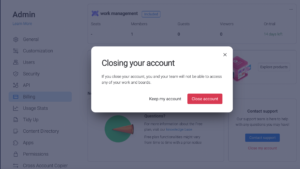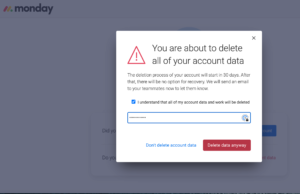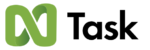monday.com is a project management tool that’s packed with features. We raved about the service in our monday.com review, but we know alternative platforms may better suit your needs. If you want to cancel a free trial or forgo a plan renewal, we’ve got you covered. In this guide, we’ll show you how to cancel your monday.com account with just a few clicks.
Key Takeaways: Cancel a monday.com Account
- Canceling a monday.com account is easy and can be completed in under five minutes.
- You can have monday.com store your personal data or delete account information.
- If you’re deleting a paid plan, it will remain active until your next billing date.
After you cancel your account, we recommend looking at our best project management software roundup to help you decide where you and your team should go next. Follow the steps below if you’re ready to delete your monday.com account and move your team to another platform before your next payment date.
-
You can quickly delete your free trial or paid account by accessing the admin panel via your avatar in the screen’s bottom left corner. Once inside the menu, click “billing” and choose “close my account.” From here, follow the on-screen steps.
-
To delete a team member, click on your profile picture in the bottom left corner and choose admin. From the admin menu, select “users.” To delete a team member, click the three dots located to the far right of their name. First, deactivate the user, and then select delete. The user is now deleted from your account.
-
A monday.com account allows you to use all of the tools and features of the project management software. There are various subscription tiers to choose from, from free to enterprise. Having an account could be beneficial if you have many tasks to complete and need access to powerful management features.
-
Unfortunately, you cannot merge accounts. However, according to monday.com, you can copy boards from one account to another.
How to Delete monday.com Account in Eight Easy Steps
Fortunately, deleting a monday.com account is a relatively straightforward process, and it can be done in a few minutes. However, there are some decisions you’ll need to make regarding data. It’s also worth noting that only administrators can cancel an account and that the steps apply equally to both paid and free trial accounts.
- Using the Billing Page
If you’re no longer interested in anything but deleting your monday.com account, simply click on “close my account,” which is red and located in the bottom-right corner of the screen.

- Closing Your Account
Once you click the “close my account” button, you’ll be prompted with a pop-up asking if you want to keep your account open or close your account. Click the “close account” button unless you’ve changed your mind.

- Account Closure
After closing your account, monday.com will show a pop-up confirming the closure. Take a closer look at the pop-up, and you’ll notice two options: “reopen my account” and “delete my account data.” You can choose to keep your data on monday.com to make rejoining easy, or you can wipe the slate clean. We’ll select “delete my account data.”

- Deleting Your Data
After confirming that you want to delete your data, you’ll be given a chance to either confirm your decision or backtrack to keep your data. If privacy is the name of the game, click on the red “delete account data for good” button.

- Confirming Data Deletion
As a fail-safe, monday.com will ask you (again) to confirm if you want to delete your data. If you still want to delete everything, enter your account password into the given field, and check the box clarifying you understand what will happen.

- Your Account Has Been Closed
monday.com will give you another chance to restore your data. You’ll be shown a screen prompt that asks if you want to restore your data. If you’re genuinely over monday.com, close the prompt. If you’ve suddenly changed your mind, click “don’t delete my data.” Otherwise, you have 30 days before the data is finally deleted.

Cancel Automatic Renewal
If you’re in a billing cycle when you cancel your account, you’ll be shown the date your service will end. At this point, you can back out of the cancellation, or you can cancel the account renewal by clicking “cancel plan renewal.”
You’ll have access to your account until the end of the current billing cycle unless you request a refund, which will close the account immediately.

Does monday.com Keep My Data After Canceling?
One question that might pop up during the monday.com cancellation process is whether or not monday.com holds on to personal information or deletes it. The good news is that you have options when it comes to deleting your data.
When deleting your account, you’ll be asked if you would like monday.com to retain your information (the default option) just in case you decide to return to the project management tool later, or if you would like to delete everything.
Choose wisely; once your data is deleted, the action cannot be reversed. Do what’s right for you and your business regarding privacy.
Best monday.com Alternatives
Now that you have deleted your monday service, you will need to find a new platform. Fortunately, you have plenty of options. Be sure to check out our seven best monday.com alternatives roundup so that you can make an informed decision about your next task management platform. Below, we’ll quickly cover two of our favorite alternatives.
1. Asana

Asana is a great alternative to monday.com for you and your teams thanks to its robust free tier, which includes unlimited integrations, individual file uploads of 100MB, up to 15 team members and 1,000 tasks. You’ll also get access to several views to help your teams stay on top of things.
The paid premium tier adds extras such as unlimited users, a timeline view and a dashboard. The business tier adds more integrations, and portfolio and workload views, which can help you better manage employees. See if it’s right for you by reading our monday.com vs. asana comparison and our Asana review.
- : Up to 15 users
- : Price is per user. unlimited users, expanded features
- : Price is per user. unlimited users, even more features
- : Custom pricing, advanced security features
2. nTask

We’re big fans of nTask, a task management platform that offers solid features in both its free and paid tiers. You’ll find everything from kanban boards and Gantt charts (in the paid tiers), to time-tracking and even meeting management. nTask also integrates with many other platforms, including Google and Outlook calendars, Zapier, Zoom, Microsoft Teams and Slack.
On top of the excellent features, nTask’s user interface is a joy to use. In all, nTask is a fantastic option for anyone who is looking to manage tasks. You can find more about nTask and its features in our full nTask review.
- : Maximum 5 team members.
- : No minimum or maximum team members.
- : No minimum or maximum team members.
- : Self-hosted option. 50 team members minimum.
Final Thoughts: How to Delete monday.com Account
The process to permanently delete your monday.com account is pretty straightforward. You and your team will be ready for a new project management tool within minutes. The great news is that if you’re still shopping around to find the best software, you can have monday retain your data so that migrating back in the future is easy.
There are many other options out there that make managing tasks easy, thanks to their feature sets. We have linked to several of them in this article. If you were to delete your monday account, which service would you migrate to? Why would you choose that platform? Let us know in the comment section below, and thanks for reading.
The post How to Delete monday.com Account: Guide for 2023 appeared first on Cloudwards.